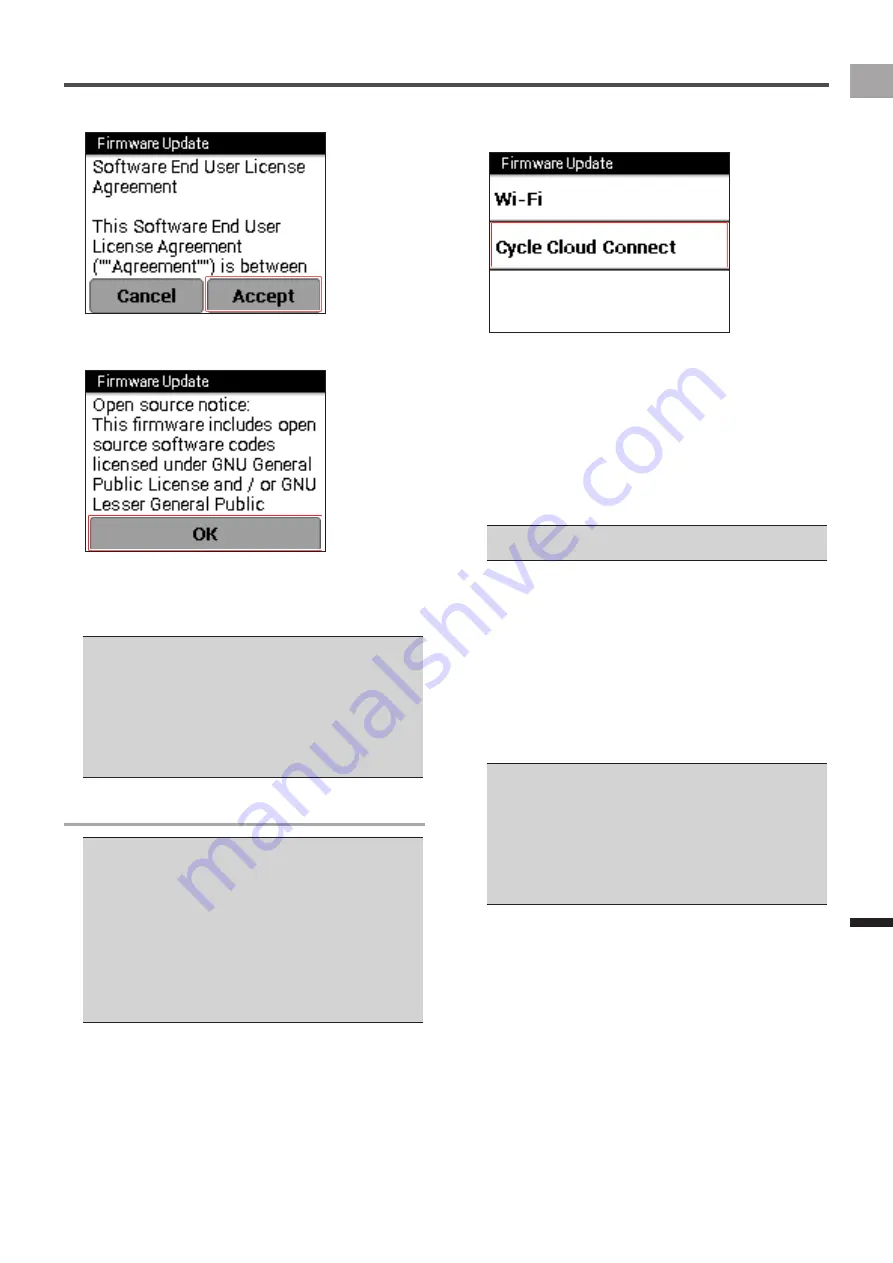
57
EN
Mana
gement
Update
5
Confirm the license and tap [Accept].
6
Tap [OK].
The firmware update starts.
The update data is downloaded via Wi-Fi, and the device
restarts.
After completing the firmware update correctly, the
device starts by displaying the logo.
If the battery is not fully charged when updating the
•
firmware, a message appears. If this happens, charge the
device. If the remaining battery charge is more than 50%,
the firmware update starts.
If the downloaded firmware data is destroyed or network
•
errors occur, a message appears.
If the firmware update is not successful, [FAILURE] is
•
displayed on the screen. Press and hold the [START/STOP]
button for 2 seconds or more to turn off the power.
Updating by connecting to a PC
To update the firmware, you need to install the “Pioneer
•
Cycle Cloud Connect” application on your PC.
Refer to the support page for instructions on how to install
“Pioneer Cycle Cloud Connect” application to your PC.
[For American Users]
http://www.pioneerelectronics.com
[For Canadian Users (ENGLISH)]
http://www.pioneerelectronics.ca/POCEN/Support
[For Canadian Users (FRENCH)]
http://www.pioneerelectronics.ca/POCFR/Soutien
[For European Users]
http://www.pioneer.eu/eur/support/page.html
1
If the device is connected to the PC with the
USB cable, disconnect it.
2
On the home screen, tap the [Settings] icon.
The settings menu is displayed.
3
Tap [System] – [Firmware Update] – [Cycle
Cloud Connect].
4
Activate “Firmware Manager” of the
CycleCloudConnect from your PC.
For information about activation, refer to the help of the
CycleCloudConnect.
5
Connect the device to your PC.
Use the provided USB cable to connect the device to
your PC.
For information about connections, refer to “Charging the
Device” under “Charging” (
Ü
page 6).
Do not disconnect the USB cable from your PC until a
•
message appears during the update procedure.
6
Check the version of the firmware to update
from CycleCloudConnect and start to update.
The device starts to download the firmware.
After the download is completed, disconnect the USB
cable according to the instructions.
The firmware update starts.
The update data is downloaded from the PC, and the
device restarts.
After completing the firmware update correctly, the
device starts by displaying the logo.
If the battery is not fully charged when updating the
•
firmware, a message appears. In this case, charge it. If the
remaining battery charge is more than 50%, the firmware
update starts.
If the downloaded firmware data is destroyed or network
•
errors occur, a message appears.
If the firmware update is not successful, [FAILURE] is
•
displayed on the screen. Press and hold the [START/STOP]
button for 2 seconds or more to turn off the power.






























