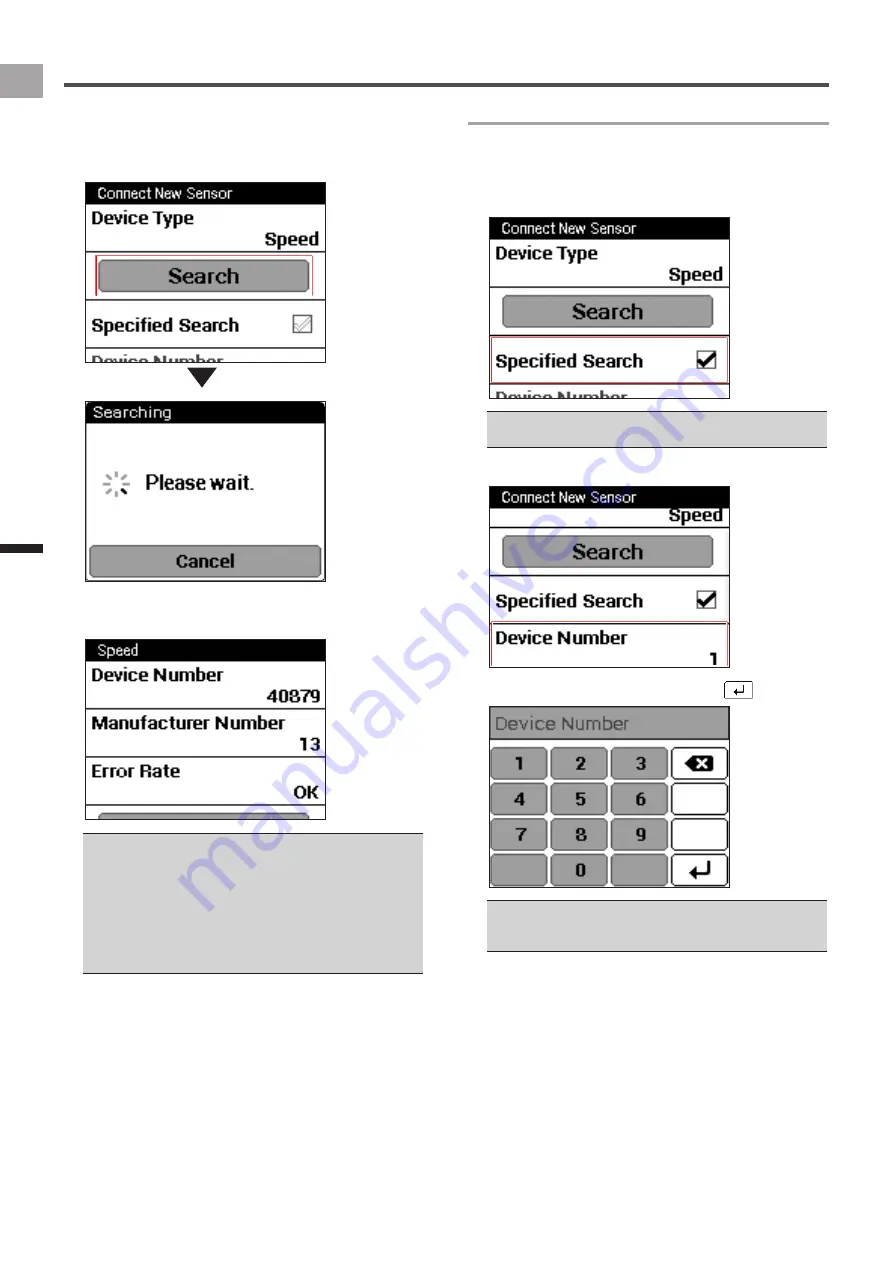
14
EN
Basic Oper
ations
Pairing Sensors
5
Tap [Search].
The message “Searching Please wait.” appears. If the
sensors are paired, the information from the sensors is
displayed.
6
Confirm the information from the sensors.
Confirm that “OK” is displayed in the [Error Rate] area.
If “Processing...” is displayed in the [Error Rate] area,
•
the sensor information is not received properly due to a
communication error. Make sure that the sensor is activated,
bring the device closer to the sensor and try pairing again.
You may not pair with the sensor due to the influence of the
•
2.4 GHz frequency band. If “Processing...” is displayed even
if the device is moved closer to the sensor and paired with
it, try again someplace where there is no interference from
microwaves, radio waves, or wireless equipment.
Specifying the device number
If you specify the sensor device number, follow the
procedures listed below before pairing the sensor.
1
Check the [Specified Search] check box in the
sensor connection menu.
Refer to the user’s manual of the ANT+ sensor for
•
information about how to look up the device number.
2
Tap [Device Number].
3
Input the device number and tap
.
If you specify the device number, make sure that the
•
specified number is displayed in [Device Number] of the
sensor information confirmation screen.















































