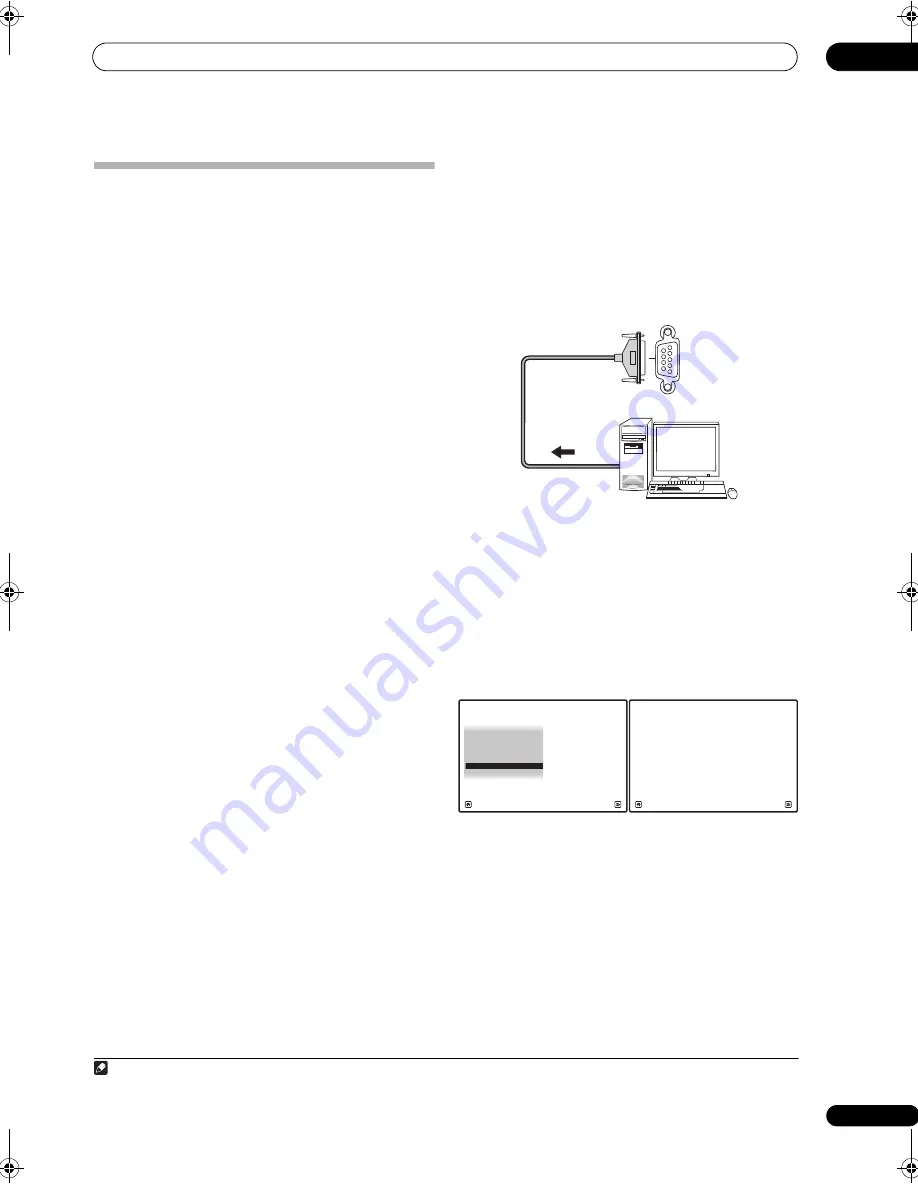
Other connections
09
69
En
Connecting a PC for Advanced MCACC
output
When using the Acoustic Calib
r
ation EQ P
r
ofessional
(see
p
age 49) to calib
r
ate the
r
eve
r
b cha
r
acte
r
istics of
you
r
listening
r
oom, you can g
r
a
p
hically check the
r
esults on you
r
com
p
ute
r
connected to this
r
eceive
r
.
Also, when the Full Band Phase Cont
r
ol function is
activated, you can visually check the calib
r
ated
cha
r
acte
r
istics of g
r
ou
p
delay of the s
p
eake
r
s and the
co
rr
ected cha
r
acte
r
istics of g
r
ou
p
delay
pr
ocessed by the
exclusive co
rr
ection filte
r
by installing the co
rr
es
p
onding
PC a
pp
lication on you
r
com
p
ute
r
.
Use a comme
r
cially-available RS-232C cable to connect
the RS-232C jack on you
r
com
p
ute
r
to the 9-
p
in RS-232C
jack on the back
p
anel of this
r
eceive
r
(the cable must be
c
r
oss ty
p
e, female–female).
The softwa
r
e to out
p
ut the
r
esults is available by
contacting the Pionee
r
Autho
r
ized Dist
r
ibuto
r
fo
r
you
r
a
r
ea (as listed on
p
age 134 of this manual) as well as the
inst
r
uctions necessa
r
y fo
r
using it.
Please make su
r
e you
r
system meets the following
r
equi
r
ements:
• O
p
e
r
ating system must be Mic
r
osoft Windows
®
XP
(Se
r
vice Pack 2) o
r
Windows
®
2000.
• CPU must be at least Pentium 3 / 300 MHz o
r
AMD
K6 / 300 MHz (o
r
equivalent) with at least 128 MB of
memo
r
y, and you
r
monito
r
must be able to dis
p
lay a
minimum
r
esolution of 800x600.
• An RS-232C
p
o
r
t connecto
r
is necessa
r
y fo
r
g
r
a
p
hical
out
p
ut. Refe
r
to the o
p
e
r
ating inst
r
uctions and/o
r
the
PC manufactu
r
e
r
fo
r
mo
r
e info
r
mation on making
the
pr
o
p
e
r
p
o
r
t settings.
• System must have inte
r
net access.
•
Connect your computer to the RS-232C jack on the
rear panel of the receiver.
Make su
r
e that the
r
eceive
r
and all connected
com
p
onents a
r
e switched off and disconnected f
r
om the
p
owe
r
outlet when you do this.
1
Use a comme
r
cially-available cable to connect the RS-
232C jack on you
r
com
p
ute
r
to the 9-
p
in RS-232C jack on
this
r
eceive
r
. See the documentation
pr
ovided with the
Advanced MCACC a
pp
lication fo
r
mo
r
e info
r
mation.
Advanced MCACC output using your PC
Befo
r
e continuing, make su
r
e you have com
p
leted ste
p
2
in
Checking MCACC Data
on
p
age 51. Note that
t
r
ansmission data is e
r
ased when the
r
eceive
r
is tu
r
ned
off.
1
Select ‘Output PC’ from MCACC Data Check menu
and press ENTER.
When the
r
eceive
r
is
r
eady fo
r
t
r
ansmission,
Start the
MCACC application on your PC
shows on the OSD.
2
Start the MCACC application on your computer.
Follow the inst
r
uctions
pr
ovided with the a
pp
lication. It
will take about ten seconds fo
r
the t
r
ansmission to
com
p
lete, then you will be able to analyze the out
p
ut on
you
r
com
p
ute
r
. Since the data will be clea
r
ed f
r
om the
r
eceive
r
when you
r
esta
r
t
r
eve
r
b measu
r
ement o
r
tu
r
n off
the
r
eceive
r
, you might want to save the info
r
mation on
you
r
PC afte
r
measu
r
ement.
3
When you’re finished, press RETURN.
You will
r
etu
r
n to the
MCACC Data Check
menu.
Continue with othe
r
o
p
e
r
ations in the
MCACC Data
Check
menu if necessa
r
y. P
r
ess
RETURN
again to exit
the
MCACC Data Check
menu.
Note
1 Make su
r
e that you do this befo
r
e continuing to the
Reverb Measurement
o
p
tion in
Using Acoustic Calibration EQ Professional
on
p
age 50
(measu
r
ement data is clea
r
ed if you switch off the
p
owe
r
).
RS-232C
Pe
r
sonal com
p
ute
r
a. Speaker Setting
b. Channel Level
c. Speaker Distance
2.MCACC Data Check
d. Standing Wave
e. Acoustic Cal EQ
f. Group Delay
g. Output PC
A/V RECEIVER
Exit
Return
Start the MCACC application on your PC.
2g.Output PC
Exit
Cancel
A/V RECEIVER
SCLX81_71.book 69 ページ 2008年7月25日 金曜日 午後3時1分






























