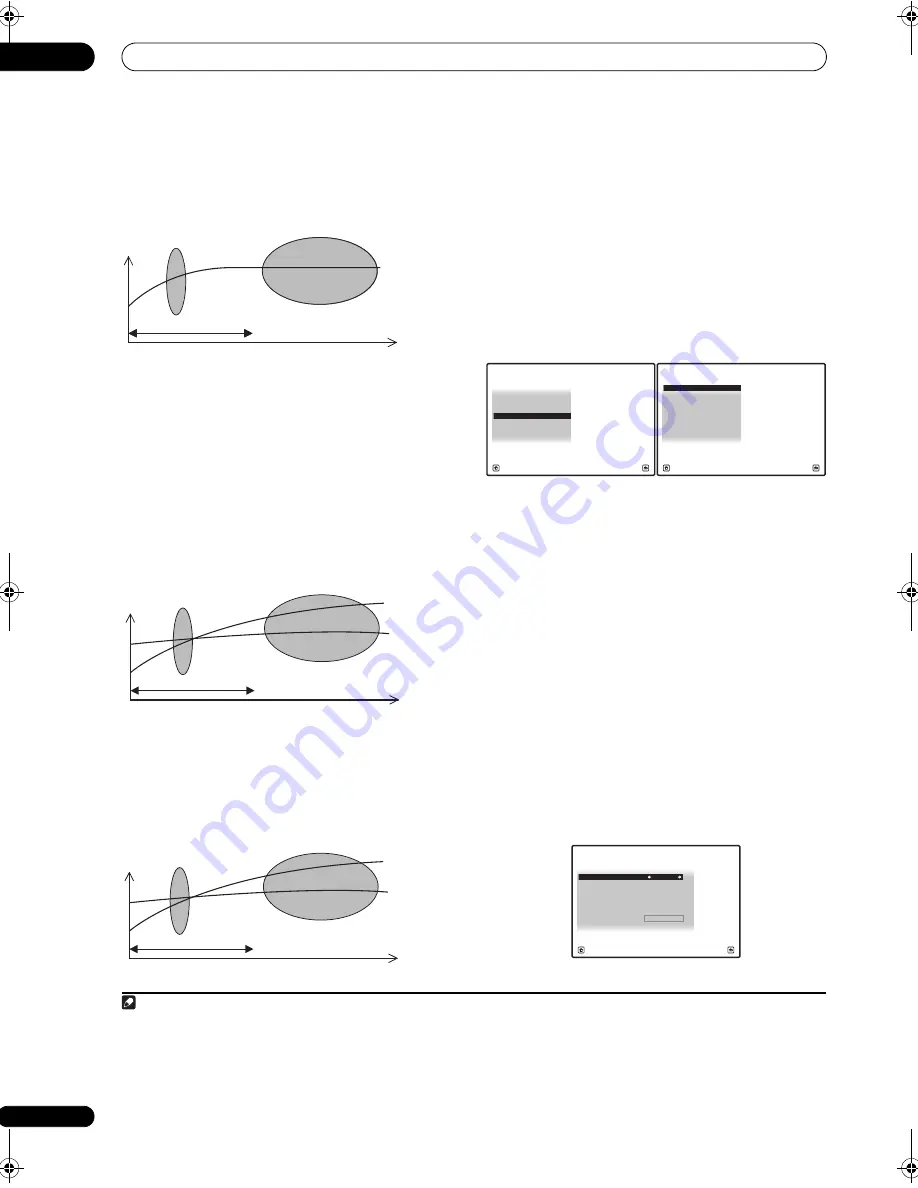
The Advanced MCACC menu
07
50
En
The g
r
a
p
h below shows the diffe
r
ence between
conventional acoustic calib
r
ation and
pr
ofessional
calib
r
ation (the g
r
ay ci
r
cle indicates the
p
oint whe
r
e the
mic
r
o
p
hone ca
p
tu
r
es sound du
r
ing f
r
equency analysis).
As soon as audio is out
p
ut f
r
om you
r
s
p
eake
r
system, it
is influenced by
r
oom cha
r
acte
r
istics, such as walls,
fu
r
nitu
r
e, and the dimensions of the
r
oom. The soone
r
the f
r
equency analysis, the less it is influenced by the
r
oom. We
r
ecommend an ea
r
lie
r
time setting of
30~50ms
to com
p
ensate fo
r
two majo
r
facto
r
s that will
influence the sound of most
r
ooms:
•
Reverberance of high vs. low frequencies
–
De
p
ending on you
r
r
oom, you may find that lowe
r
f
r
equencies seem ove
r
ly
r
eve
r
be
r
ant com
p
a
r
ed to
highe
r
f
r
equencies (i.e. you
r
r
oom sounds ‘boomy’).
This may
r
esult in a skewed f
r
equency analysis if the
measu
r
ement is done too late.
•
Reverb characteristics for different channels
–
Reve
r
b cha
r
acte
r
istics can be somewhat diffe
r
ent fo
r
each channel. Since this diffe
r
ence inc
r
eases as the
sound is influenced by the va
r
ious
r
oom
cha
r
acte
r
istics, it is often bette
r
to ca
p
tu
r
e a
f
r
equency analysis ea
r
ly on fo
r
smoothe
r
mixing of
channel f
r
equencies/sounds.
If you
r
r
oom isn’t affected by the facto
r
s above, it is often
not necessa
r
y to make a
30~50ms
setting. Late
r
time
settings may
pr
ovide a mo
r
e detailed sound ex
p
e
r
ience
with you
r
s
p
eake
r
system. It is best to t
r
y and see what
wo
r
ks best fo
r
you
r
p
a
r
ticula
r
r
oom.
Note that changing the
r
oom (fo
r
exam
p
le, moving
fu
r
nitu
r
e o
r
p
aintings) will affect the calib
r
ation
r
esults.
In such cases, you should
r
ecalib
r
ate you
r
system.
Using Acoustic Calibration EQ Professional
1
Select ‘EQ Professional’, then press ENTER.
2
Select an option and press ENTER.
•
Reverb Measurement
– Use this to measu
r
e the
r
eve
r
b cha
r
acte
r
istics of you
r
r
oom (fo
r
g
r
a
p
hical
out
p
ut using a PC, see
Connecting a PC for Advanced
MCACC output
on
p
age 69 to connect an RS-232C
cable befo
r
e selecting this o
p
tion).
•
Reverb View
– You can check the
r
eve
r
b
measu
r
ements made fo
r
s
p
ecified f
r
equency
r
anges
in each channel.
1
•
Advanced EQ Setup
– Use this to select the time
p
e
r
iod that will be used fo
r
f
r
equency adjustment and
calib
r
ation, based on the
r
eve
r
b measu
r
ement of
you
r
listening a
r
ea. Note that customizing system
calib
r
ation using this setu
p
will alte
r
the settings you
made in
Automatically setting up for surround sound
(MCACC & Full Band Phase Control)
on
p
age 9 o
r
Automatic MCACC (Expert)
on
p
age 44 and is not
necessa
r
y if you’
r
e satisfied with these settings.
3
If you selected ‘Reverb Measurement’, select EQ
ON or OFF, and then START.
Level
Test tone
Acoustic Cal. EQ P
r
o.
calib
r
ation
r
ange
Conventional MCACC
EQ calib
r
ation
r
ange
Time
(in msec)
80
160
Level
Low
f
r
equencies
Acoustic Cal. EQ P
r
o.
calib
r
ation
r
ange
Time
(in msec)
0
80
160
High
f
r
equencies
Conventional MCACC
EQ calib
r
ation
r
ange
Level
Left
su
rr
ound
Acoustic Cal. EQ P
r
o.
calib
r
ation
r
ange
Time
(in msec)
80
160
Right
su
rr
ound
Conventional MCACC
EQ calib
r
ation
r
ange
Note
1 If the
Reverb View
pr
ocedu
r
e is
p
e
r
fo
r
med afte
r
the
Automatically setting up for surround sound (MCACC & Full Band Phase Control)
on
p
age 9
o
r
Reverb Measurement
o
p
e
r
ation, de
p
ending on the standing wave cont
r
ol setting, diffe
r
ences may a
pp
ea
r
on the
r
eve
r
b g
r
a
p
h. With the
Auto MCACC function, the
r
eve
r
be
r
ations a
r
e measu
r
ed with the standing waves cont
r
olled, so the
r
eve
r
b cha
r
acte
r
istics g
r
a
p
h shows the
cha
r
acte
r
istics with the effect of the standing waves eliminated. By cont
r
ast, the
Reverb Measurement
function measu
r
es the
r
eve
r
be
r
ations
without cont
r
olling the standing waves, so the g
r
a
p
h indicates the
r
eve
r
b cha
r
acte
r
istics including the effect of the standing waves. If you wish
to check the
r
eve
r
b cha
r
acte
r
istics of the
r
oom itself (with the standing waves as such), we
r
ecommend using the
Reverb Measurement
function.
1. Fine Channel Level
2. Fine SP Distance
3. Standing Wave
1c.Manual MCACC
4. EQ Adjust
5. EQ Professional
A/V RECEIVER
Exit
Return
a. Reverb Measurement
b. Reverb View
c. Advanced EQ Setup
1c5.EQ Professional
A/V RECEIVER
Exit
Return
MCACC :
M1.MEMORY 1
1c5a.Reverb Measurement
A/V RECEIVER
Exit
Cancel
START
Reverb Measure with
:
EQ
OFF
SCLX81_71.book 50 ページ 2008年7月25日 金曜日 午後3時1分
















































