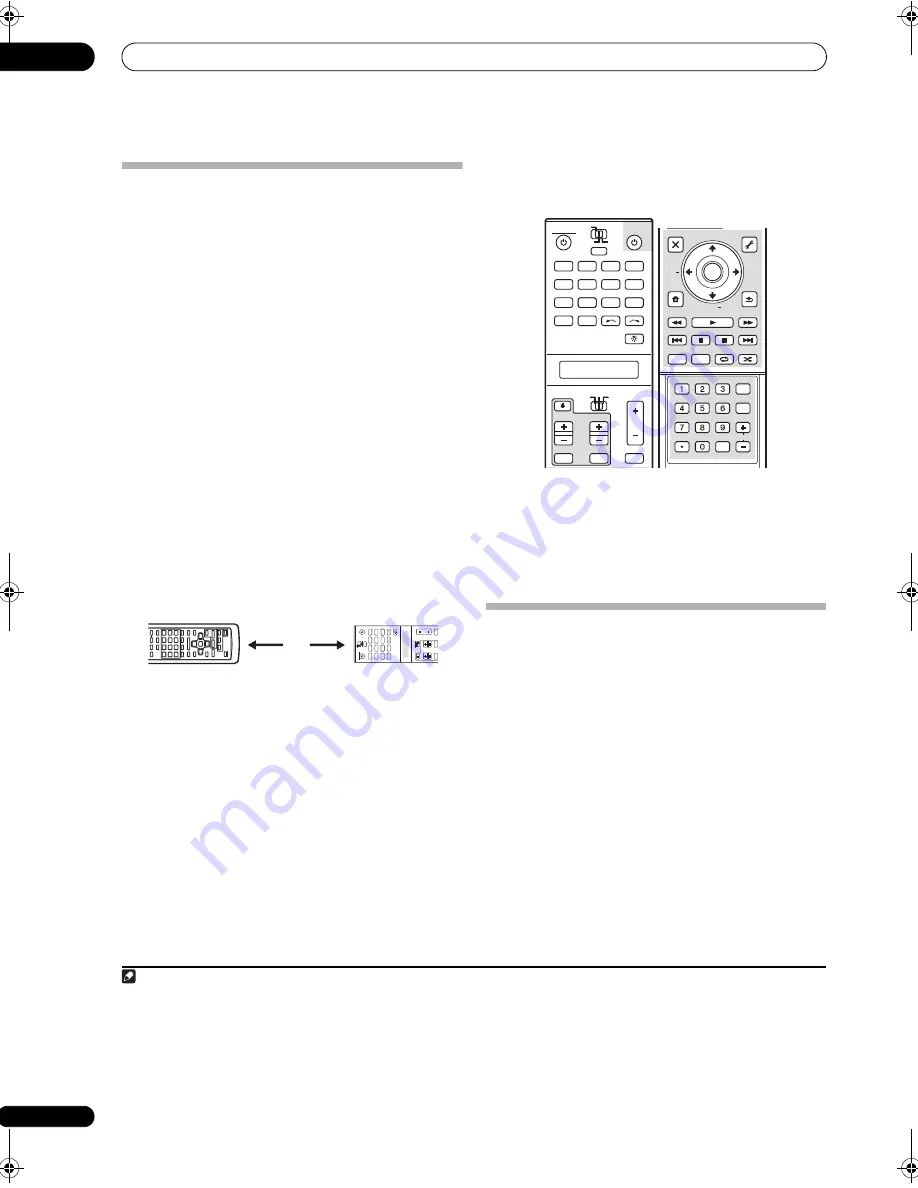
Controlling the rest of your system
14
100
En
Programming signals from other
remote controls
If the
pr
eset code fo
r
you
r
com
p
onent is not available, o
r
the available
pr
eset codes do not o
p
e
r
ate co
rr
ectly, you
can
pr
og
r
am signals f
r
om the
r
emote cont
r
ol of anothe
r
com
p
onent. This can also be used to
pr
og
r
am additional
o
p
e
r
ations (buttons not cove
r
ed in the
pr
esets) afte
r
assigning a
pr
eset code.
1
1
While pressing MULTI OPERATION, press HOME
MENU.
The
r
emote LCD dis
p
lay shows
SETUP
.
2
Use
/
to select LEARNING, then press ENTER.
The LCD on the
r
emote
pr
om
p
ts you fo
r
the com
p
onent
you want to cont
r
ol (fo
r
exam
p
le
DVD
o
r
TV
).
3
Press the input source button for the component
you want to control, then press ENTER.
PRES KEY
blinks in the LCD dis
p
lay.
2
4
Point the two remote controls towards each other,
then press the button that will be doing the learning on
this receiver’s remote control.
PRES KEY
lights to indicate the
r
emote is
r
eady to acce
p
t
a signal.
• The
r
emote cont
r
ols should be 3 cm to 5 cm a
p
a
r
t.
5
Press the corresponding button on the other
remote control that is sending (teaching) the signal to
this receiver’s remote control.
Fo
r
exam
p
le, if you want to lea
r
n the
p
layback cont
r
ol
signal,
pr
ess and hold
b
r
iefly. The LCD dis
p
lay will
show
OK
if the o
p
e
r
ation has been lea
r
ned.
3
If fo
r
some
r
easons the o
p
e
r
ation hasn’t been lea
r
ned the
LCD will dis
p
lay
ERROR
b
r
iefly, and then dis
p
lay
PRES
KEY
again. If this ha
pp
ens, kee
p
pr
essing the (teaching)
button as you va
r
y the distance between the two
r
emotes,
until the LCD dis
p
lay shows
OK
.
4
Ce
r
tain buttons
r
e
pr
esent o
p
e
r
ations that cannot be
lea
r
ned f
r
om othe
r
r
emote cont
r
ols. The buttons
available a
r
e shown below:
6
To program additional signals for the current
component repeat steps 4 and 5.
To
pr
og
r
am signals fo
r
anothe
r
com
p
onent, exit and
r
e
p
eat ste
p
s 1 th
r
ough 5.
7
Press and hold MULTI OPERATION for a couple of
seconds to exit and store the operation(s).
Erasing one of the remote control
button settings
This e
r
ases one of the buttons you have
pr
og
r
ammed and
r
esto
r
es the button to the facto
r
y default.
1
While pressing MULTI OPERATION, press HOME
MENU.
The
r
emote LCD dis
p
lay shows
SETUP
.
2
Use
/
to select ERASE, then press ENTER.
The LCD on the
r
emote
pr
om
p
ts you fo
r
the com
p
onent
co
rr
es
p
onding to the button setting to be e
r
ased.
3
Press the input source button corresponding to the
command to be erased, then press ENTER.
The LCD dis
p
lay flashes
PRES KEY
.
4
Press and hold the button to be erased for two
seconds.
The LCD dis
p
lay shows
OK
o
r
NO CODE
to confi
r
m the
button has been e
r
ased.
Note
1 The
r
emote can sto
r
e about 200
pr
eset codes (this has been tested with codes of Pionee
r
fo
r
mat only).
2 • You can’t assign
TUNER
o
r
HOME MEDIA GALLERY
.
• The
TV CONTROL
buttons (
TV
,
TV VOL +/–
,
TV CH +/–
,
MUTE
and
INPUT
) can only be lea
r
ned afte
r
the o
p
e
r
ation selection switch is set
to
TV
.
3 Note that inte
r
fe
r
ence f
r
om TVs o
r
othe
r
devices will sometimes
r
esult in the
r
emote cont
r
ol lea
r
ning the w
r
ong signal.
4 • Some commands f
r
om othe
r
r
emote cont
r
ols cannot be lea
r
ned, but in most cases the
r
emotes just need to be moved close
r
togethe
r
o
r
fa
r
the
r
a
p
a
r
t.
• If the
r
emote LCD shows
FULL
, it means the memo
r
y is full. See
Erasing one of the remote control button settings
above to e
r
ase a
pr
og
r
ammed button you’
r
e not using to f
r
ee u
p
mo
r
e memo
r
y (note that some signals may take mo
r
e memo
r
y than othe
r
s).
DV
D
RECEIVER
SOURCE
MAIN
MUL
TI
OPER
ATION
ZO
N
E
2
SOURCE
TV
R
C
V
3
VIDEO1
GALLER
Y
HOME MEDIA
INPUT SELECT
CD
HDMI
INPUT
MUTE
MUTE
VO
L
VO
L
TV
C
O
N
TR
O
L
CH
TUNER
PHONO
VIDEO2
VIDEO3
DV
R
2
BD
T
V
D
VR1
CD-R
3 cm to 5 cm
DVD
RECEIVER
SOURCE
MAIN
MULTI
OPERATION
AUDIO
VIDEO
ZONE2
SOURCE
TV
RCV
3
VIDEO1
GALLERY
HOME MEDIA
CD
HDMI
INPUT
MUTE
MUTE
VOL
VOL
TV CONTROL
CH
TUNER
PHONO
VIDEO2
VIDEO3
TV
BD
DVR1
DVR2
CD-R
INPUT SELECT
AUDIO
PARAMETER
TOP MENU
BAND
iPod CTRL
EXIT
TOOLS
HOME
MENU
STATUS
THX
MPX
PHASE CTRL
CH LEVEL
MENU
T.EDIT
VIDEO
PARAMETER
PGM
STEREO/
A.L.C.
BD MENU
SIGNAL SEL SLEEP
AUDIO
DIMMER
SR+
CLR
SBch
MCACC
A.ATT
GENRE HDMI OUT
D.ACCESS
ENTER
CLASS
DISP
CH
AUTO/
DIRECT
STANDARD ADV SURR
ENTER
RETURN
PTY
SEARCH
EON
TUNE +
TUNE
ST
ST +
SCLX81_71.book 100 ページ 2008年7月25日 金曜日 午後3時1分






























