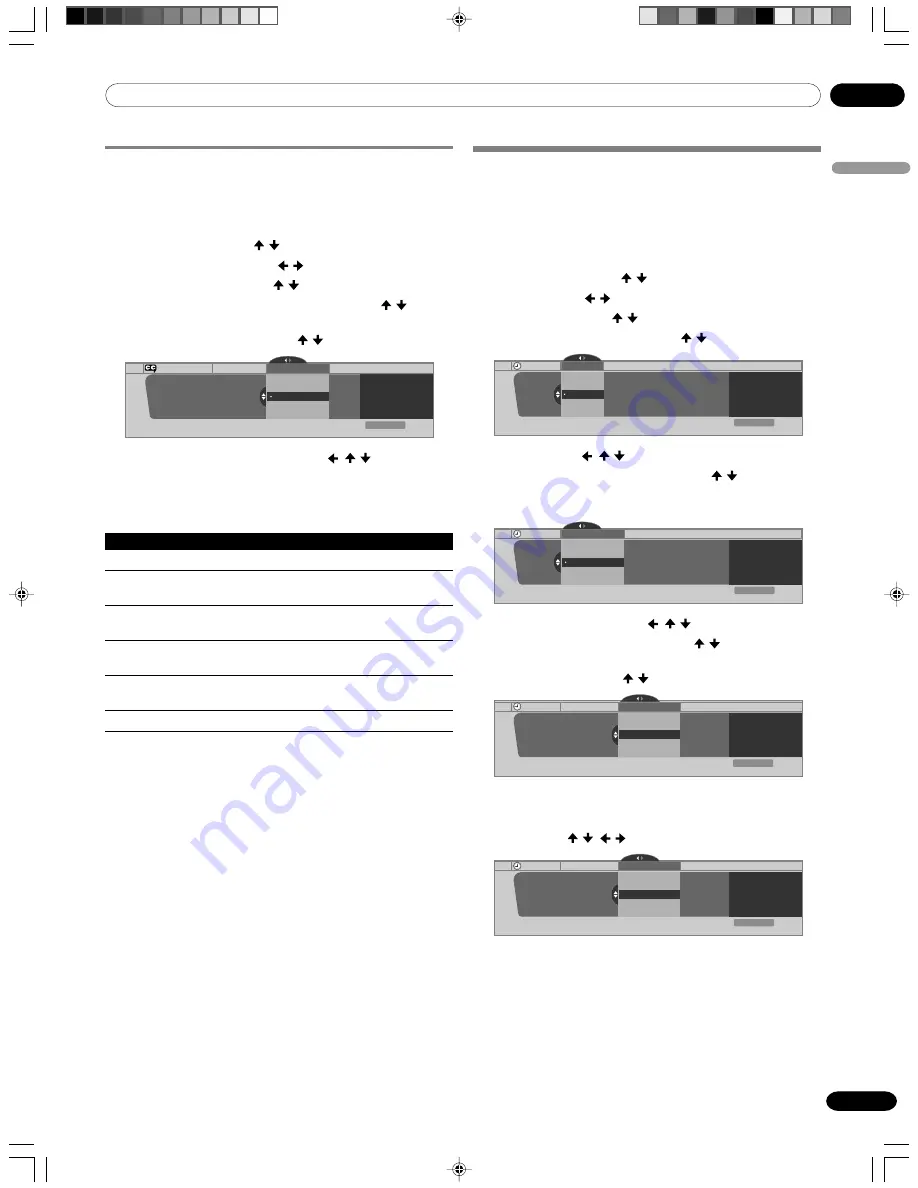
09
Tuner Setup
English
35
En
Selecting digital closed caption parameters
Use the following procedure to change such parameters of
digital closed captions as font size, font type, foreground and
background colors.
1
Press
HOME MENU
.
2
Select “Tuner Setup”. ( / then
ENTER
)
3
Select “Closed Captions”. ( / then
ENTER
)
4
Select “Digital Settings”. ( / then
ENTER
)
5
Select “Font Size”, “Font”, or any other item. ( / then
ENTER
)
6
Select the desired parameter. ( / then
ENTER
)
Digital Settings
Digital Settings
Font Size
xxxxxxxxxxxxxxxxxxxxx
xxxxxxxxxxxxxxxxxxxxx
xxxxxxxxxxxxxxxxxxxxx
Closed Captions
Font Size
Small
Standard
Large
Exit
Home Menu
7
Repeat steps 5 and 6 as necessary. ( ,
/ )
8
Press
HOME MENU
to exit the menu.
The following table shows the parameters selectable for each
item.
Item
Selection
Font Size
Auto/ Large/
Standard
/ Small
Font
1
Auto/ Font 1/ Font 2/
Font 3
/ Font 4/
Font 5/ Font 6/ Font 7
Font Color
Auto/ Black/
White
/ Red/ Green/ Blue/
Yellow/ Magenta/ Cyan
Font Opacity
Auto/
Solid
/ Transparent/Translucent/
Flashing
Background Color
Auto/
Black
/ White/ Red/ Green/ Blue/
Yellow/ Magenta/ Cyan
Background Opacity
Auto/
Solid
/ Transparent/ Translucent
1
Font 1 (monospaced with serifs)/ Font 2 (proportionally spaced with
serifs)/ Font 3 (monospaced without serifs)/ Font 4 (proportionally
spaced without serifs)/ Font 5 (casual font)/ Font 6 (cursive font)/ Font
7 (small capitals font)
With “Auto” selected, parameters specified by the provider are
used; if not specified by the provider, the bolded default
parameters are used. If you select parameters other than
“Auto”, the selected parameters are used regardless of
provider’s specifications.
Clock Setting
With “Auto Set” selected for Clock Setting, the Plasma Display
acquires and sets time information automatically. You can also
manually set the correct time. If you disconnect the power cord
from the power outlet or power blackout occurs, the set time is
cleared.
1
Press
HOME MENU
.
2
Select “Tuner Setup”. ( / then
ENTER
)
3
Select “Clock”. ( / then
ENTER
)
4
Select “Time Zone”. ( / then
ENTER
)
5
Select a time zone for your area. ( / then
ENTER
)
Clock
Time Zone
Atlantic
Eastern
Time Zone
xxxxxxxxxxxxxxxxxxxxx
xxxxxxxxxxxxxxxxxxxxx
xxxxxxxxxxxxxxxxxxxxx
Central
Mountain
Exit
Home Menu
Current Time:
9:55 pm EDT
Monday
05/17/04
6
Select “D.S.T.” ( ,
/ , then
ENTER
)
7
Select “Applies” or “Does Not Apply”. ( / then
ENTER
)
• Make this selection, depending on whether summer
time is employed in your area.
Clock
Daylight Savings Time
Applies
D.S.T.
xxxxxxxxxxxxxxxxxxxxx
xxxxxxxxxxxxxxxxxxxxx
xxxxxxxxxxxxxxxxxxxxx
Does Not Apply
Exit
Home Menu
Current Time:
9:56 pm EDT
Monday
05/17/04
8
Select “Auto/Manual Set”. ( , / , then
ENTER
)
9
Select “Auto Set” or “Manual Set”. ( / then
ENTER
)
10
If you select “Auto Set”, select an antenna (A or B) and a
channel number using / and
ENTER
.
Auto/Manual Set
Clock Set Channel
Ant. A
Auto/Manual Set •Auto Set
2.0
xxxxxxxxxxxxxxxxxxxxx
xxxxxxxxxxxxxxxxxxxxx
xxxxxxxxxxxxxxxxxxxxx
Clock
Exit
Home Menu
Current Time:
11:58 pm PDT
Monday
05/17/04
• The date and time will be automatically corrected using
data from the selected channel.
If you select “Manual Set”, manually set the date and
time using / , / and
ENTER
.
Auto/Manual Set
Date and Time
3 /17/04
Auto/Manual Set •Manual Set
11:58pm
xxxxxxxxxxxxxxxxxxxxx
xxxxxxxxxxxxxxxxxxxxx
xxxxxxxxxxxxxxxxxxxxx
Clock
5
4
3
6
Exit
Home Menu
Current Time:
11:58 pm PDT
Monday
05/17/04
11
Press
HOME MENU
to exit the menu.
09-PDP5050SX-Eng (27-35)
05.2.25, 10:17 AM
35
Содержание PDP4350SX
Страница 65: ...PDP5050SX Blank 05 2 25 0 48 PM 14 ...
Страница 121: ...PDP5050SX Blank 05 2 25 0 48 PM 14 ...
Страница 177: ...PDP5050SX Blank 05 2 25 0 48 PM 14 ...
Страница 178: ...PDP5050SX Blank 05 2 25 0 48 PM 14 ...
Страница 179: ...PDP5050SX Blank 05 2 25 0 48 PM 14 ...
















































