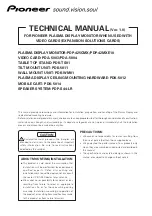PLASMA DISPLAY MONITOR: PDP-425CMX/PDP-42MXE10
VIDEO CARD: PDA-5003/PDA-5004
TABLE TOP STAND: PDK-TS01
TILT MOUNT UNIT: PDK-5011
WALL MOUNT UNIT: PDK-WM01
PLASMA DISPLAY CEILING MOUNTING HARDWARE: PDK-5012
MOBILE CART: PDK-5014
SPEAKER SYSTEM: PDP-S44-LR
ABOUT MOUNTING/INSTALLATION
÷
This product is sold under the assumption that
installation will be performed by experienced,
qualified experts. Refer all mounting and
installation work to qualified personnel, or consult
the nearest PIONEER dealer for assistance.
÷
We accept no responsibility for accident or loss
resulting from failure to select an appropriate
installation site, or for those occurring during
assembly, installation, mounting, or operation of
this product, or resulting from modifications made
to this product, or from natural disasters.
PRECAUTIONS:
• We accept no responsibility for losses resulting from
the use of parts other than those supplied by us.
• We guarantee the performance of our products only
when they are assembled and adjusted as described in
this manual.
• The specifications and external designs shown in this
manual are subject to change without notice.
CAUTION
Exclamation marks placed within triangles are
intended to alert users to the presence of important
safety information. Be sure to read instructions
indicated by this symbol.
This manual provides precautions and information for installation, preparation, and handling of the Plasma Display and
its dedicated mounting hardware.
Before installation and preparatory work, choose a safe and appropriate site after thorough consideration of construction,
materials used, strength, and surroundings. If adequate safeguards are not in place, immediately halt the installation
process and discontinue marketing activities.
TECHNICAL MANUAL
(Ver. 1.0)
FOR PIONEER PLASMA DISPLAY MONITOR WHEN USED WITH
VIDEO CARDS (EXPANSION SOLUTIONS CARDS)
Содержание PDP-42MXE10
Страница 57: ...57 Video Card PDA 5003 PDA 5004 ...
Страница 71: ...71 Tilt Mount Unit PDK 5011 ...
Страница 83: ...83 Plasma Display Ceiling Mounting Hardware PDK 5012 ...