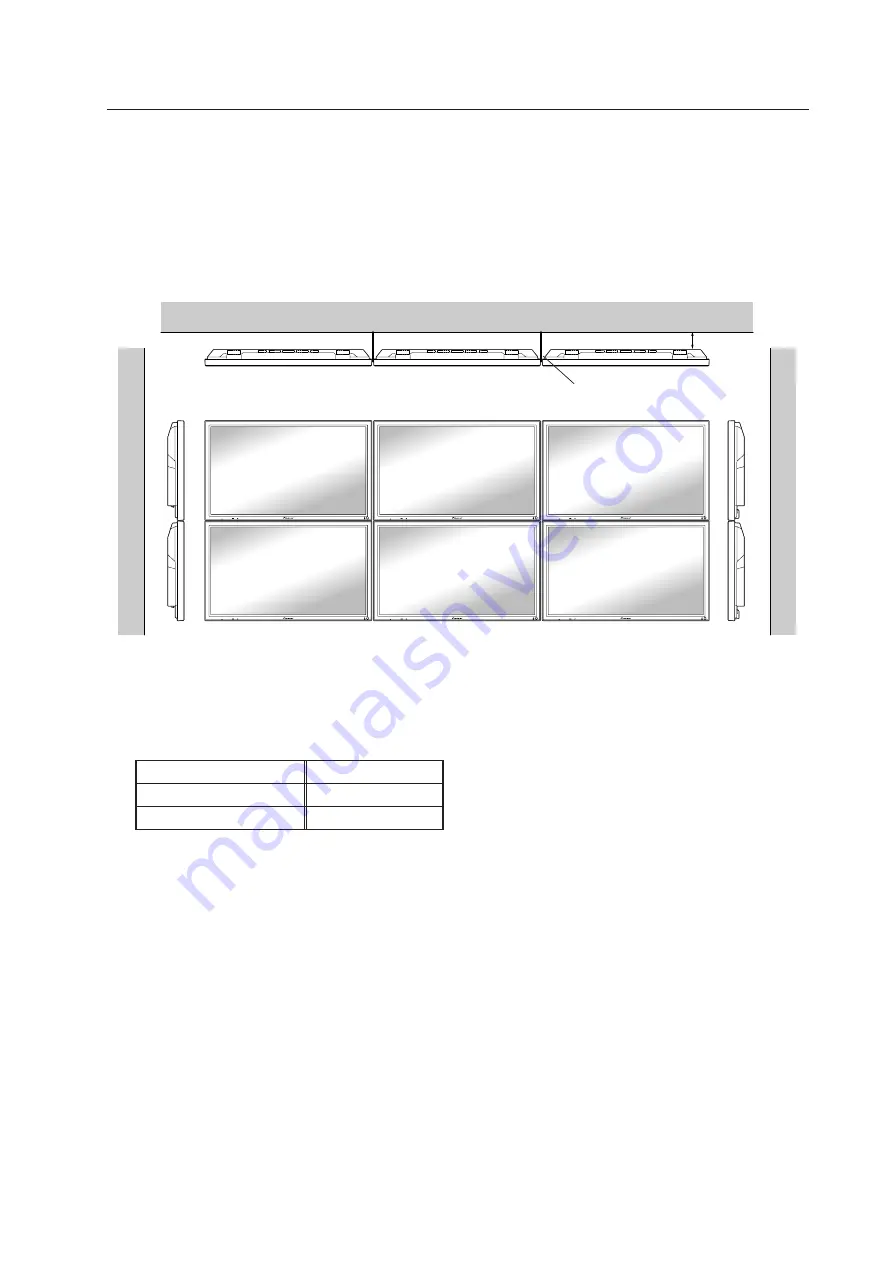
47
3.4.10 Multiple
While the display is designed to accommodate side-by-side installations, keep in mind that specific installation
configurations may affect ventilation. Observe the following requirements:
1
Installing multiple (2 Vertical units)
The following table lists the operating temperature conditions. Use the units under conditions that keep the
outside atmosphere in this range.
Special installation (Multiple)
A
Unit A
Unit B
Unit B
Partition
In case of lateral connections, ensure that left and right partitions are provided.
Be careful to install the partitions so that the air on the left and right backside of the set is not
mixed up.
✩
Operating Temperature Restrictions
Distance from wall (A)
Ambient temperature
50 mm to 300 mm or less
0 °C to 35 °C
300 mm or more
0 °C to 40 °C
Содержание PDP-42MXE10
Страница 57: ...57 Video Card PDA 5003 PDA 5004 ...
Страница 71: ...71 Tilt Mount Unit PDK 5011 ...
Страница 83: ...83 Plasma Display Ceiling Mounting Hardware PDK 5012 ...
















































