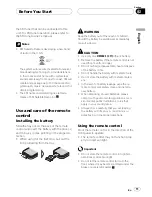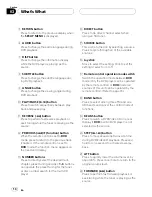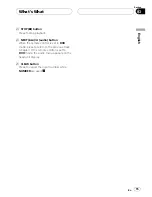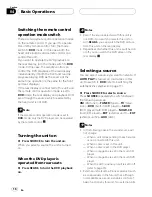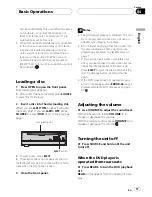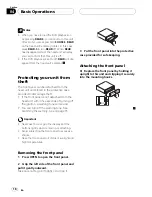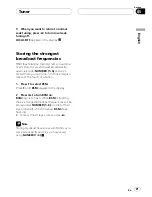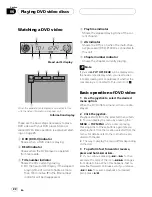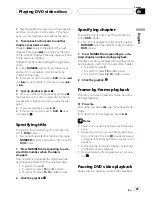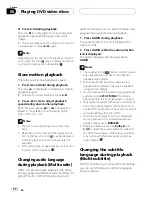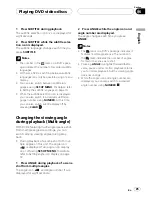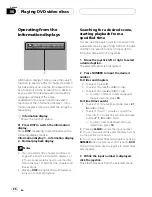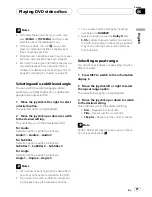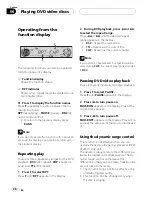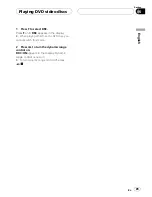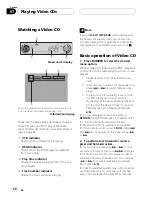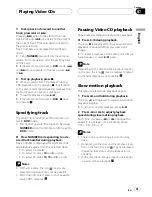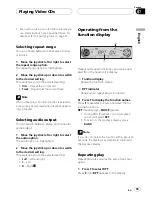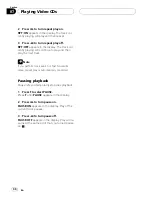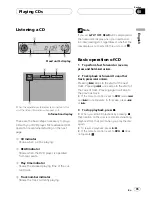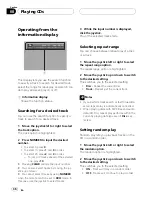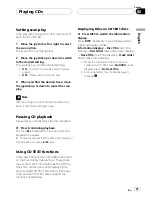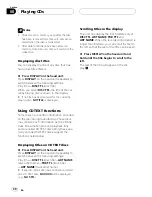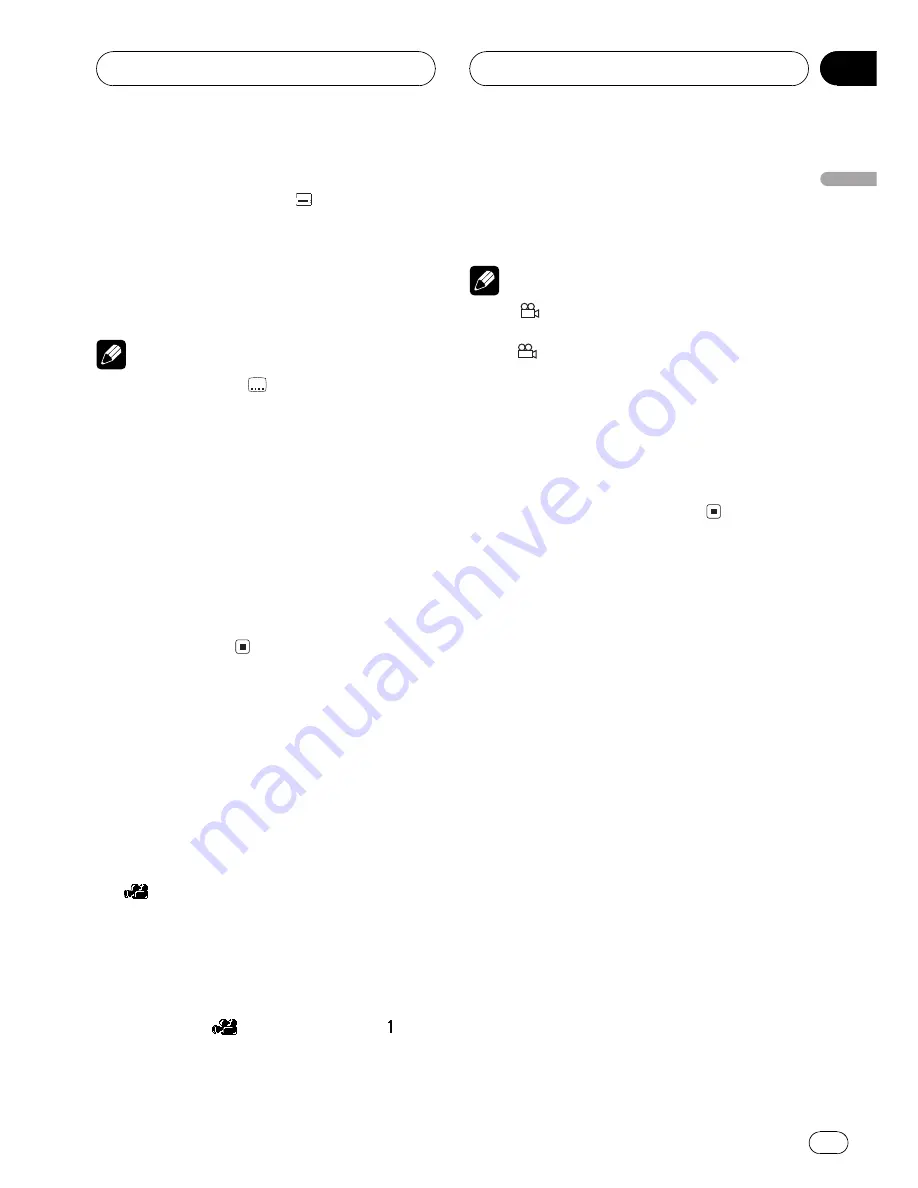
1 Press SUBTITLE during playback.
The subtitle selection icon
is displayed for
eight seconds.
2 Press SUBTITLE while the subtitle selec-
tion icon is displayed.
The subtitle language changes each time you
press
SUBTITLE
.
Notes
!
The number in the
2
mark on a DVD
s pack-
age indicates the number of recorded subtitle
languages.
!
With some DVDs, switching between subtitle
languages may only be possible using a menu
display.
!
You can also switch between subtitle lan-
guages using
SET-UP MENU
. For details, refer
to
Setting the subtitle language
on page 70.
!
While the subtitle selection icon is displayed,
you can also switch to a desired subtitle lan-
guage number using
NUMBER
. At this time,
you can also switch subtitle display off by
pressing
CLEAR
.
Changing the viewing angle
during playback (Multi-angle)
With DVDs featuring multi-angle (scenes shot
from multiple angles) recordings, you can
switch among viewing angles during play-
back.
!
During playback of a scene shot from mul-
tiple angles on this unit, the angle icon
is displayed. Turn angle icon display
on or off using
SET-UP MENU
. For details,
refer to
Setting angle icon display
on page
72.
1 Press ANGLE during playback of a scene
shot from multiple angles.
The angle icon
and angle number
are
displayed for eight seconds.
2 Press ANGLE while the angle icon and
angle number are displayed.
The angle changes each time you press
ANGLE
.
Notes
!
The
3
mark on a DVD
s package indicates it
features multi-angle scenes. The number in
the
3
mark indicates the number of angles
from which scenes were shot.
!
Pressing
ANGLE
during fast forward/fast re-
verse, pause or slow motion playback returns
you to normal playback, but the viewing angle
does not change.
!
While the angle icon and angle number are
displayed, you can also switch to a desired
angle number using
NUMBER
.
Playing DVD video discs
En
25
English
Section
06