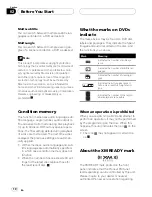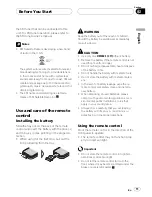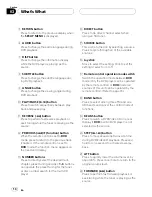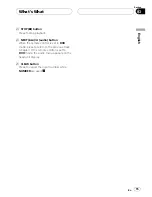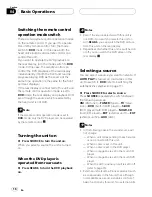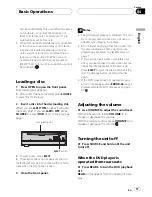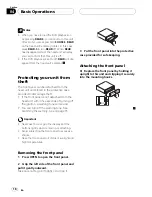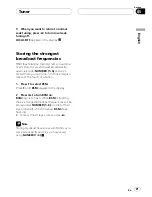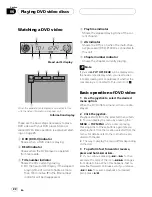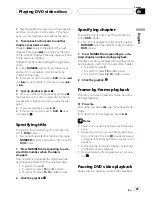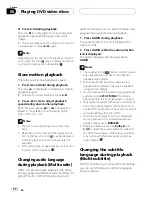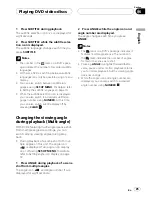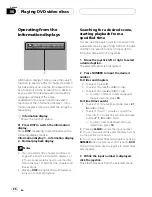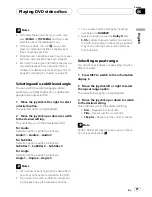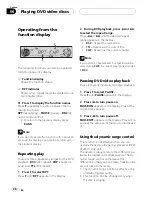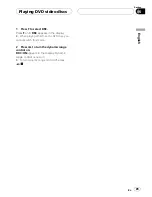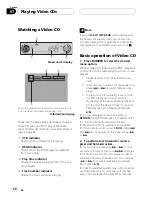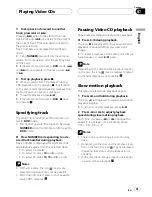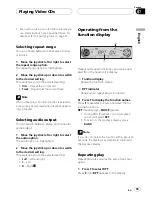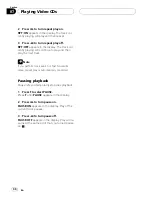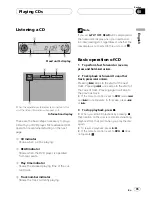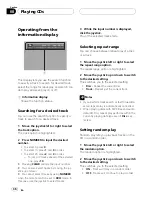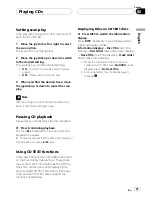%
Press
f
during playback.
The icon
e
is displayed for four seconds and
playback is paused letting you view a still
image.
#
To resume playback at the same point that you
turned pause on, press
f
again.
Note
Depending on the disc and the playback location
on the disc, the icon
may be displayed indicat-
ing that still playback is not possible.
Slow motion playback
This lets you slow down playback speed.
1 Press
r
and hold during playback.
The icon
is displayed, forward slow motion
playback begins.
#
To return to normal playback, press
f
.
2 Press
q
or
r
to adjust playback
speed during slow motion playback.
Each time you press
q
or
r
changes the
speed in four steps in the following order:
1/16
1/8
1/4
1/2
Notes
!
There is no sound during slow motion play-
back.
!
Depending on the disc and the playback loca-
tion on the disc, the icon
may be displayed
indicating that slow motion playback is not
possible.
!
With some discs, images may be unclear dur-
ing slow motion playback.
Changing audio language
during playback (Multi-audio)
DVDs can provide audio playback with differ-
ent languages and different systems (Dolby Di-
gital, DTS etc.). With DVDs featuring multi-
audio recordings, you can switch between lan-
guages/audio systems during playback.
1 Press AUDIO during playback.
The audio selection icon
is displayed for
eight seconds.
2 Press AUDIO while the audio selection
icon is displayed.
The audio changes each time you press
AUDIO
.
Notes
!
The number in the
2
mark on a DVD
s pack-
age indicates the number of recorded lan-
guages/audio systems.
!
With some DVDs, switching between lan-
guages/audio systems may only be possible
using a menu display.
!
You can also switch between languages/audio
systems using
SET-UP MENU
. For details,
refer to
Setting the audio language
on page 71.
!
Only digital output of DTS audio is possible. If
this unit
s optical digital outputs are not con-
nected, DTS audio will not be output, so select
an audio setting other than DTS.
!
While the audio selection icon is displayed,
you can also switch to a desired audio lan-
guage number using
NUMBER
.
!
Display indications such as
Dolby D
and
5.1ch
indicate the audio system recorded on
the DVD. Depending on the setting, playback
may not be with the same audio system as
that indicated.
Changing the subtitle
language during playback
(Multi-subtitle)
With DVDs featuring multi-subtitle recordings,
you can switch between subtitle languages
during playback.
Playing DVD video discs
En
24
Section
06