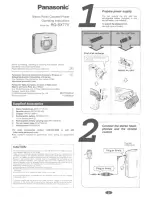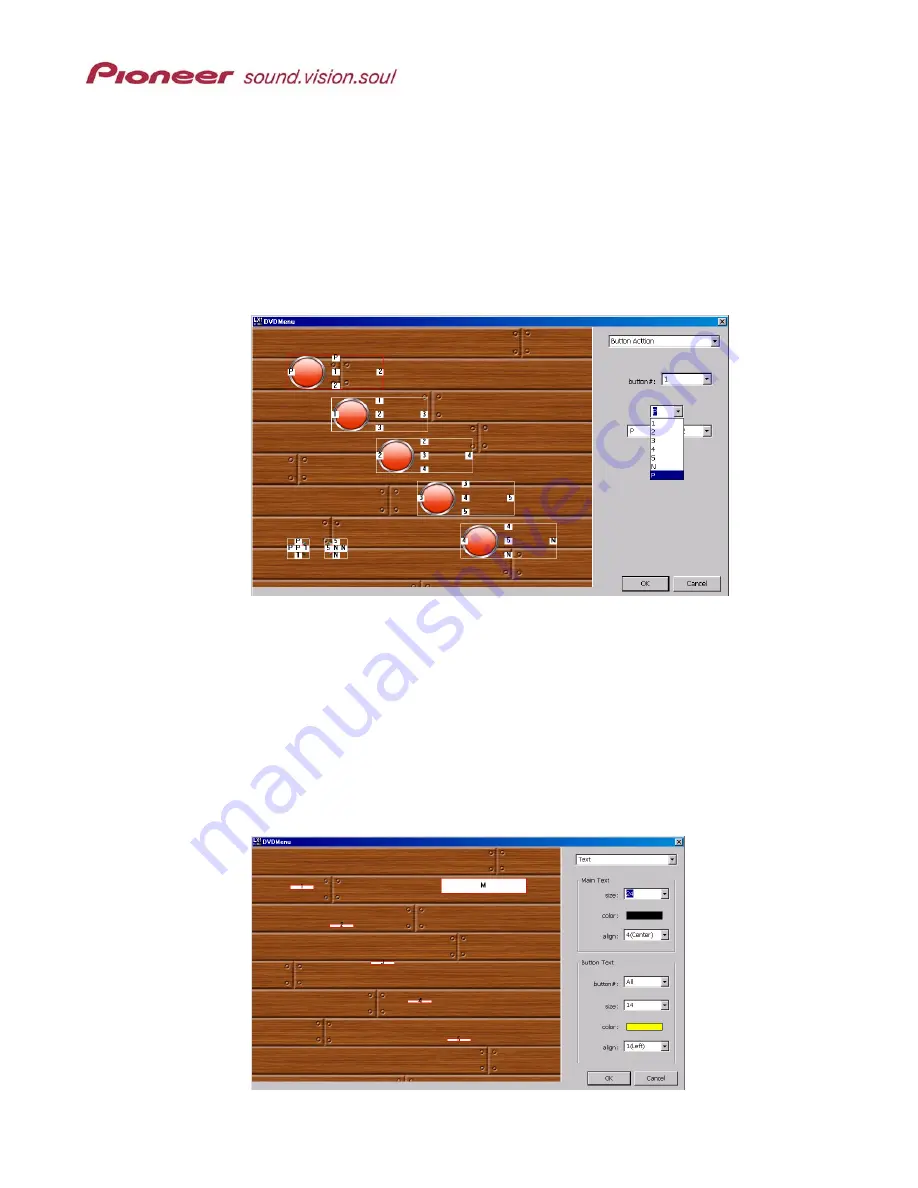
Menu Maker Helper
Page 26 of 38
8.2.2 Change Button Actions from within DVD Menu Maker
The Pioneer application presets directional arrows for the menu. To set remote
control or front panel arrows for different operations, select the button from the
drop-down menu on the right then choose the advancement and reverse order.
Each button, (including Previous, Next and Top Menu if present) may be
independently set.
The following example shows that the active button area includes the rectangular
thumbnail that will be part of the final menu.
Button Action allows directional and button advancement order changes
8.2.3 Change Text/Labels from within DVD Menu Maker
Unless the disc title and button labels are part of the background image, the text
must be entered through the PRV-LX1 (Function / DVD Menu / Menu Type/Font).
The font style is determined by the selected setting but the custom menu
application provides a way to adjust text size and color.
Main Text
refers to the disc title while
Button Text
refers to the buttons
associated with video clips (not Previous and Next buttons). To change all
button text, select ALL from the Button # drop-down list. Or, each button may be
set independently for optimum effect.
Note: Clicking on the color bar opens a table with selectable colors.