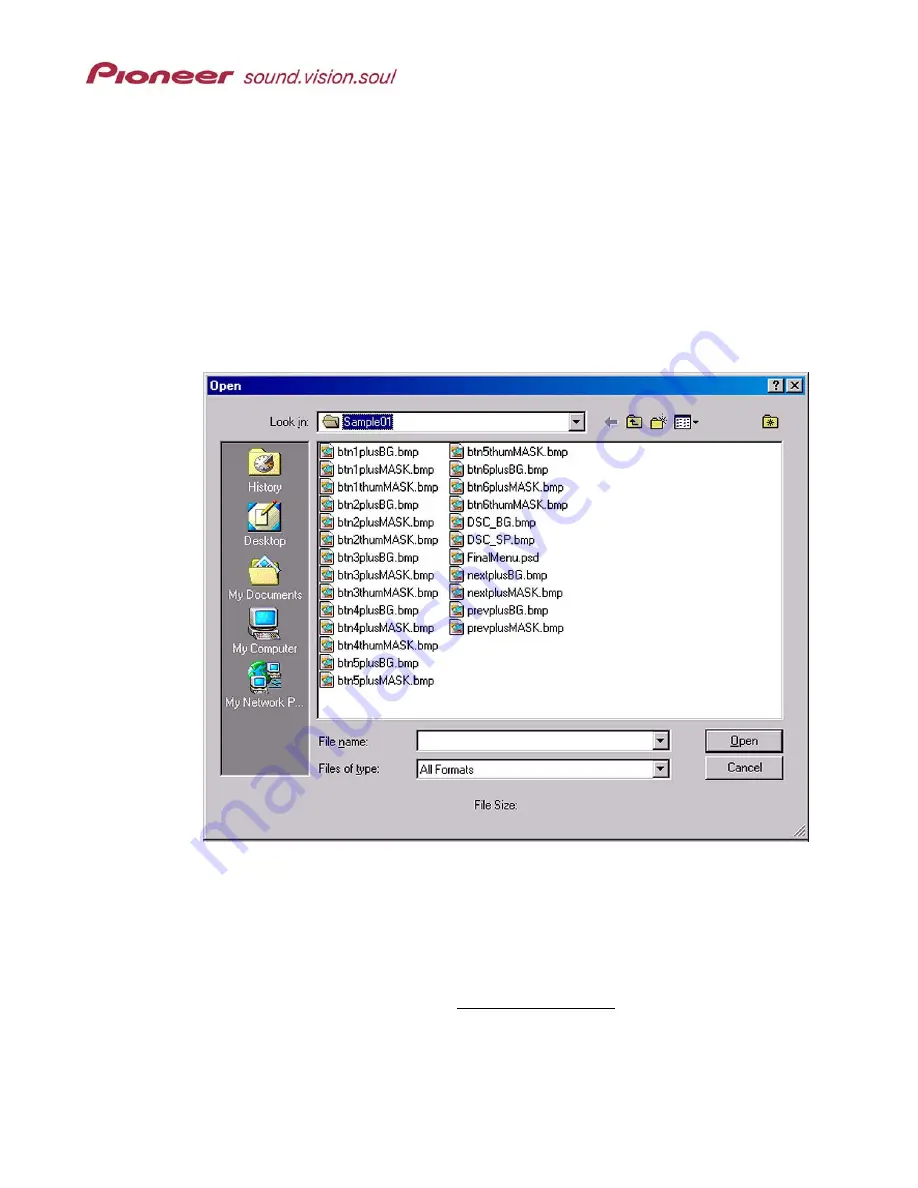
Menu Maker Helper
Page 27 of 38
8.3
Prepare The Custom Menu For Transfer to the PRV-LX1
Once all modifications have been applied to the preview screens, convert the Photoshop
file to a custom menu for the PRV-LX1.
7. Click
on
OK
to store the menu files in your custom menu folder.
8.
Copy the custom menu folder to recordable media (CD-R, CD-RW, DVD-R. DVD-
RW).
The entire folder must be copied rather than individual files in the folder. The
folder name appears as a selectable Menu name in the PRV-LX1.
Folder with Menu Files
The folder name, Sample01, becomes the menu name when imported in to the PRV-LX1.
9.0 I
MPORT
Y
OUR
C
USTOM
M
ENU
Follow the steps below to import your custom menu in to the PRV-LX1 using a disc. You
may also import the folder from a connected PC using FTP to your PRV-LX1. Refer to
the PRV-LX1 operating instructions (Importing Image Data) to import the menu via FTP.
1) Insert the CD containing the custom menu folder in to the recorder’s drive.
If the unit has two drives, either drive may be used.
2) Press
the
Function
button on the front of the PRV-LX1.


























