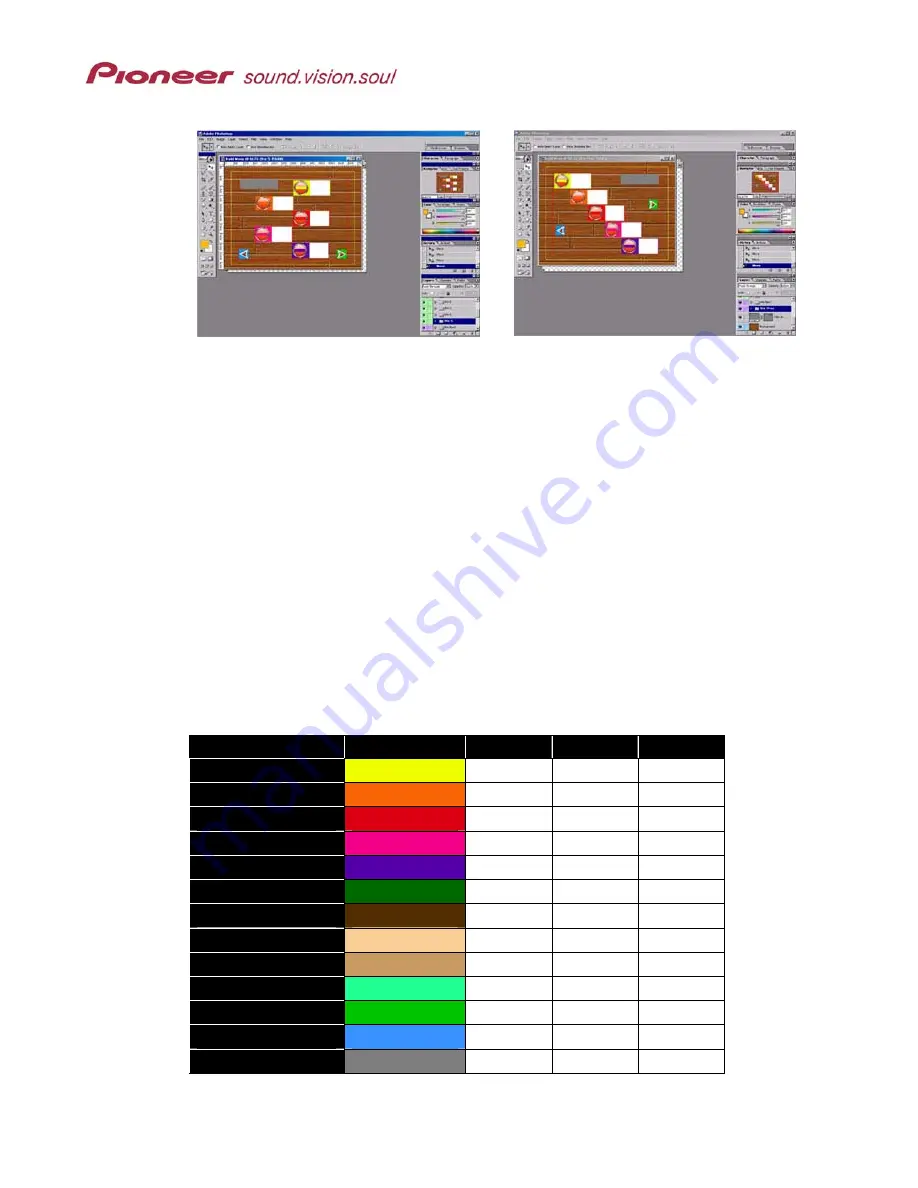
Menu Maker Helper
Page 17 of 38
Some possible button layouts:
If the buttons do not fit the menu, take the following steps to resize the buttons again.
1. Bring the MMH program window to the forefront.
2. Click on the
Undo
button located in the lower left section.
3. Return to the Photoshop window.
4. Bring the button template file to the forefront.
5. Select
the
Btn Tmpl
layer from the Layers list.
6. Resize the button template.
7. Recall the MMH program window.
8. Click
on
Clone Button Template
again.
Do not change button area colors (those shown as the base of the button image and on
the button text area) as the exact RGB assignments dictate button order. Although MMH
handles all these color order assignments for you, to design your own button templates
refer to the following chart.
Access Order
Color
Red (R)
Green (G)
Blue (B)
Button 1
Yellow
239 253 0
Button 2
Orange
249 100 4
Button 3
Red
218 0 18
Button 4
Pink
243 0 137
Button 5
Purple
85 0 169
Button 6
Dark Green
0 105 0
Button 7
Brown
84 45 2
Button 8
Cream
250 206 151
Button 9
Tan
200 155 100
Button 10
Bright Green
33 255 146
Next Button
Green
0 196 0
Previous Button
Blue
56 145 255
Disc Title
Gray
127 127 127






























