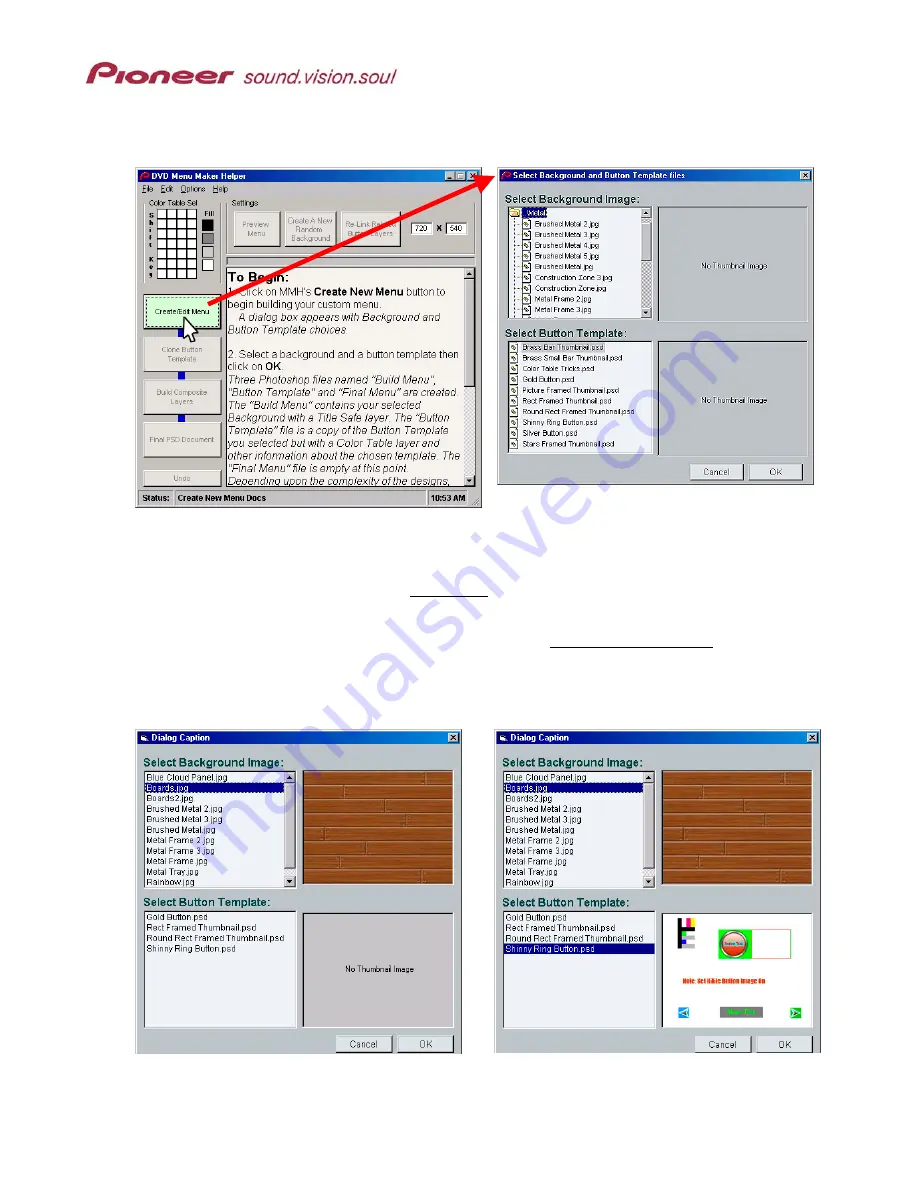
Menu Maker Helper
Page 7 of 38
4.0 C
REATE
N
EW
M
ENU
Click on the
Create New Menu
button to begin building your custom menu.
For learning purposes, we’ll use a background and button template provided with MMH.
1.
Select a background from the list.
The example below uses Boards.jpg from the Wood folder for the background.
2.
Choose a button template.
For demonstration purposes, please use the Shiny Ring Button.psd template.
3. Click
OK
to begin building the menu.
This process takes a short period to complete. A progress bar is located above the
MMH text box. When the progress bar is filled with blue, continue to the next step.
Note:
Refer to the final section in this document for information about creating your own
button templates to add to the Menu Maker Helper application.






















