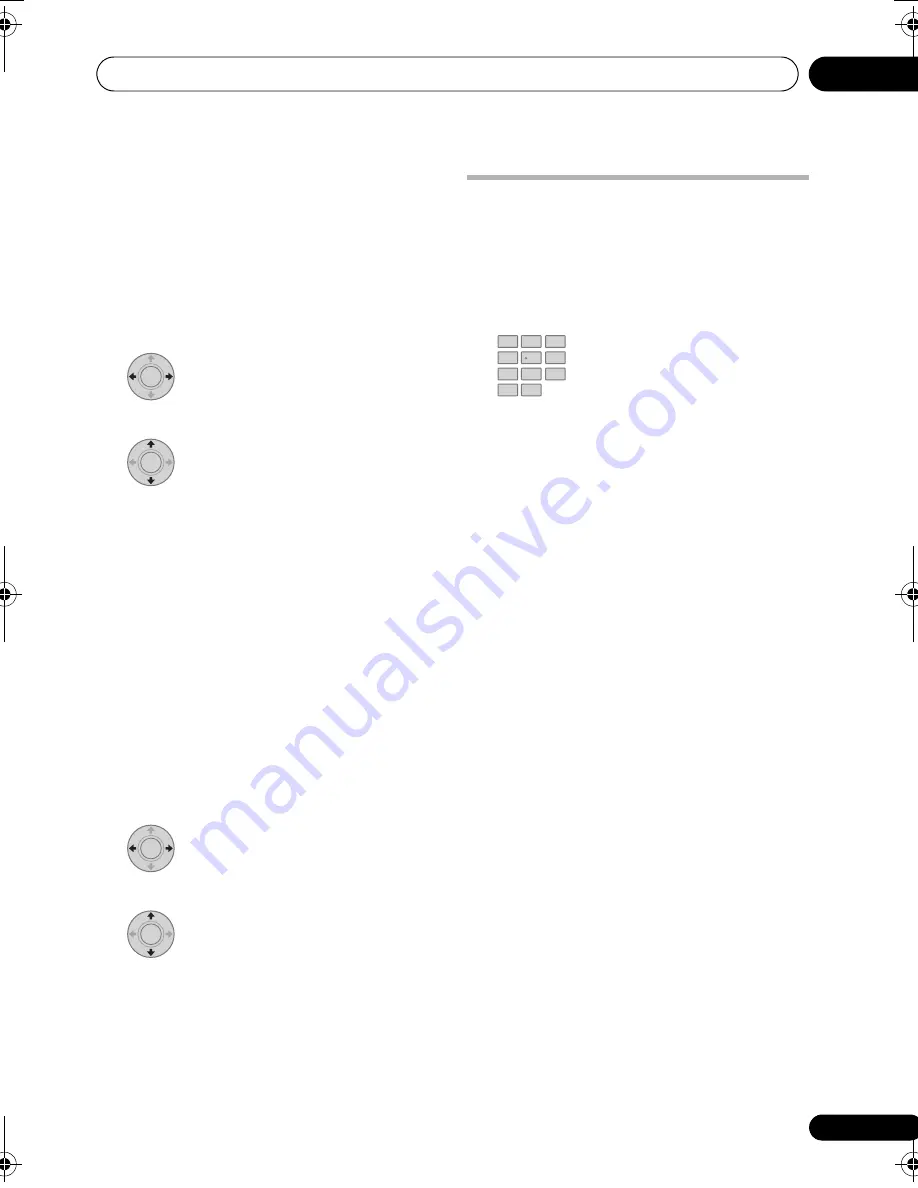
Additional information
11
57
En
English
Français
Deutsch
Nederlands
Italiano
Español
Changing the display mode
If no operation is performed for one minute, the
front panel display and button illumination
automatically turns off. The display will turn on
again automatically if a command is input or
movement is detected by the motion sensor.
To make the display remain on constantly, set
the display mode to
Display On
.
1
Select ‘Display Mode’ from the
System Setup menu, then press ENTER.
2
Adjust the setting, then press
ENTER to confirm the settings and exit.
•
Auto Display
– Turns off automatically if
no operation is performed for one minute.
•
Display On
– Displays constantly.
Even when set to not display, the display is
temporarily shown when you carry out a
control function.
• The motion sensor detects movement in
the left/right and up/down directions
within a distance of 2.5 m and an angle of
40º (20º only in the upper direction).
Walking towards the unit will reduce the
sensing range to 0.7 m.
Key lock setting
1
Select ‘Key Lock’ from the System
Setup menu, then press ENTER.
2
Adjust the setting, then press
ENTER to confirm the settings and exit.
•
Lock On
– Makes the front panel buttons
and controls inoperative.
•
Lock Off
– Restores regular use of the front
panel buttons and controls.
Setting up the remote to control
your TV
You can use the supplied remote to control
your TV. To be able to use this feature you first
have to program the remote with a maker code
from the following table.
1
Press and hold CLEAR and Use
the number buttons to input the maker code
for your TV, and press ENTER.
See the following table for the list of maker
codes. If there is more than one code given for
your make, input the first one in the list.
• If the maker’s name of your TV doesn’t
appear in the table, you will not be able to
use this remote to control your TV.
2
Point the remote towards your TV and
press TV Control
to check that the remote
works with your TV.
If the remote is set up correctly, the TV should
switch off. If it doesn’t and there is another
code given for your maker, repeat step
1
with a
new code.
ENTER
ENTER
ENTER
ENTER
CLEAR
1
2
3
4
5
6
7
8
0
9
LX03BD_1.book Page 57 Monday, July 28, 2008 2:12 PM
Содержание LX03BD
Страница 68: ... Section Two Blu ray Disc Player BDP LX08 ...






























