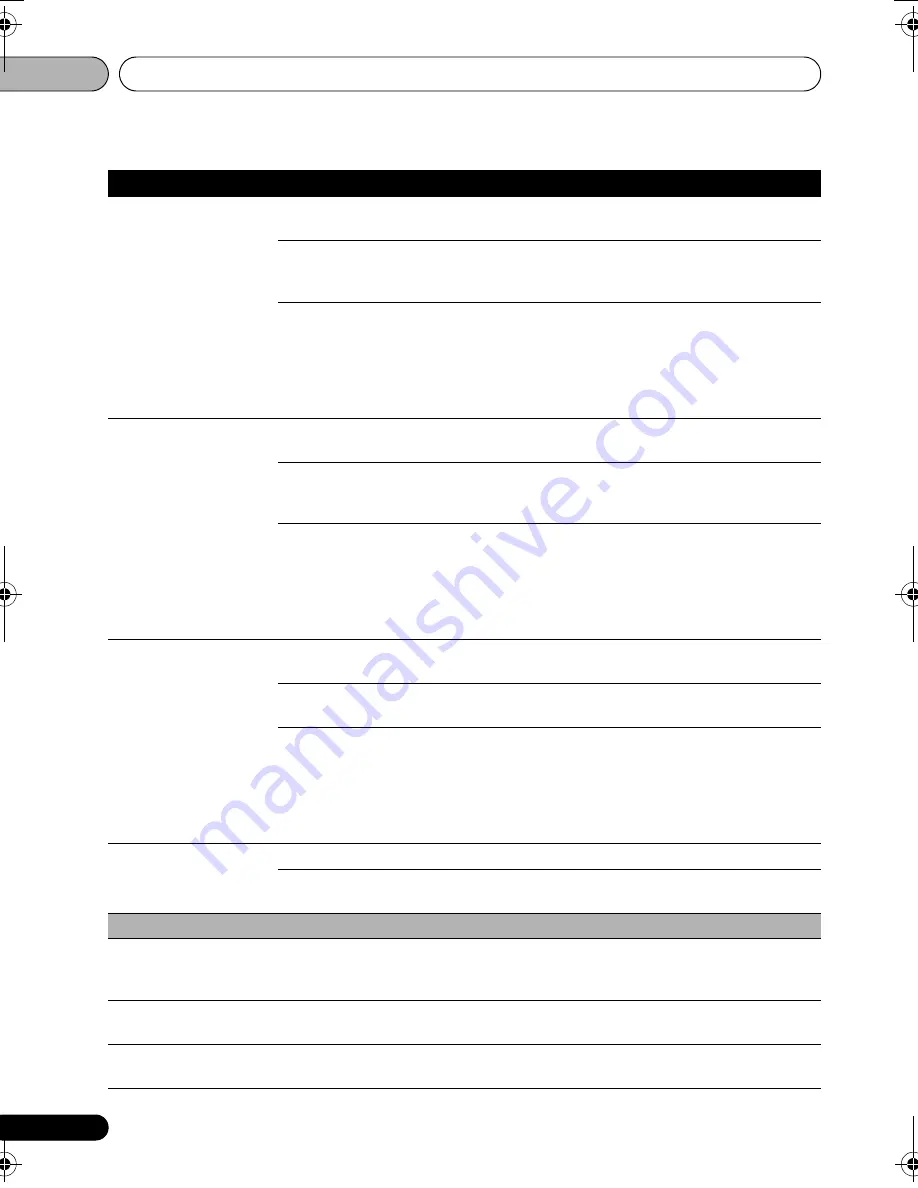
Advanced settings
06
112
En
Audio Language
* For some discs, it may
not be possible to
change to the selected
language.
English
Select this to set both the BD-ROM and DVD-Video default
audio language to English.
available languages
Choose a language from the listed languages to set the
default audio language for BD-ROM and DVD-Video
playback.
Other
Continue to the next screen to set the default audio language
for BD-ROM and DVD-Video playback. You can select the
language name or enter the code number (see on page 130
for the code table). If a language not recorded on the BD/DVD
is set, one of the recorded languages is automatically
selected and played.
Subtitle Language
* For some discs, it may
not be possible to
change to the selected
language.
English
Select this to set the default subtitle language for BD-ROM
and DVD-Video playback to English.
available languages
Choose a language from the listed languages to set the
default subtitle language for BD-ROM and DVD-Video
playback.
Other
Continue to the next screen to set the default subtitle
language for BD-ROM and DVD-Video playback. You can
select the language name or enter the code number (see on
page 130 for the code table). If a language not recorded on
the BD/DVD is set, one of the recorded languages is
automatically selected and played.
BDMV/DVD-Video Menu
Lang.
* For some discs, it may
not be possible to
change to the selected
language.
w/Subtitle
Language
Sets the language of BD-ROM and DVD-VIdeo menus to the
same as that set for the subtitle language.
available languages
Choose a language from the listed languages to set the
default language for BD-ROM and DVD-Video menus.
Other
Continue to the next screen to set the default menu language
for BD-ROM and DVD-Video menus. You can select the
language name or enter the code number (see on page 130
for the code table). If a language not recorded on the BD/DVD
is set, one of the recorded languages is automatically
selected and played.
Subtitle Display
On
Select this to display the subtitles.
Off
Select this if you do not want to display the subtitles. Note
that on some discs the subtitles are displayed by force.
Parental Lock
Set Password (Change
Password)
Register (change) the password for parental lock settings or for unlocking to play
DVD-Video with parental lock feature. For details, see
Registering or Changing the
password
on page 116.
DVD-Video Parental Lock Change the player’s parental lock level. For details, see
Changing the Parental Lock
level for watching DVDs
on page 117.
BDMV Parental Lock
Change the restricted age. For details, see
Changing the Age Restriction for watching
BD-ROMs
on page 117.
Setting
Options
Explanation
LX03BD_2.book Page 112 Monday, July 28, 2008 4:30 PM
Содержание LX03BD
Страница 68: ... Section Two Blu ray Disc Player BDP LX08 ...
















































