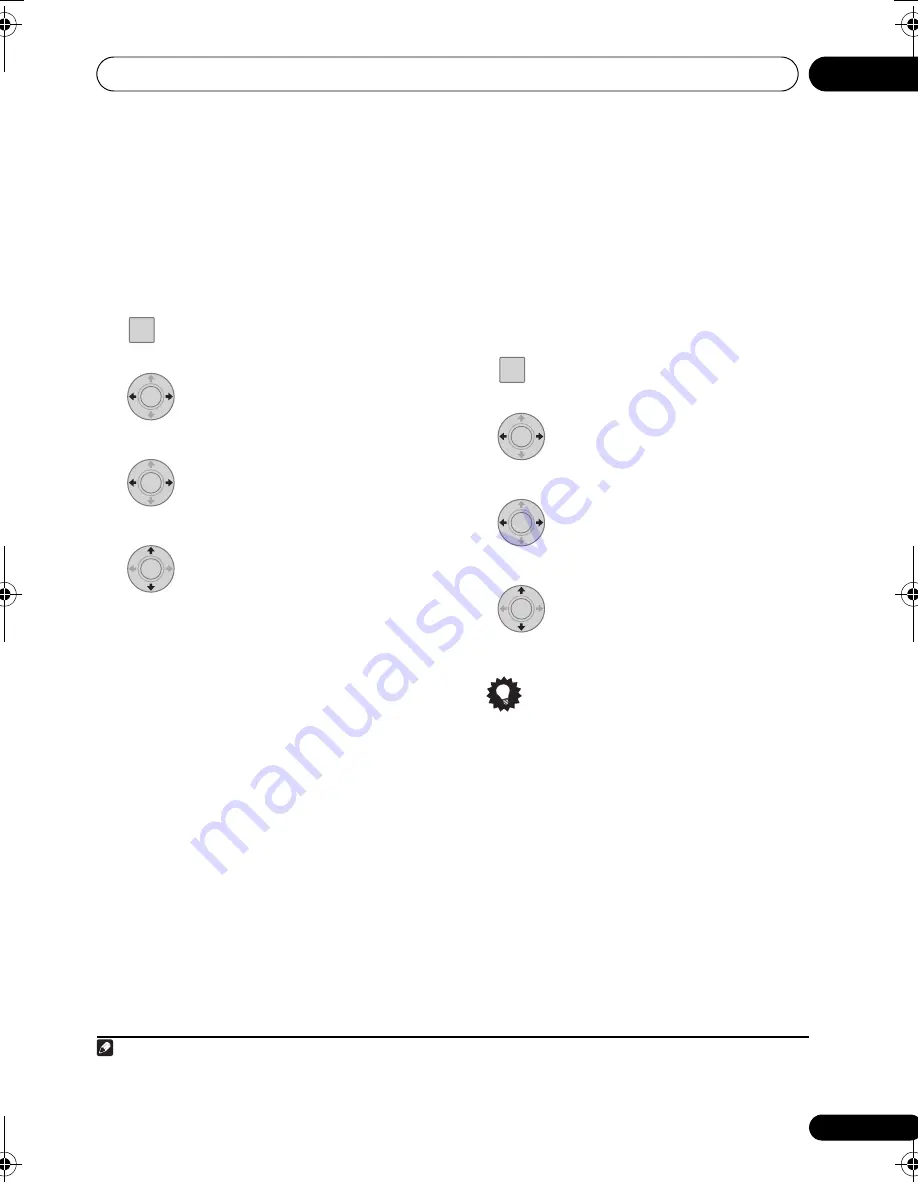
Other connections
09
51
En
English
Français
Deutsch
Nederlands
Italiano
Español
Switching the HDMI audio setting
Specifies the routing of the HDMI audio signal
out of this system (amp) or through to a TV or
Flat Screen TV. You cannot use a number of
sound functions of this system when HDMI
audio is set to
TV
.
1
Press SETUP.
2
Select ‘HDMI Setup’ then press
ENTER.
3
Select ‘HDMI Audio’, then press
ENTER.
4
Adjust the setting then press
ENTER to confirm.
•
AMP
– Output an HDMI audio signal from
this system.
•
TV
– Output an HDMI audio signal from a
TV or Flat Screen TV.
1
Setting the Auto Delay
This feature automatically corrects the audio-
to-video delay between components connected
with an HDMI cable. The audio delay time is set
depending on the operational status of the
display connected with an HDMI cable. The
audio delay time is automatically adjusted
according to the video delay time.
1
Press SETUP.
2
Select ‘HDMI Setup’ then press
ENTER.
3
Select ‘Auto Delay’, then press
ENTER.
4
Select ‘A.Delay On’ or ‘A.Delay
Off’ then press ENTER to confirm.
Tip
• This feature is only available when the
connected display supports the automatic
audio/video synchronizing capability (‘lip-
sync’) for HDMI or HDMI Control. If you
find the automatically set delay time
unsuitable, set
A.Delay
to
Off
and adjust
the sound delay settings manually
(page 35).
Note
1 This makes it possible to use the TV’s built-in speakers to listen to the audio input from an
HDMI 1/2
component. In this event,
no sound will be heard from this unit’s speakers (or headphones). All other audio sources (including
TUNER
) are output from
this unit normally.
SETUP
TOOLS
ENTER
ENTER
ENTER
SETUP
TOOLS
ENTER
ENTER
ENTER
LX03BD_1.book Page 51 Monday, July 28, 2008 2:12 PM
Содержание LX03BD
Страница 68: ... Section Two Blu ray Disc Player BDP LX08 ...
















































