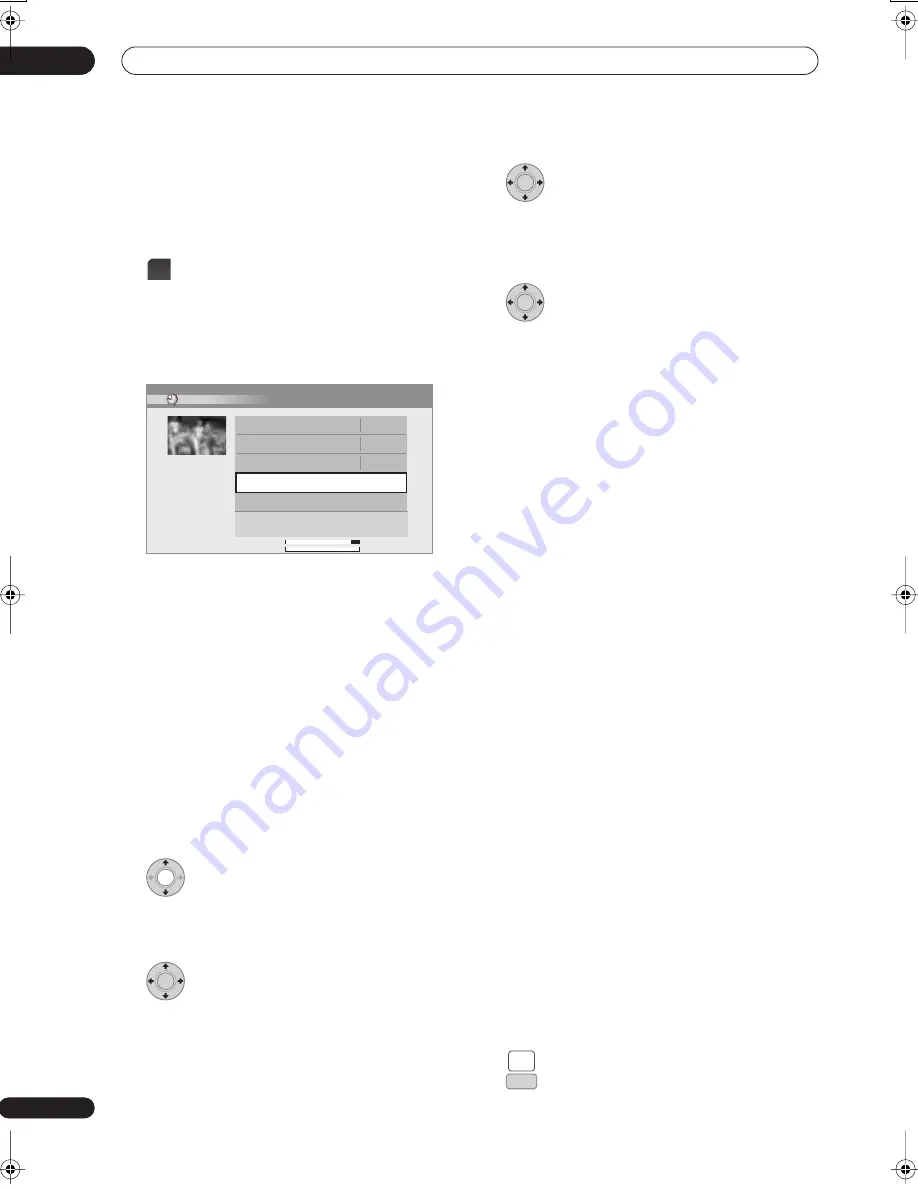
Using the digital electronic programme guide
05
88
En
Editing a timer programme
You can change any of the settings in a timer programme
before the recording is due to start. Even if a programme
is currently being recorded, you can program a new end
time or edit its extend time parameter.
1
(LCD page 1)
Press to display the Timer
Programme View screen.
You can also access the Timer Programme View screen
from the Home Menu (press
HOME MENU
, select
Timer
Recording
, then
Timer Recording
).
This screen shows all the timer programmes currently set.
• Each row is for one timer recording programme, with
the date and time information, channel, recording
mode, DVD or HDD and recording status.
• The amount of free space available on the HDD and
the currently loaded recordable DVD is shown
towards the bottom of the screen.
• In the upper-right corner, the number of timer
programmes already set is shown next to
Tmr Pgms
.
• If there are more than five timer programmes already
set, press
(LCD page 1)
to switch page (go back
using the
button).
• You can also delete a timer programme before it’s
started (before the recorder enters timer recording
standby) by highlighting it and pressing
CLEAR
(LCD
page 2)
. See also
Deleting a timer programme
on
page 89.
2
Highlight the timer programme you want
to change.
If you want to set a new timer programme, select
‘New
Input’
and skip to step
4
.
3
Press
then select ‘Modify’ from the
command menu panel.
Alternatively, press
ENTER
.
The Timer Programme Set screen appears from which
you can edit the settings.
4
Enter the timer recording settings.
Use the
/
buttons to select a field; use the
/
buttons to change the value. For more information on the
options available at the Timer Programme Set screen,
see
Setting timer programmes
on page 86.
5
After entering all the timer recording
information, highlight ‘Store Programme’ and press
ENTER.
The timer recording list screen is displayed again. The
timer programme you just input appears in the list. The
rightmost column shows various timer recording status
messages:
•
OK
– Can be recorded.
•
Time Over
– Not enough space on the HDD (the
recording won’t finish).
•
Over 12h
– Recording time of over 12 hours set
(when recording to the HDD the recording will be
split into two titles).
•
Overlap
– Two timer programmes partially or
completely overlap. The one starting earlier will take
priority.
•
Until
... (eg.,
Until 13/8
) – For a regular recording,
the last programme that could be recorded is shown.
•
Data Over
– Can’t record because the disc
management area of the disc is full.
•
Cancel Once
– A regular timer programme is set to
skip.
•
Can’t Rec
– Not possible to record.
•
Title Over
– Can’t record because there is already
the maximum number of titles on the disc (HDD: 999;
DVD: 99).
•
Recording
– The programme is currently recording.
•
Standby
–
The recorder is in timer recording standby.
•
Valid Until
... (eg., Valid
Until 13/8
)
(UK only)
–
When you have set to make a series recording of a
programme that has no new scheduled broadcasts,
the date displayed indicates the last day until which
the scheduled programme settings remain valid. (If
the programme is not broadcast for over 13 weeks, its
settings are automatically deleted.)
•
No Broadcast
(UK only)
– Displays when a
programme for which you had the
EPG Link
set to
On
does not record because the date of the scheduled
recording has already passed.
•
nothing displayed
– Another timer recording or
copying is in progress.
6
Press to exit the timer recording screen.
TIMER
REC
HDD Remain
DVD Remain
59h59m(SP)
1h59m(SP)
SUN 25/3 15:00
Tmr Pgms 3/32
Manhattan Open Tennis
OK
SUN 25/3 18:00 – 19:00
Pr 4
World Journey
OK
MON 26/3 19:30 – 21:00
Pr 6
Pr 8
Flower
Until 20/4
MON – FRI 13:30 – 14:00
New Input
Timer Programme View
VPS/PDC 0/8
ENTER
ENTER
ENTER
HOME
MENU
SETUP
02SDVRLX70D_EN.book 88 ページ 2007年7月18日 水曜日 午前10時9分
Содержание LX01
Страница 54: ... Section Two HDD DVD Recorder SDVR LX70D ...
















































