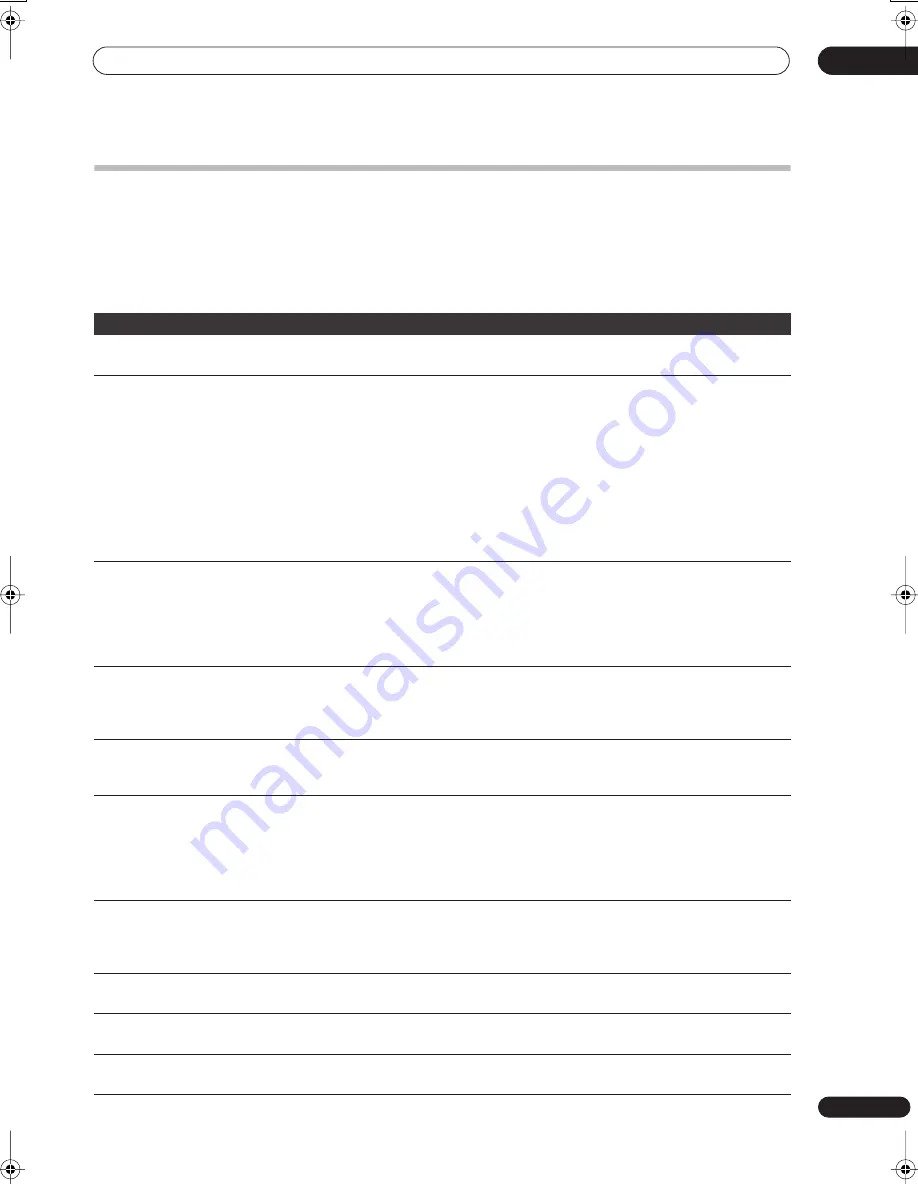
Additional information
16
165
En
Troubleshooting
Incorrect operation is often mistaken for trouble and malfunction. If you think there is something wrong with this
component, please check the points below. Sometimes the trouble may lie in another component. Investigate the other
components and electrical appliances being used. If the trouble cannot be rectified even after checking the points
below, ask your nearest Pioneer authorized service center or your dealer to carry out repair work.
General
Problem
Remedy
Can’t eject a disc
• Turn off the power to this device and press and hold
OPEN/CLOSE
on the front of the
recorder for more than three seconds.
Can’t play a disc
• Check that the disc is a compatible format disc (page 58).
• Take out the disc and clean it (page 174).
• Check that the disc is loaded properly (aligned in disc tray and label-side up).
• Check that the disc has a region code compatible with the recorder.
• Press
HDD/DVD
(LCD page 1)
to select the DVD.
• There may be condensation in the recorder. Leave the recorder for an hour or so for the
condensation to evaporate.
• During HDD recording, you can’t play discs that are recorded with a Line System different
to the current recorder setting.
• DVD+R/+RW discs recorded using another recorder with copy-once protected recordings
will not play in this recorder.
Can’t record a disc
• Check that the disc is not an incompatible format disc (page 58).
• Check that the disc is loaded properly (aligned with the disc tray with the label side facing
up).
• Remove the disc from the disc tray and clean it (page 174).
• Some DVD-RAM discs are not recordable until they have been initialized (page 102). This
can take up to an hour.
Remote control does not
work
• If you connected this recorder to the receiver subwoofer using the
CONTROL
IN
jack, point
the remote control at the display unit of the receiver subwoofer to use (page 26).
• Use the remote within its operating range (page 26).
• Replace the batteries (page 26).
All settings are reset
• If the recorder is unplugged (or there is a power failure) while the recorder is on, all the
settings will be lost.
• Make sure that you switch the recorder into standby before unplugging the power cord.
No picture
• Check that everything is connected properly (page 8).
• Check that the connected TV and/or the AV amp/receiver is set to the correct input.
• If you are using an indoor antenna that requires power, make sure that
Aerial Power
in the
Initial Setup menu is set to
On
or
Auto
(page 153).
• If the aerial/antenna is not connected properly, or if it is shorted, the
Aerial Power
setting
will revert to
Off
automatically. Check the aerial connection and try making the setting again.
No sound or sound is
distorted
• Make sure that the amp/receiver or TV is set to the correct input and the volume turned up.
• There is no sound when the picture is paused, or during scanning or slow motion play.
Press
(Play)
(LCD page 1)
to resume regular playback.
• If the sound is distorted, try cleaning the cable plugs.
Cannot switch a bilingual
programme
• During real-time copying it is not possible to switch audio channels. The main and sub
channels are both output.
The picture from the
external input is distorted
• If the video signal from the external component is copy-protected, you cannot connect via
this recorder. Connect the component directly to your TV.
The picture is distorted
• Change the Input Line System setting (page 161). (You can also change it by pressing the
(Stop) button and
(Play) on the front panel simultaneously with the recorder stopped.)
02SDVRLX70D_EN.book 165 ページ 2007年7月18日 水曜日 午前10時9分
Содержание LX01
Страница 54: ... Section Two HDD DVD Recorder SDVR LX70D ...















































