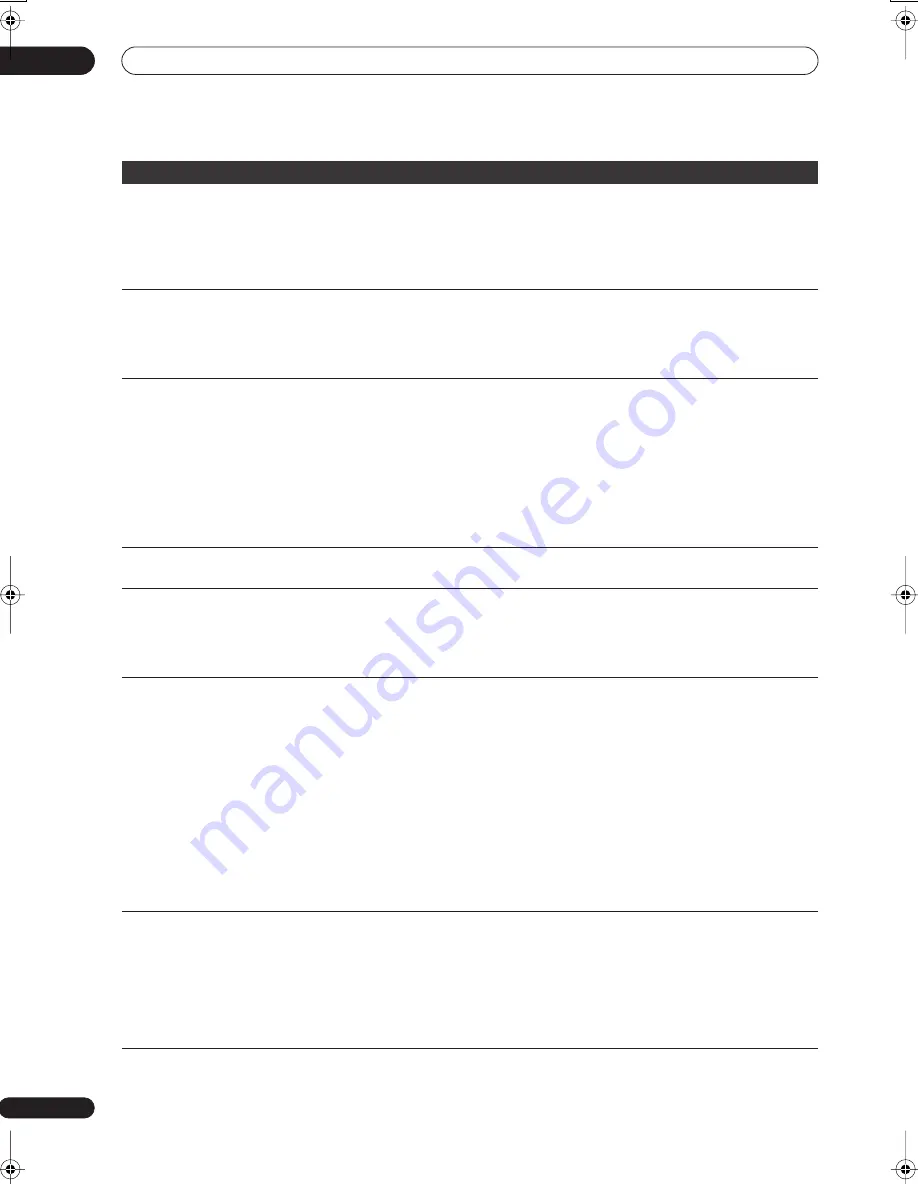
Additional information
16
166
En
Screen is stretched
vertically or horizontally
• Make sure that the
TV Screen Size
setting (page 158) is correct for the kind of TV you have
(see also page 173).
• If you have a widescreen TV, check its aspect ratio settings.
• This recorder’s input switches into wide mode automatically according to the input signal.
When the unit connected is not compatible with VIDEO ID-1 (widescreen signalling), set the
connected component to output 4:3 aspect ratio (standard) video.
Audio/subtitle language
cannot be changed
• Note that audio and subtitle languages cannot be changed during the recording of a digital
broadcast.
• You can only use the audio track and subtitles for the language that were selected at the
time of recording a digital broadcast. The audio track and subtitles cannot be changed to
other languages.
Can’t play a disc recorded
using this recorder on
another player
• If the disc was recorded in DVD-R/-RW (Video mode) or DVD+R, make sure that it’s
finalized (page 101).
• Some players will not play recordable DVD discs, even when recorded in DVD-R/-RW (Video
mode) or DVD+R and finalized.
• If the disc was recorded in VR mode, the other player must be specifically RW compatible
in order to play it (page 57).
• Discs recorded with copy-once material cannot be played on non-CPRM compatible
players (page 92).
• DVD+RW discs containing only a small amount of recorded material may not play on other
players. Finalize the disc and try again.
During playback the
picture is dark or distorted
• When a copy-protected disc is played via a VCR, the picture will not display correctly.
Connect the recorder directly to your TV.
Recorded contents are not
clear or artefacts appear in
areas of flat colour (due to
MPEG compression; also
known as
block noise
)
• Change the recording mode to
XP
/
SP
.
Can’t record or does not
record successfully
• Check that there is some remaining blank space on the DVD/HDD.
• For a DVD-R/-RW (Video mode) or DVD+R, check that the disc isn’t already finalized.
• Check the limits on the number of titles and chapters on a disc:
– HDD: 999 titles
– VR mode: 99 titles, 999 chapters per disc
– Video mode disc: 99 titles per disc, 99 chapters per title
– DVD+R/+RW: 49 titles per disc, 99 chapters per title (max 254 chapters per disc)
• Check that the source you are trying to record is not copy protected.
• For a VR formatted disc, check that the disc isn’t locked (page 147).
• Check that you are recording with the same TV system (PAL, NTSC, etc.) as the disc has
already been recorded in. All recordings on a disc must be in the same TV system. When
recording to the HDD, it is also necessary to set the Input Line System setting to match what
you want to record (page 161).
• The power may have failed during recording.
Timer programme doesn’t
record successfully
• When setting the recording channel, make sure you set the recorder’s built-in TV tuner, not
the TV’s built-in tuner.
• When recording to a DVD-R/-RW (Video mode) or DVD+R/+RW, programmes that are
copy-once protected cannot be recorded. Use a VR mode formatted disc for copy-once
material (page 92).
• Two timer programmes may have overlapped, in which case only the earlier one will record
completely.
• The power may have failed during recording.
Problem
Remedy
02SDVRLX70D_EN.book 166 ページ 2007年7月18日 水曜日 午前10時9分
Содержание LX01
Страница 54: ... Section Two HDD DVD Recorder SDVR LX70D ...














































