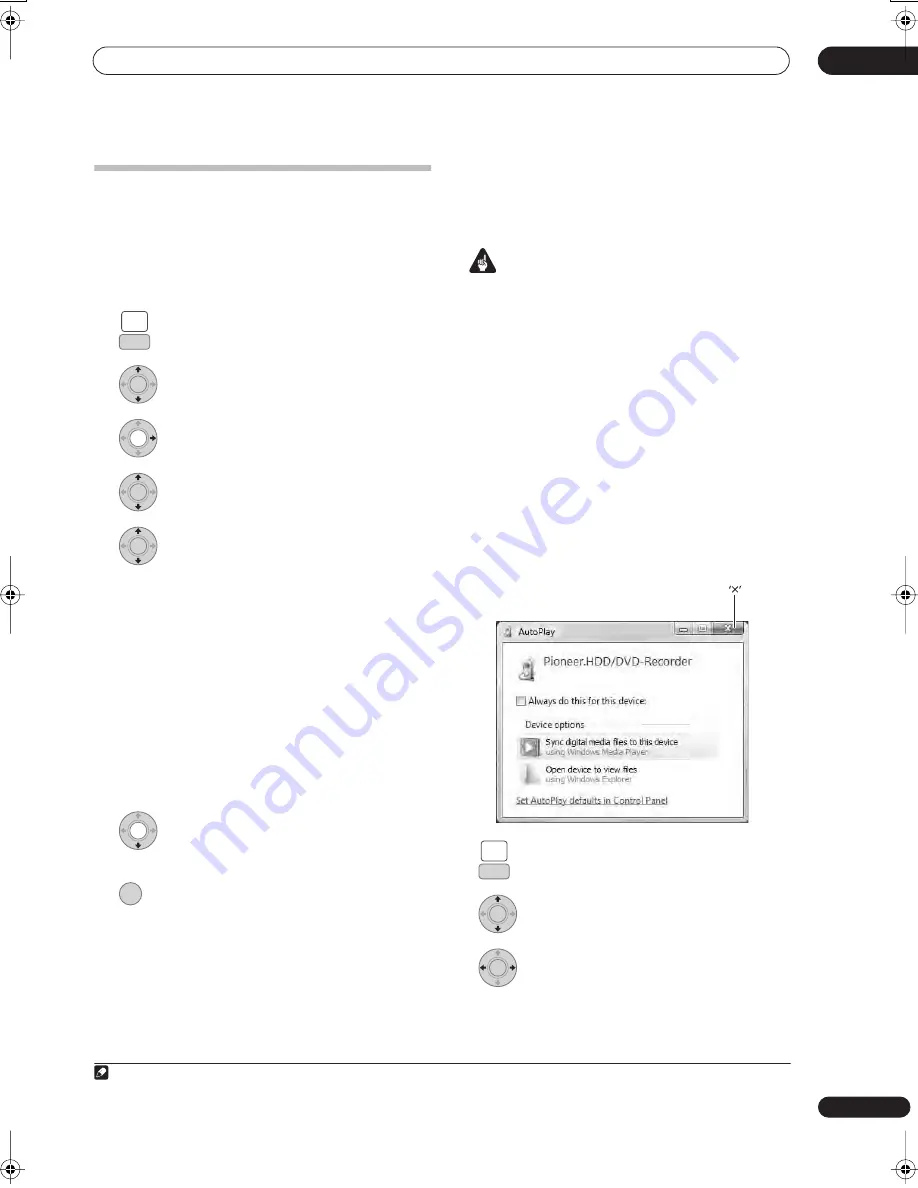
Using the Jukebox
11
135
En
Copying files via USB
Connecting a regular USB device
You can copy WMA or MP3 files from a connected USB
device, such as a USB drive, to the HDD.
1
Connect the USB device.
2
Select ‘Jukebox’ from the Home Menu.
3
Select ‘Listen to Music from USB device’.
4
Display the command menu.
5
Select ‘Edit’ from the menu.
6
Select ‘Copy all to HDD’ from the menu.
The folders on the USB device will be copied to the HDD.
• Up to 99 folders/999 files on the USB device can be
copied/displayed.
• Only the files that have been read can be copied. To
copy the files that have not been read, reload the files
(see below).
• To copy specific folders, select the desired folders
and select
Copy to HDD
.
Reloading files from a USB device
If you have a USB device with more than 1000 files and/
or 100 folders, you can still view all the tracks using the
reload function.
1
Navigate to the last entry in the folder list
(‘Read next: ...’).
2
Load the next batch of up to 999 files/99
folders from the connected USB device.
It takes several minutes to reload files.
1
Connect PC
Using a USB connection, you can copy WMA and MP3
files from a PC to the HDD of this device. Operations
carried out on the PC require Windows Media Player 11.
Important
• If the PC you are using does not currently have
Windows Media Player 11 installed, you must first
install the program and make sure it functions
correctly before connecting the USB cable and
attempting to use the Connect PC function.
• For more information on Connect PC, see
Using a PC
on page 67.
• You cannot edit or delete albums from this device
when it is connected to a PC via USB. If you wish to
edit or delete albums via the Jukebox, you must first
disconnect the USB cable.
1
Connect the PC via USB cable.
The screen below is displayed. Press ‘
’ to close the
screen.
*Depending on the Windows OS version and the
Windows Media Player settings, the screen shown below
may not be displayed.
2
Select ‘Jukebox’ from the Home Menu.
3
Select ‘Connect PC’.
4
Select ‘Yes’ to confirm or ‘No’ to cancel.
Note
1 You can press
HOME MENU
to exit the Jukebox screen while the recorder is reloading files.
HOME
MENU
SETUP
ENTER
ENTER
ENTER
ENTER
HOME
MENU
SETUP
ENTER
ENTER
02SDVRLX70D_EN.book 135 ページ 2007年7月18日 水曜日 午前10時9分
Содержание LX01
Страница 54: ... Section Two HDD DVD Recorder SDVR LX70D ...
















































