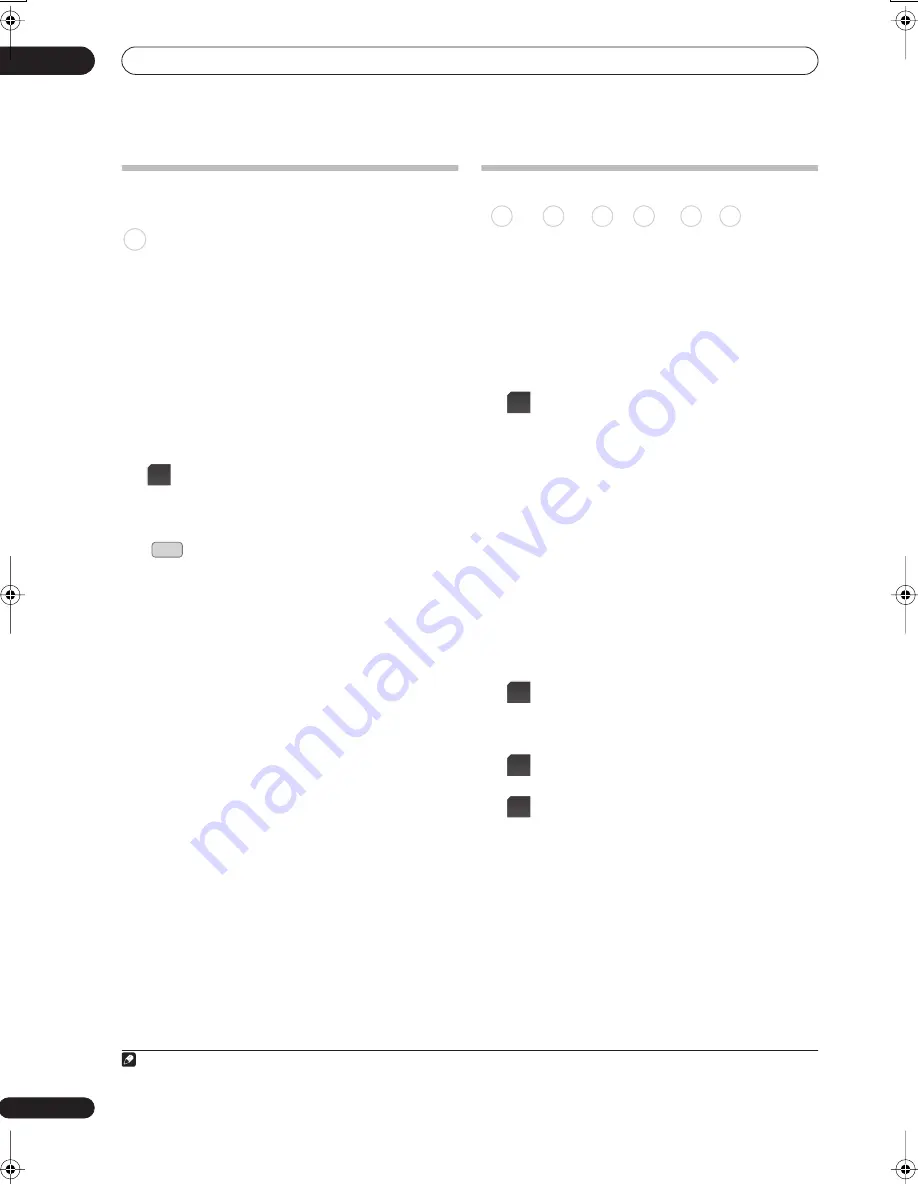
Recording
06
100
En
Simultaneous recording and
playback (Chase Play)
Chase Play allows you to watch a recording that is still in
progress from the start, without having to wait until the
recording has finished (i.e., playback is ‘chasing’ the
recording).
In fact, you’re not just limited to watching the recording
in progress. You can watch anything else already on the
HDD (or on a DVD if you’re recording to the HDD) by
selecting it from the Disc Navigator screen (see
Using
the Disc Navigator with recordable discs and the HDD
on
page 106).
Chase Play is not possible when DV is the recording input.
•
(LCD page 1)
Press during recording to start
playback from the beginning of the current
recording
1
.
•
Press during recording to select another
title to play.
You can use all the usual playback controls, such as
pause, slow-motion play, scan and skip.
• To stop playback, press
(Stop)(recording will
continue).
• To stop recording, press
STOP REC
(playback will
continue).
• During recording or in timer recording standby, you
can’t play an HDD title, DVD or Video CD/Super VCD
disc if the Input Line System setting doesn’t match
the TV line system of the disc/HDD title (see also
Additional information about the TV system settings
on page 161). Also, during simultaneous recording
and playback, if the TV line system of the playback
track/title changes then playback will automatically
stop.
Recording from an external component
You can record from an external component, such as a
camcorder or VCR, connected to an external input of the
recorder.
1
Make sure that the component you want to
record from is connected properly to the HDD/DVD
recorder.
See Chapter 2 (
Recorder connections
) for connection
options.
2
(LCD page 2)
Press repeatedly to select an
external input of the recorder to record from.
The current input is shown on-screen and in the front
panel display:
•
AV2/L1
– Input 1
2
Check that the
Audio In
settings for
External Audio
and
Bilingual Recording
are as you want them (see
Audio In
on page 155).
• If the aspect ratio is distorted (squashed or stretched),
adjust on the source component or your TV before
recording.
• To watch video coming in via the DV input (front
panel), select
DV
>
DV Video Playback
from the
Home Menu (see also
Playing from a DV camcorder
on
page 114).
3
(LCD page 1)
Set the recording quality.
• See
Setting the picture quality/recording time
on
page 95 for detailed information.
4
Select the HDD or DVD for recording.
5
Press to start recording.
• If your source is copy-protected using Copy Guard,
you will not be able to record it. See
Restrictions on
video recording
on page 92 for more details.
Note
1 You can’t start playback immediately after recording starts. Simultaneous playback and recording doesn’t work while copying or backing up.
HDD
DISC
NAVIGATOR
2 This cannot be selected if
AV2/L1 In
is set to
Decoder
(see
AV2/L1 In
on page 155).
DVD (VR) DVD (Video) DVD+R DVD+RW DVD-RAM HDD
INPUT
REC
MODE
HDD/
DVD
REC
02SDVRLX70D_EN.book 100 ページ 2007年7月18日 水曜日 午前10時9分
Содержание LX01
Страница 54: ... Section Two HDD DVD Recorder SDVR LX70D ...






























