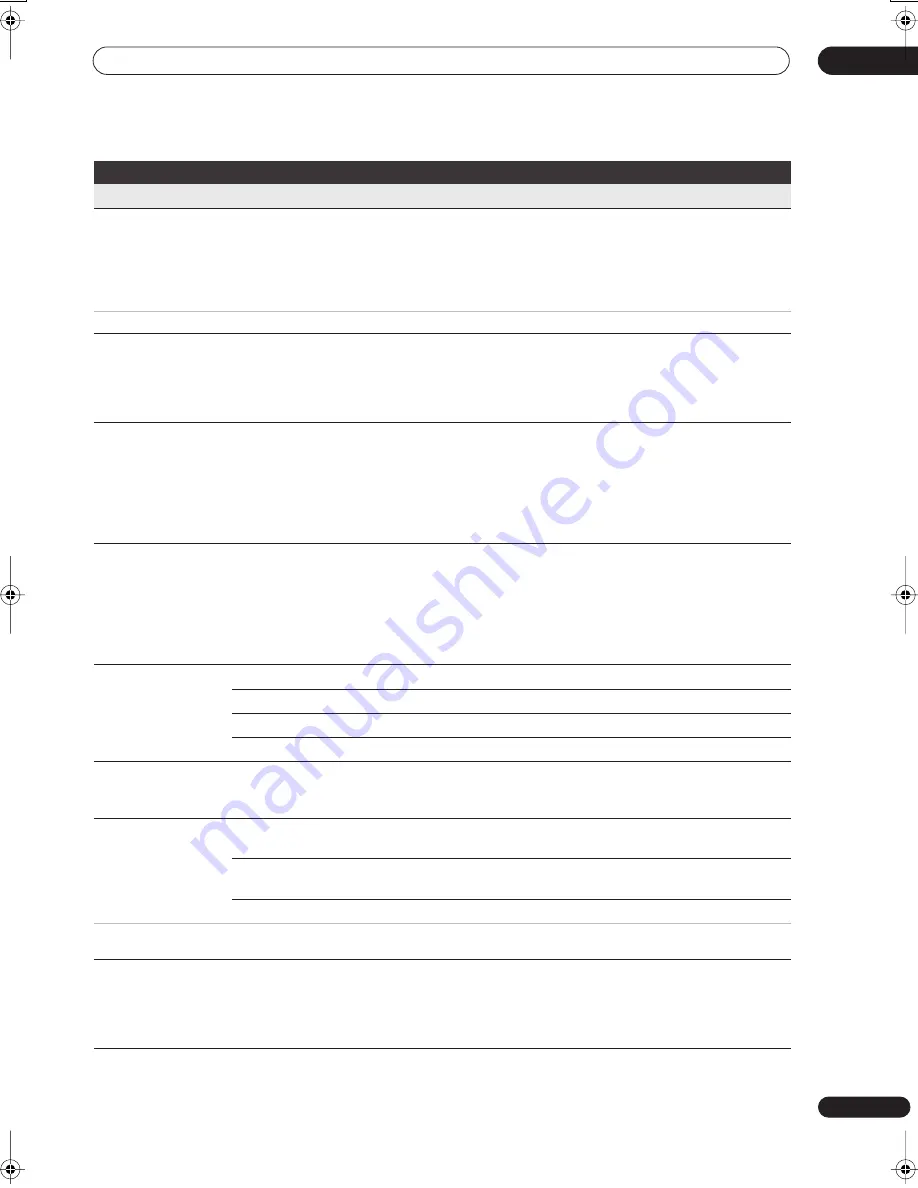
The Initial Setup menu
15
153
En
Digital Tuner
Replace Channels
Next Screen
Scans for digital channels and replaces all the channel presets with the
results. Before the scan starts you will need to select your country.
After the scan is complete the recorder tells you whether any new channels
were found, and if so, how many.
(You can cancel the scan before it has finished by pressing
HOME MENU
or
RETURN
. In this case, no channels are set.)
If you execute a Replace Channels command, any timer recordings set for D.TV channels will be erased.
Add New Channels
Next Screen
Automatically scans for new digital channels.
After the scan is complete the recorder tells you whether any new channels
were found, and if so, how many.
(You can cancel the scan before it has finished by pressing
HOME MENU
or
RETURN
. In this case, no new channels are set.)
Channel Sort
Next Screen
Use this screen to sort channel presets into your prefered order. Use the
///
buttons to highlight the channel you want to move, press
ENTER
. Use the cursor buttons again to highlight the position you want to
move the channel preset to, then press
ENTER
again.
(If there are more channel presets than will fit on one screen, you can select
the next/previous page by highlighting the small triangular marks and
pressing
ENTER
.)
Channel Options
Next Screen
From this screen you can skip or lock channels. Locked channels will require
the correct password to be entered before the channel can be watched. Use
the
///
buttons to highlight a preference box and press
ENTER
to
toggle the preference.
To enter this screen, input the parental lock password when prompted (if one
has not yet been set then the password you enter becomes the parental lock
password).
Auto Skip
Off •
No channels are automatically skipped.
Radio
Radio channels are skipped when selecting channels.
Data
Data channels are skipped when selecting channels.
Radio & Data
Radio and data channels are skipped when selecting channels.
Signal Check
Next Screen
Use this screen to check the signal level and quality of digital channels. Use
the
/
buttons to change the RF channel; select
Add New Channels
then press
ENTER
to scan for new channels; press
HOME MENU
to exit.
Aerial Power
On
Power is supplied to the connected aerial (antenna) when this recorder is on
or in standby.
Auto
Power is supplied to the connected aerial (antenna) only when this recorder
is on.
Off •
This recorder does not supply power to the connected aerial (antenna).
If the setting keeps reverting to
Off
when you try to set to
On
or
Auto
, the aerial may not be connected properly, or it may be shorted. In either
case, check the connection and try making the setting again.
D.TV Language
Next Screen
From this screen you can set your Primary and Secondary Audio preference
for multilingual digital broadcasts, your Primary and Secondary Subtitle
preference for programmes that are broadcast with subtitles, and your
Teletext language preference. Use the
/
buttons to highlight a field then
use the
/
buttons to change it.
Setting
Options
Explanation
02SDVRLX70D_EN.book 153 ページ 2007年7月18日 水曜日 午前10時9分
Содержание LX01
Страница 54: ... Section Two HDD DVD Recorder SDVR LX70D ...






























