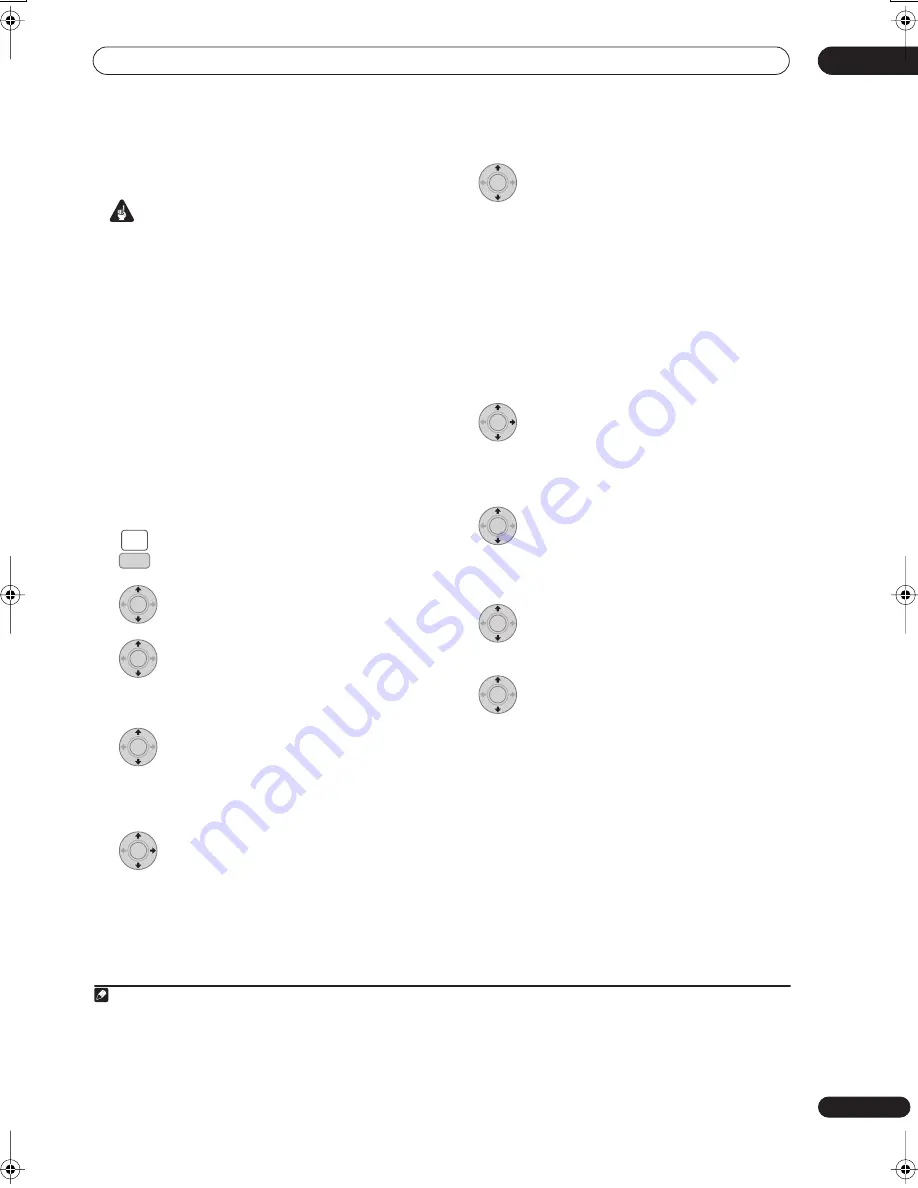
Copying and backup
10
131
En
Copying from DVD to HDD
Important
• The DVD to HDD Copy screen isn’t accessible when
a finalized Video mode DVD-R/-RW or a DVD-Video is
loaded. As long as the disc is not Copy Guard
protected, you can still use the One Touch Copy
function, however (see
One Touch Copy
on page 127).
• The recorder can only store one Copy List at a time.
• The Copy List will be erased if:
– any of the titles on the DVD disc are erased or
edited.
– the disc tray is opened.
– playback is switched between Play List and
Original.
– the DVD disc is re-initialized or finalized.
– the recorder is reset to its factory settings (see
Resetting the recorder
on page 175).
• It may not be possible to copy from a DVD disc that
was recorded on a different DVD recorder or a PC.
1
Select ‘Copy’ from the Home Menu.
2
Select ‘DVD/CD
HDD’.
3
Select a Copy List type.
• Selecting
Create New Copy List
will erase any Copy
List already stored in the recorder.
4
Add titles to the Copy List (highlight a title
and press ENTER to add).
Titles you’ve added to the Copy List are highlighted in
pink.
5
Select ‘Next’ from the command menu
panel to proceed to the title edit screen.
6
Select a title to edit.
A menu appears of Copy List editing commands:
•
Erase
– Erase individual titles from the Copy List (see
Erase
on page 119).
•
Move
– Change the order of titles in the Copy List
(see
Move
on page 124).
•
Preview
– Check the content of a title in the Copy
List.
•
Cancel
– Exit the menu.
Repeat this step for as many titles you have that need
editing.
7
Select ‘Next’ from the command menu
panel to proceed to the copy options screen.
• Select
Recording Mode
if you want to change the
recording quality (see
Recording Mode
below).
8
Select ‘Start Copy’ to start copying.
Recording Mode
1
Select ‘Recording Mode’ from the
command menu panel.
2
Select a recording mode for the copy.
•
High-Speed Copy
1
– The Copy List is copied at the
same recording quality as the original.
•
XP
,
SP
,
LP
,
EP
,
SLP
,
SEP
,
MN
2
– The Copy List is
copied at the specified recording quality in real-time.
(Note that if you copy at a higher quality setting than
the original, the copy will not be better quality than
the original.)
If you select
MN
above, you can also change the level
setting (
MN1
to
MN32
3
,
LPCM
or
XP+
4
) from the
Recording Quality box that appears.
HOME
MENU
SETUP
ENTER
ENTER
ENTER
ENTER
Note
1 When copying to a DVD-R/-RW (Video mode) or DVD+R/+RW, the chapter markers in the copy may not be in exactly the same position as
the original.
2 When the copy mode is set to something other than High-Speed Copy for copying to a DVD-R/-RW (Video mode) or DVD+R/+RW, the chapter
markers of the original are not copied. Chapter markers are put into the copy at regular intervals, according to the Auto Chapter setting (see
also
Auto Chapter (Video)
on page 157 and
Auto Chapter (DVD+R/+RW)
on page 158).
3 When copying to a DVD+R/+RW,
MN1
to
MN3
and
SEP
modes are not available.
4
XP+
mode available only when copying to HDD.
ENTER
ENTER
ENTER
ENTER
ENTER
02SDVRLX70D_EN.book 131 ページ 2007年7月18日 水曜日 午前10時9分
Содержание LX01
Страница 54: ... Section Two HDD DVD Recorder SDVR LX70D ...






























