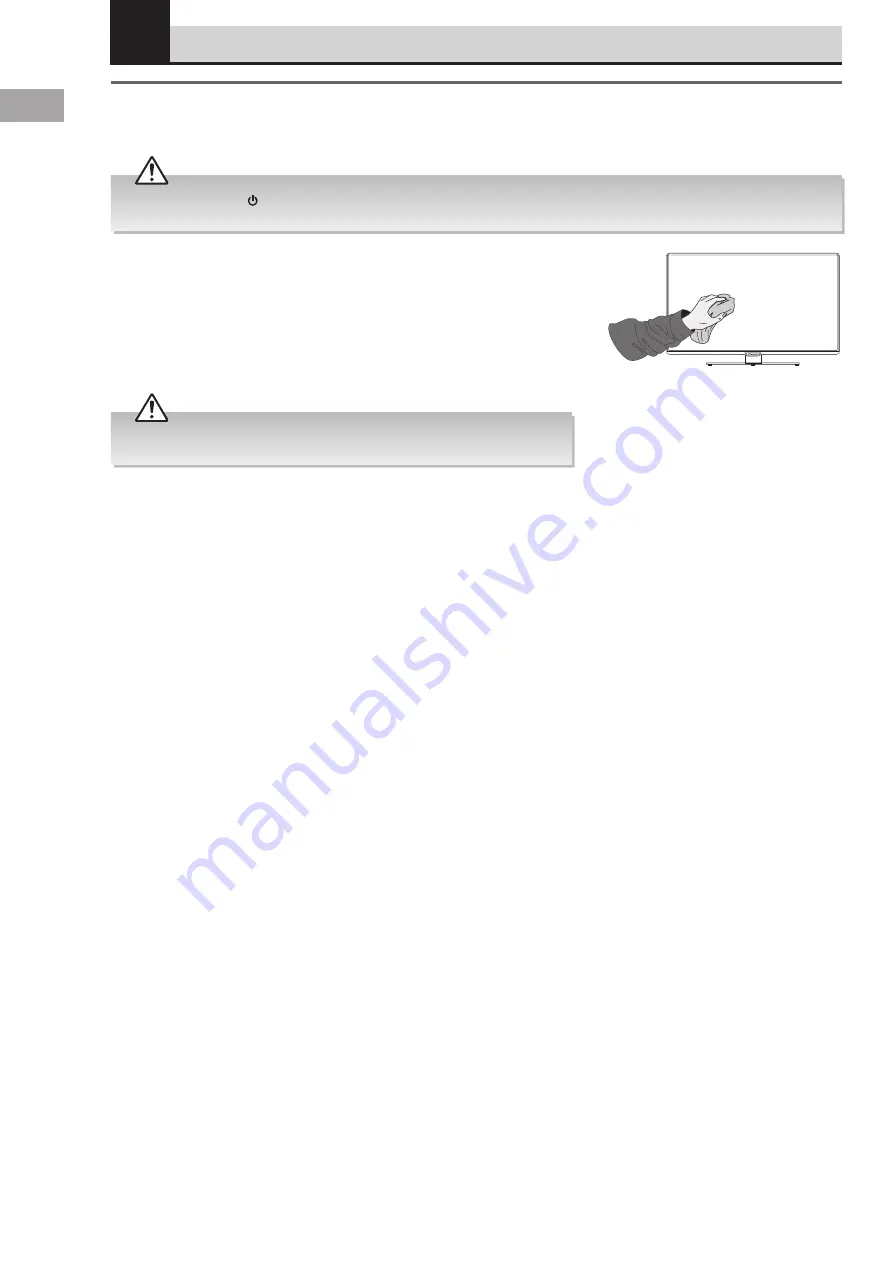
76
GB
1. Use a soft dry cloth to wipe away the dust from the screen and surfaces.
2. If the surfaces are extremely dirty, clean the TV with a cloth which has been
dipped in a slightly soapy water. Wring the cloth until it is almost dry, then use it
to wipe the TV.
3. Ensure there is no excess water on the screen. Allow any water or dampness to
evaporate before switching the TV on.
Maintenance
Careful and regular cleaning can prolong the life of your TV.
Be sure to press the button on the right side panel of the TV or on the remote control to turn off the TV. Disconnect the
mains cable from the mains socket before any cleaning.
Never use alcohol, benzine, paint-thinner, cleaning fluid or other chemicals.
Do not use compressed air to remove dust.
10 Other Information
Chapter
10





















