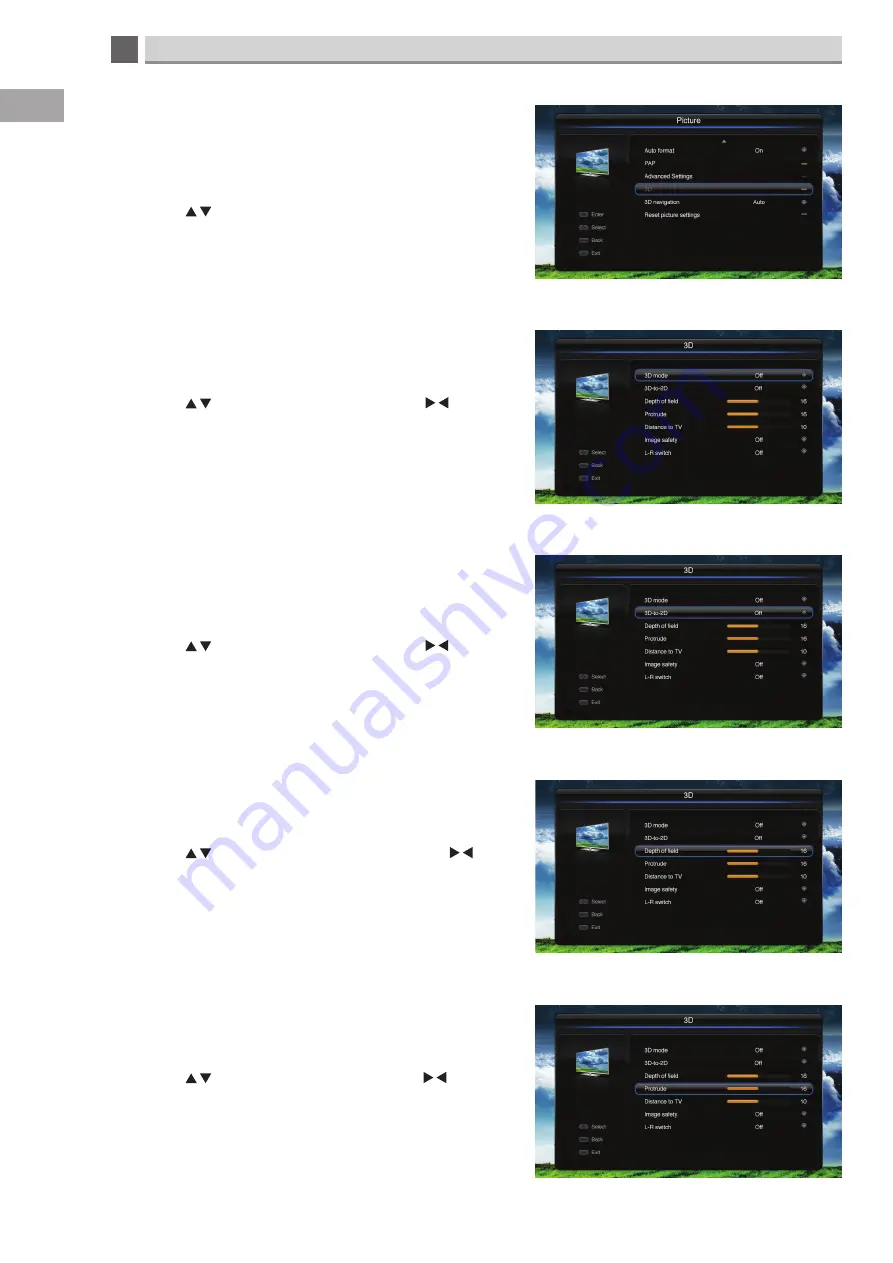
5
32
Customising TV Settings
GB
3D-
picture
The 3D menu is for adjusting 3D settings from 2D to 3D, this
menu is not available when you are playing a video in 3D. You
also have to set 3D navigation to manual or semi-auto to see the
3D menu.
• Press the to highlight 3D, then press the OK button to
enter the 3D menu.
3D mode (3D navigation set to manual) -
picture - 3D
You can set 3D mode to off / 2D-to-3D / side-by-side / top-and-
botton / sensio. To see more options you must select 2D-to-3D.
• Press the to highlight 3D mode, then press the
buttons to adjust the setting.
3D-to-2D -
picture - 3D
You can only switch 3D-to-2D on and off when you have
selected side-by-side / top-and-bottom / sensio modes in the 3D
mode.
• Press the to highlight 3D-to-2D, then press the
buttons to adjust the setting.
Depth of field -
picture - 3D
You can adjust the depth of field of the 3D picture. This effect
will make objects appear deeper in the screen.
• Press the to highlight depth of field, then press the
buttons to adjust the setting.
Protrude -
picture - 3D
You can adjust the protrude level of the 3D picture. This effect
will make objects appear to come further out of the TV screen.
• Press the to highlight protrude, then press the
buttons to adjust the setting.






























