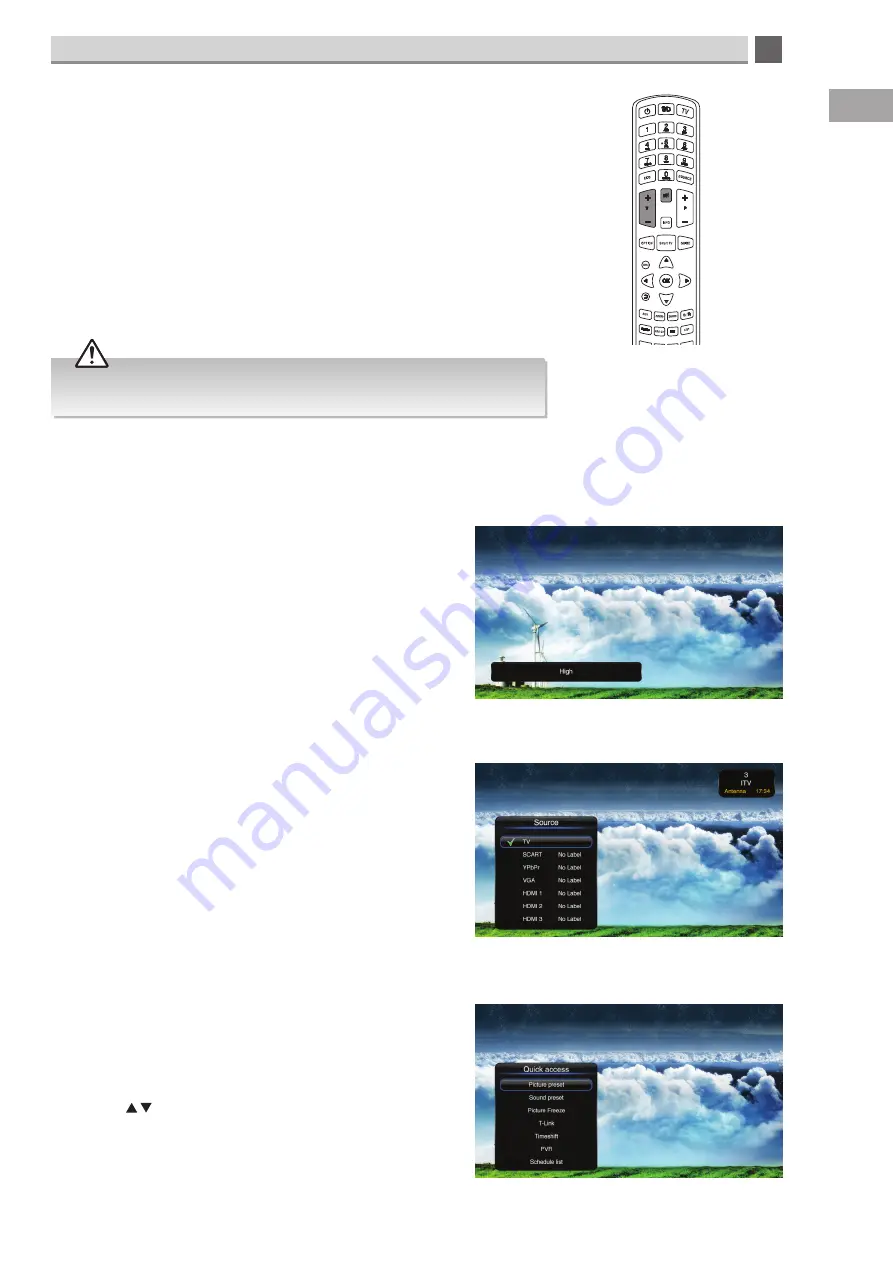
5
Customising TV Settings
23
GB
ECO mode
Your TV has an ECO mode which is designed to reduce the amount of electricity your TV uses while you are watching the TV.
When you first install your TV this mode will default to High (on at the highest setting). To save electricity the TV automatically
adjusts the level of the backlight depending on the picture content. So when this feature is switched on you may notice the
picture getting darker and lighter, this is normal and not a fault.
• Press the ECO button to switch the ECO mode from HIGH to LOW
to OFF.
If you don't like the effect of the ECO feature we recommend you
switch it off.
Changing the source mode
Your TV has many different source modes. These are used to
select all the different devices that you may have attached to
your TV for example a Blu-ray player.
Repeatedly press the SOURCE button to select your desired
source.
• TV / SCART / YPbPr / VGA / HDMI1 / HDMI2 / HDMI3
Options menu
The options menu is a short cut to some of the most popular
menus on your TV.
• Press the OPTION button the menu will appear.
• Press the buttons to highlight option you desire then
press OK.
If you select picture freeze and select ON, the picture will freeze
on the screen. You will still be able to hear the sound.
Adjusting the volume
• Press the V +/- button to adjust the volume. The level can be adjusted from 0 to
100.
• Press the MUTE button to switch the sound off. The mute symbol will be
displayed on the screen. To switch the sound back on again press the MUTE
button or press the V +/- button.
Using headphones
Before attaching your headphones reduce the volume on your TV. Then while
wearing your headphones gradually raise the volume to your desired level.
The volume will be muted on the TV while your headphones are connected.
Long-term exposure to loud music may cause hearing damage. It is best to avoid
extreme volume when using headphones, especially for extended periods.






























