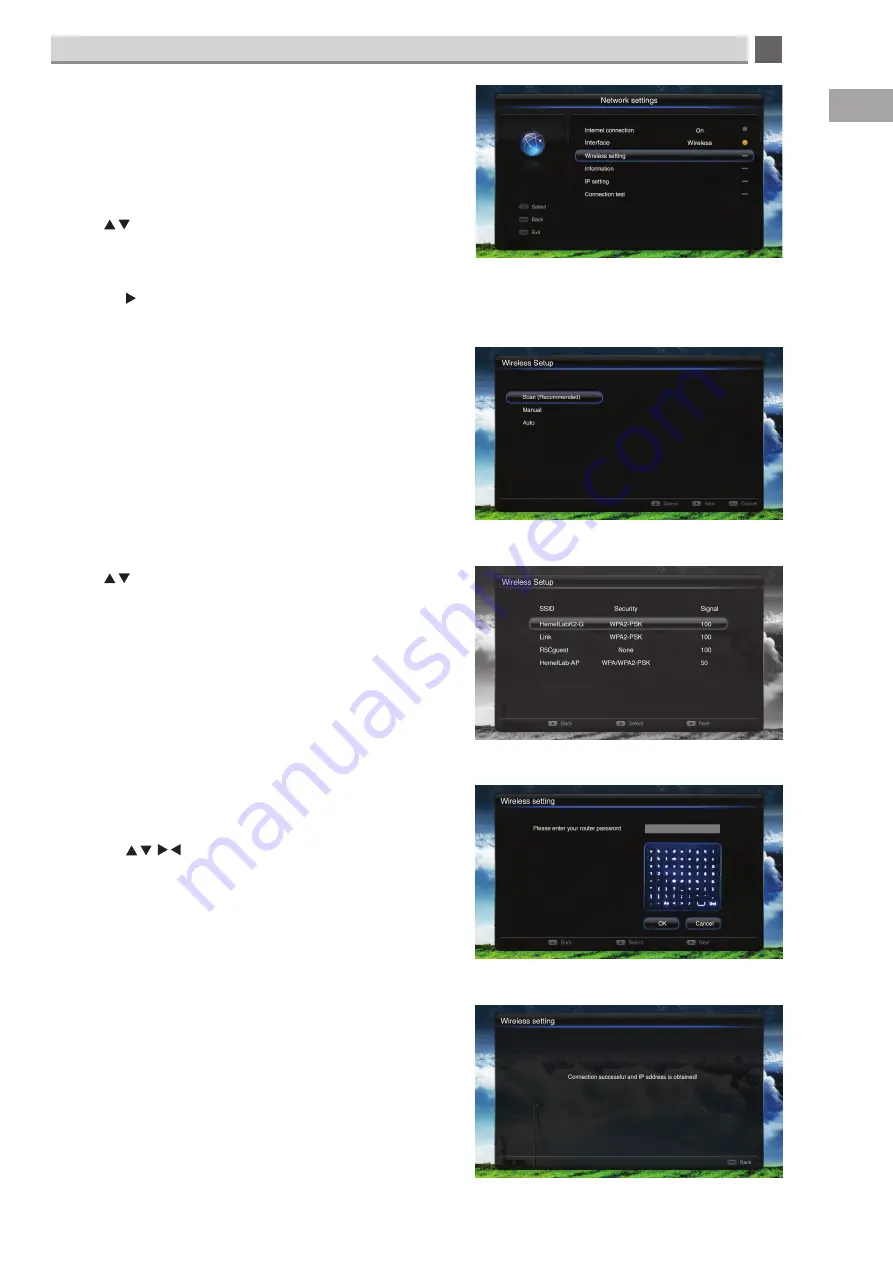
5
Customising TV Settings
37
GB
Wireless setting -
network - network settings
Select wireless setting to connect your TV to your wireless router.
This is for searching for your wireless router. We recommend you
select SCAN, this will automatically find all the wireless networks
in your area.
If you have selected wired you will not need to access this menu.
• Press to highlight wireless settings, then press the OK
button. If you have previously been connected to a network
a screen will appear saying 'This will cut off current wireless
network connection'.
• Press the button.
You will now have to choose how you would like to search for
your wireless network. We recommend you select SCAN, this will
automatically find all the wireless networks in your area.
• Select Scan and press OK. Your TV will now search for your
wireless network.
• Press to highlight your network, its probably the one at
the top of the list, and press OK.
You will now have to enter your router password. The password
is case sensitive so make sure you use upper and lower case
letters.
• Press the buttons to select each letter then OK to
enter the letter.
• When you have entered your password highlight OK, then
press the OK button.
Once you have entered your password, wait a few second
and you should see 'Connection successful and IP address is
obtained! Your TV is now connected to your router.






























