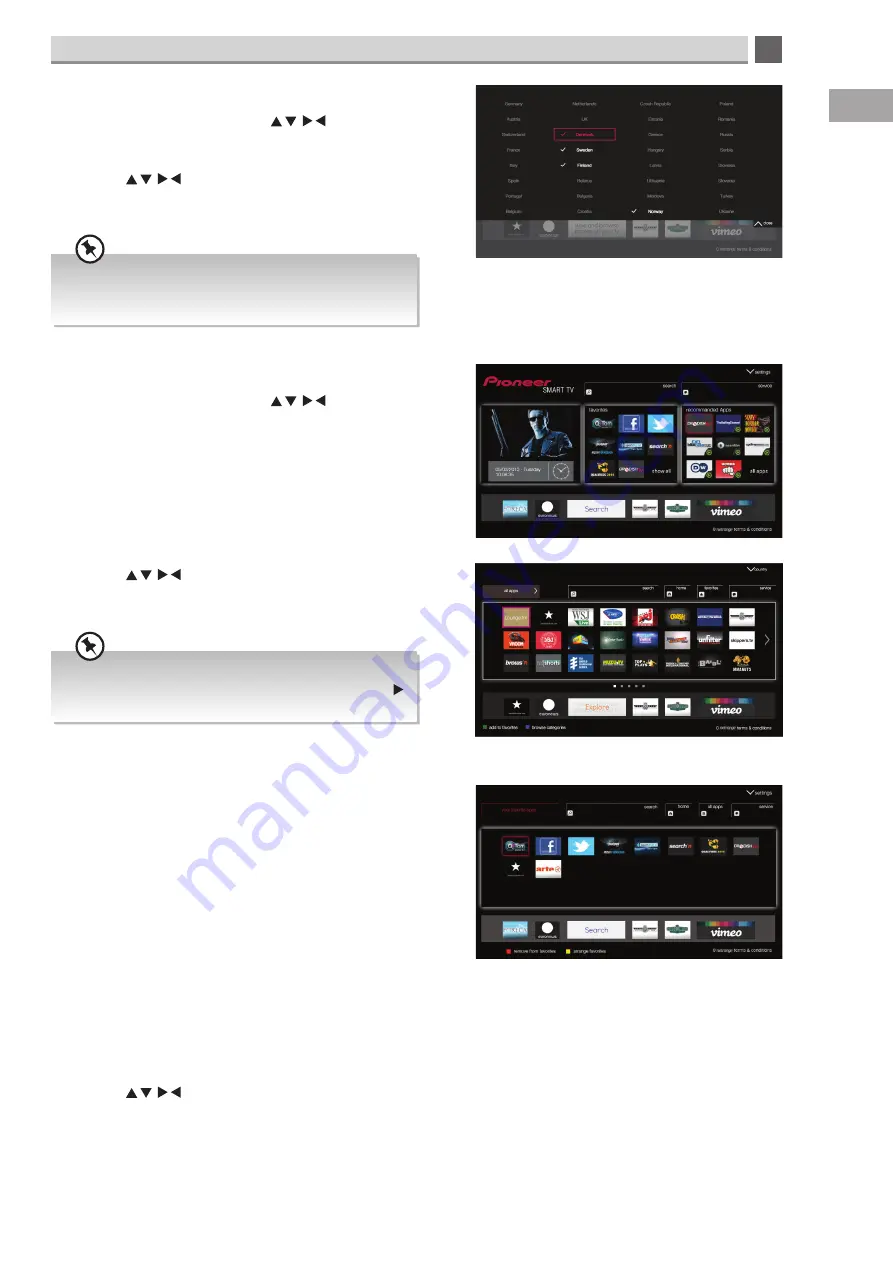
9
73
GB
Smart TV
You can select more than one country, this will reveal more
apps. But you may find that some are duplicated, so we
would not recommend you choose more than one country.
If you see an arrow on the right of the screen it means
that you have multiply pages of apps. Keep pressing the
button to see the rest of the apps.
Searching for apps
• In the main Smart screen press the buttons to
highlight 'all apps' in the recommended apps section. Then
press OK.
Setting your country
• In the main Smart screen press the buttons to
highlight 'settings' in the top right hand corner. Then press
OK.
• Press the buttons to highlight your country and
press the OK button. A tick will appear next to the country to
show which on you have selected.
• Press the buttons to highlight the app you desire
then press the OK button to activate the app.
Adding apps to your favourites
• In the all apps menu, highlight the app that you wish to add
to your favourites and press the GREEN button. The message
'This application has been added to your favourites list' will
briefly appear on the screen.
The app will now be in the favourites section.
• To remove an app from your favourites, in the favourites
section highlight the app. Then press the RED button. It will
not be deleted, it will move back to the all apps section.
Changing the order of your favourite apps
• In the favourite apps menu, highlight the app that you wish
to move and press the YELLOW button.
• Press the to move the app to a new position in
your list then press the YELLOW button. The app will now
have moved position in your list.

























