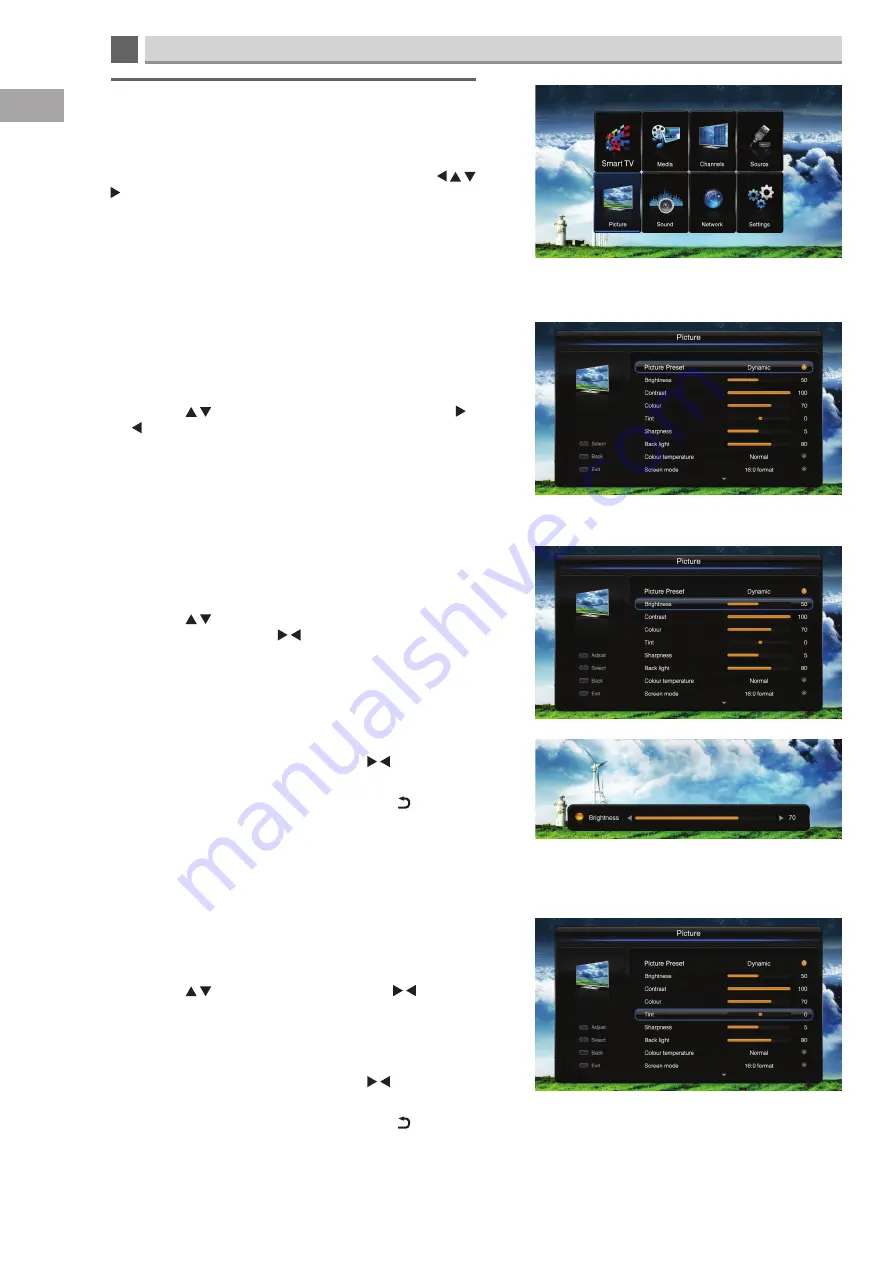
5
26
Customising TV Settings
GB
Navigating the Picture menu
In the picture menu you can adjust everything to do with your
TVs picture.
Press the MENU button to view the main menu. Press the
buttons to highlight the picture menu then press OK to enter
the menu.
Picture Presets -
Picture
Your TV has 5 preset mode all with different picture setting so
you can easily select the mode you like without adjusting all the
individual settings.
• Press the to highlight Picture Presets, then press the
buttons to scroll through the preset modes.
The modes are: Personal - Movie - Standard - Dynamic - Studio.
If you make any changes to the modes the mode name will
automatically change to Personal.
Brightness / Contrast / Colour / Tint / Sharpness -
Picture
You can adjust the brightness, contrast, colour and sharpness of
your TVs picture.
• Press the to highlight brightness, contrast, colour or
sharpness, then press the buttons to adjust the setting.
This will adjust the setting with the main menu on the screen
meaning you will not be able to see your changes very well.
• So you can see what you are changing press the OK button
and a smaller menu will appear. Press the buttons to
adjust the setting.
• To go back to the main picture menu press the (back)
button.
Tint -
Picture
You can adjust the tint of your TVs picture. This slightly adjusts
the picture through the colour spectrum.
• Press the to highlight tint, then press the buttons
to adjust the setting. This will adjust the setting with the
main menu on the screen meaning you will not be able to
see your changes very well.
• So you can see what you are changing press the OK button
and a smaller menu will appear. Press the buttons to
adjust the setting.
• To go back to the main picture menu press the (back)
button.






























