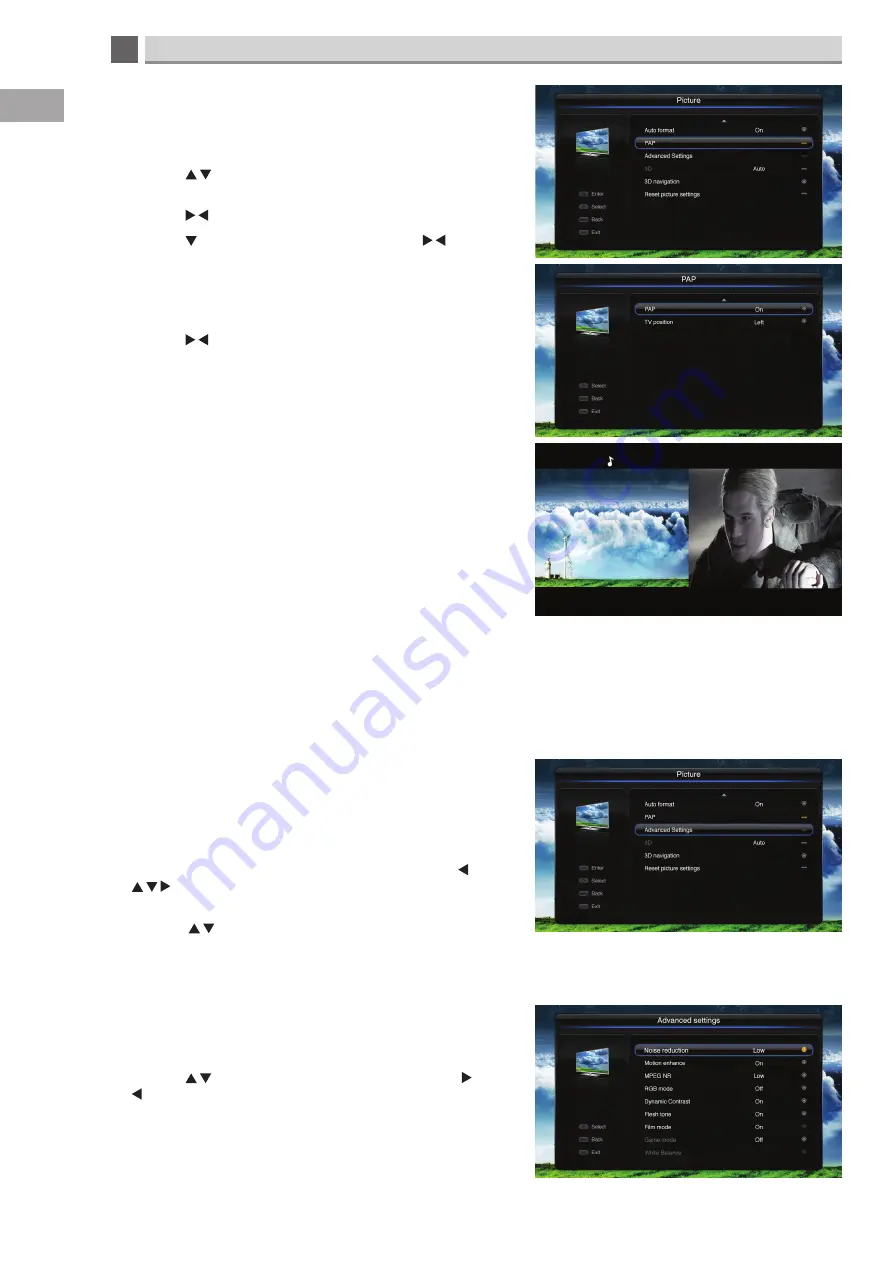
5
28
Customising TV Settings
GB
PAP -
Picture
This function allows you to display two different sources next to
each other, e.g. TV on the left and HDMI source on the right. TV
has to be one of the sources.
• Press the to highlight PAP, then press OK to enter the
PAP menu.
• Press the buttons to switch PAP ON or OFF.
• Press the to highlight TV position, then press the
buttons to select to watch TV on the right or the left of the
screen.
• Press the EXIT button to exit the menu. You will now see the
TV on one side of the screen.
• Press the buttons to select the non-TV side of the
screen a music note will appear above the selected section.
• Press the P +/- buttons to change the source on the selected
side. You can select VGA - HDMI 1 - HDMI 2 - HDMI 3 - CMP.
You will only hear sound from the selected side, the one with the
music note above it.
Advanced settings -
picture menu
The advanced settings menu has more advanced picture
settings. These setting are not something that you should really
need to adjust very often. Follow the instructions below for
descriptions of the settings and how to adjust them.
• Press the MENU button to view the main menu. Press the
buttons to highlight the picture menu then press OK
to enter the menu.
• Press the to highlight Advanced settings then press
OK.
Noise reduction -
picture - advanced settings
Noise reduction reduces the digital noise from the picture. You
can set noise reduction to off - low - middle -high - auto.
• Press the to highlight noise reduction, then press the
buttons to adjust the setting.






























