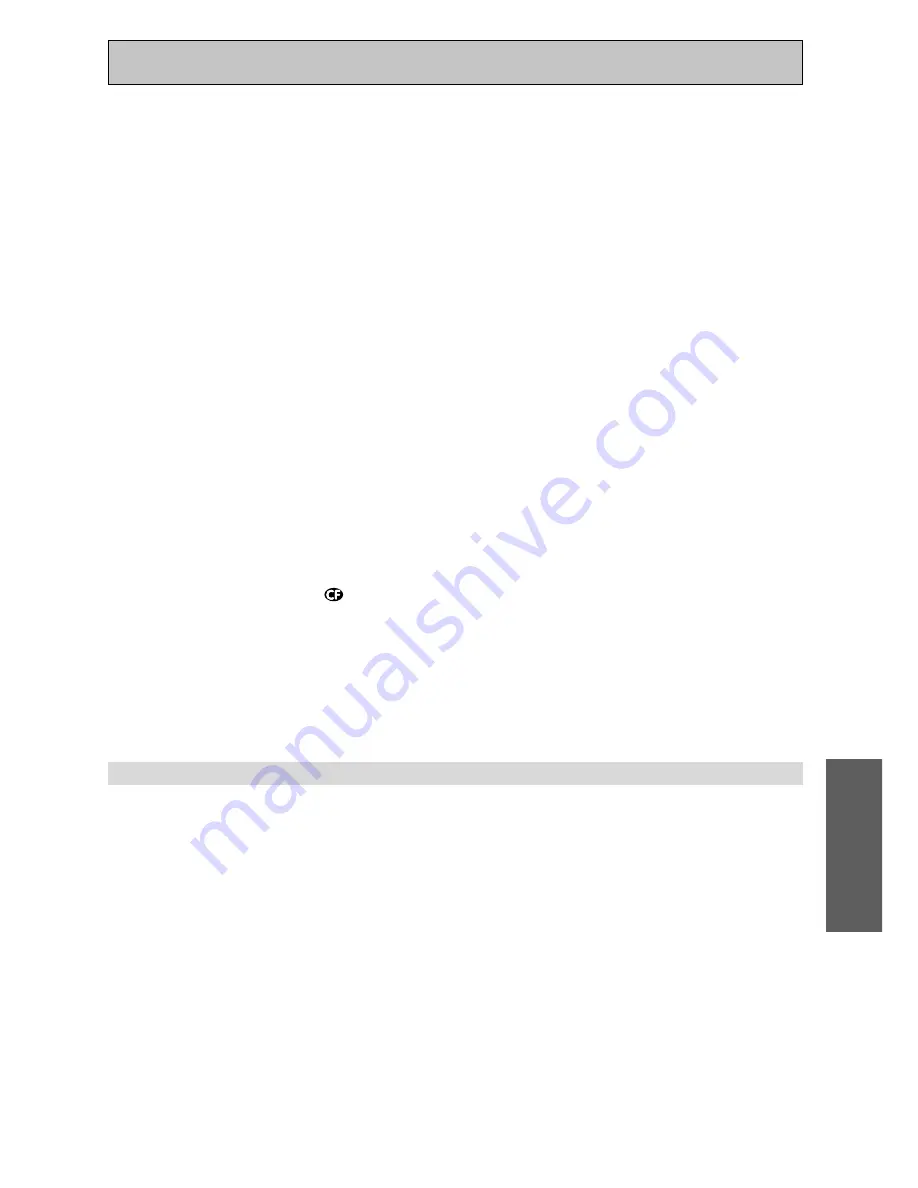
53
BASIC
Basic Operation
For 2 Channel Sources (Surround matrix decoding):
2
PRO LOGIC II MOVIE
This mode gives 5.1 channel surround sound. It is suitable for movies, especially those recorded in Dolby
Surround. The channel separation and movement of surround effects is comparable to Dolby Digital 5.1.
2
PRO LOGIC II MUSIC
This mode gives 5.1 channel surround sound and is suitable for music. Compared to the Movie Mode, the
surround effect is more enveloping.
2
PRO LOGIC
This mode gives 4.1 channel surround sound. It is less sensitive to the quality of the source material, so
may be useful when PRO LOGIC II MOVIE/ MUSIC modes do not give good results.
NEO:6 CINEMA
This mode gives 6.1 channel surround sound and is suitable for movies. The NEO:6 Cinema mode delivers
good channel separation for movie soundtracks.
NEO:6 MUSIC
This mode gives 6.1 channel surround sound and is suitable for music. The NEO:6 Music mode plays the
stereo source as is through the front left/right speakers, and generates a natural, ambient surround and
center sound.
For 6.1 or 7.1 channel playback of 5.1 Channel Sources:
SX (Studio extension)
You can only use this mode if you have setup this receiver for use with surround back speaker(s) (see
pages 14, 28 & 41-42), select 7.1 in LISTENING CH SELECT (see p.50) and listen to 5.1 channel sources.
This mode adds surround back channel(s) to 5.1 channel sources to give 7.1 channel surround sound. The
sound you hear from the surround back speaker(s) is the same as the surround speakers. This recreates a
5.1 channel surround sound mixing studio or theater, which would usually have more than 6 speakers. The
display shows the format of the source played.
EX (Extension decode)
You can only use this mode if you have setup this receiver for use with surround back speaker(s) (see
pages 14, 28 & 41-42), and select 7.1 in LISTENING CH SELECT (see p.50) and listen to 5.1 channel
sources.
This mode generates surround back channel(s) for conventional 5.1 channel sources to give 7.1 channel
surround sound. For 6.1 channel playback compatible sources (such as Dolby Digital Surround EX, DTS-ES),
this mode provides pure decoding. The receiver selects suitable decode format to reproduce 7.1 channel
sound and shows it.
When LISTENING CH SELECT is set to AUTO, the EX mode is automatically selected with 6.1 channel
playback compatible sources.
HOME THX modes
THX and Home THX are technical standards created by Lucasfilm, Ltd. for cinema and home theater sound. The
aim of Home THX is to improve the sound of straight decoding to make home theater audio more like the sound
you hear in a cinema. See also pages 107-108 for more information.
For all speaker playback of any source:
THX CINEMA
This mode will play any source through all the speakers in your system.
For 2 channel sources only:
After selecting one of the following modes the display shows the mode you selected, then, after a few
seconds, shows THX CINEMA.
2
PRO LOGIC II MOVIE
See above for more on this mode.
2
PRO LOGIC
See above for more on this mode.
NEO:6 CINEMA
See above for more on this mode.
Содержание Elite VSX-49TX
Страница 3: ...3 ...
















































