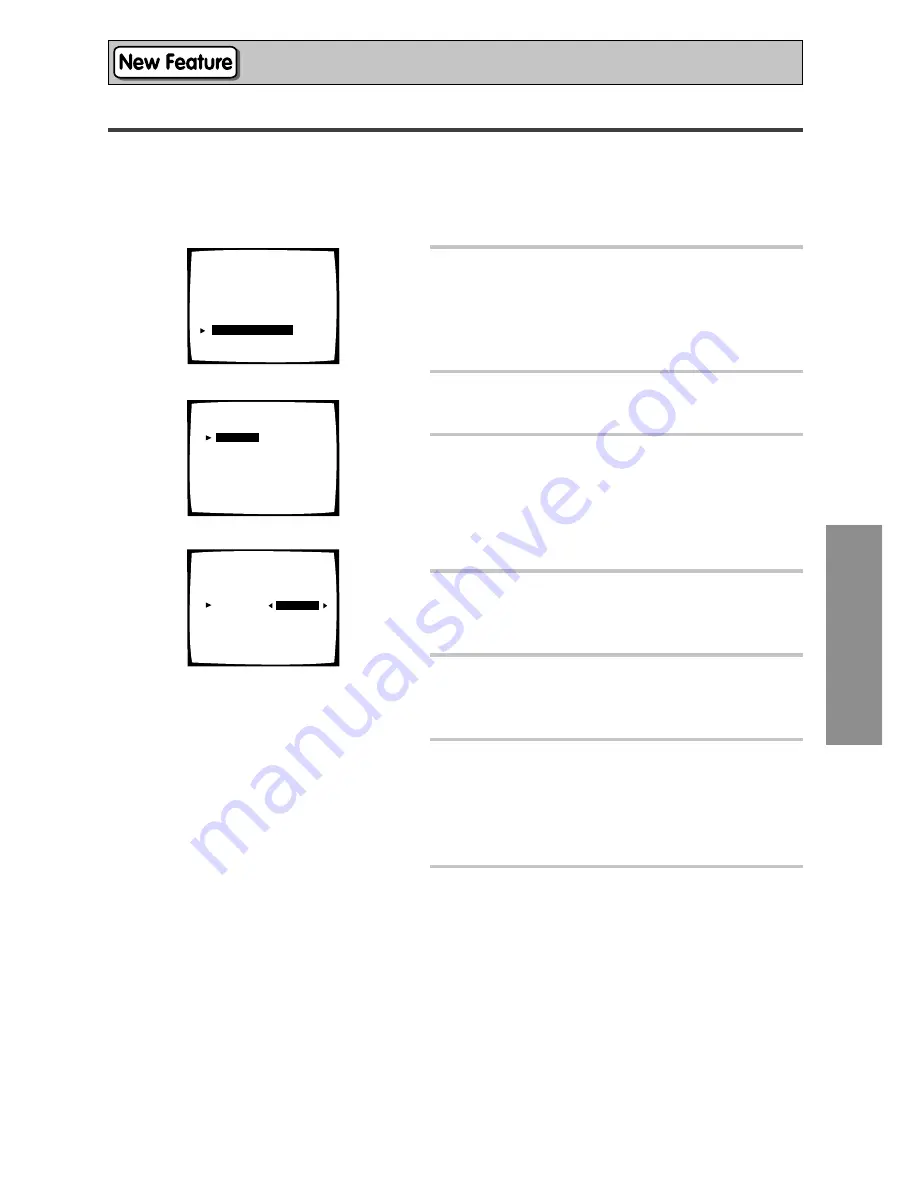
47
SURROUND SETUP
Setting Up for Surround Sound
Data Copy of Acoustic Calibration EQ
We recommend that after you have completed AUTO SURROUND SETUP (p.16) or adjusted Acoustic
Calibration EQ using the AUTO mode (p.45), copy those settings from either ALL CH ADJ or F ALIGN and adjust
CUSTOM1 or CUSTOM2 manually. You can also copy settings between CUSTOM1 and CUSTOM2.
•
The way to copy settings is shown below. To adjust them, see Acoustic Calibration EQ on page 45.
If starting fresh, complete steps 1-4 in “Setting Up for Surround Sound” (see p.40) first.
1
ACOUSTIC CAL EQ should be
selected. If it isn’t use the
5∞
buttons to select and press ENTER.
You should get the first Acoustic Calibration screen
on your TV.
2
Use the
5∞
buttons to select DATA
COPY and press ENTER.
3
Use the
5∞
buttons to select to copy
to CUSTOM1 or CUSTOM2 and
2
3
buttons to select a source for the
copy.
The possible sources are:
CUSTOM1 – F ALIGN – ALL ADJ – CUSTOM2
4
To copy the settings use the
5∞
buttons to select COPY OK and press
ENTER and continue with step 6.
5
To cancel the copy use the
5∞
buttons to select CANCEL and press
ENTER.
6
You are in the first Acoustic
Calibration EQ screen now. To
manually adjust settings go to
Acoustic Calibration EQ, step 2
(P.45).
7
To leave DATA COPY mode, use the
5∞
buttons to select RETURN and
press ENTER.
You will return to the SURROUND SETUP menu. Select
EXIT and press ENTER to exit the setup process.
2.Surround Setup
[ Check ]
[
1.Speaker Systems
]
[ 2.Channel Level ]
[ 3.Speaker Distance]
[
4.Acoustic Cal
EQ
]
[Return]
1
2.4. Acoustic Cal EQ
Manual
[
Data Copy
]
[CUSTOM1]
[CUSTOM2]
Auto
[ALL ADJ & FRONT ALIGN]
[Return]
Your Speaker Systems
” Normal Surround ”
2
2.4. Acoustic Cal EQ
A.Cal EQ Data Copy
To
←
From
CUSTOM1
[
CUSTOM1
]
CUSTOM2
[CUSTOM2 ]
[Copy OK]
[Cancel]
3
Содержание Elite VSX-49TX
Страница 3: ...3 ...






























