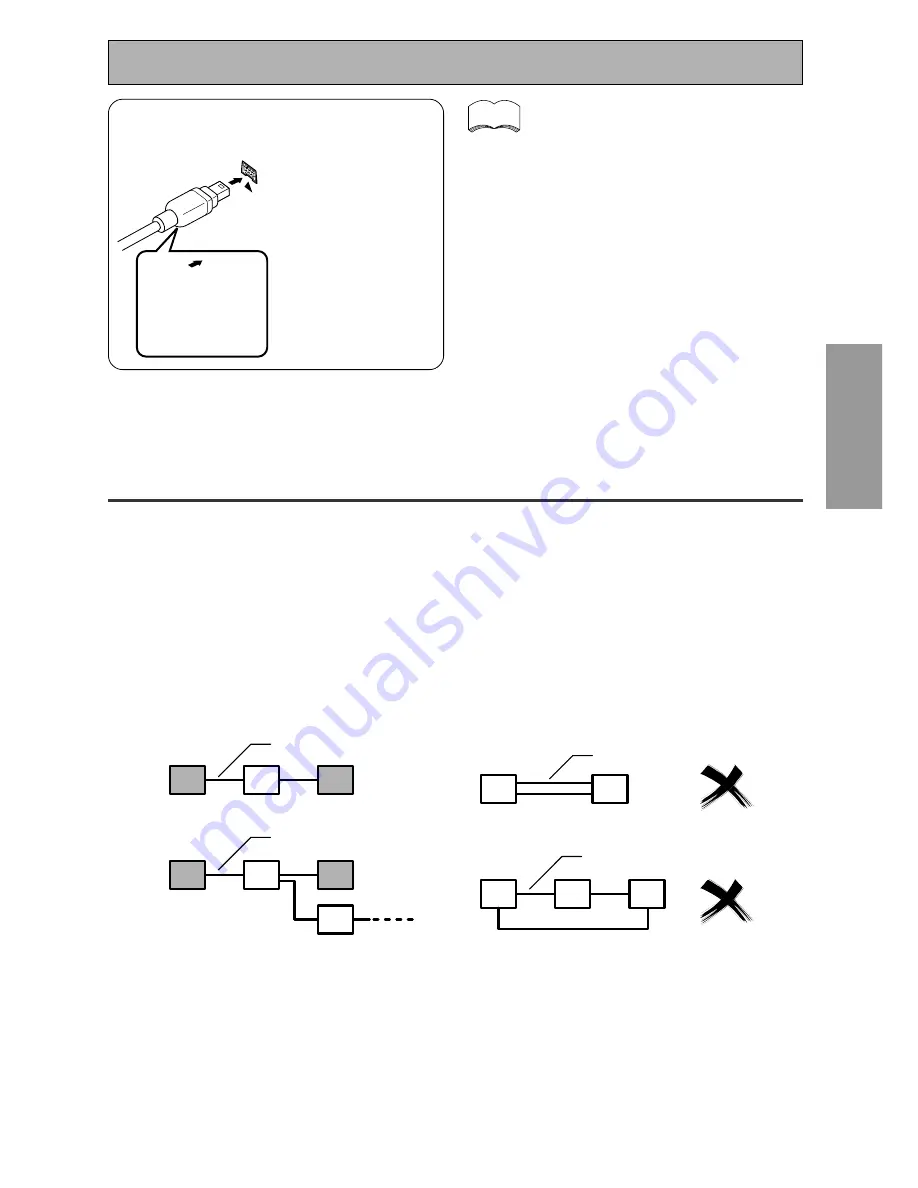
31
PREP
ARA
TION
PREP
ARA
T
ION
Creating an i.LINK Network
Using the i.LINK interface it is possible to chain up to 17 components together so that the digital audio and
control signals from each component is available to other components in the network. With the addition of an
i.LINK repeater, it’s possible to connect up to 63 components.
i.LINK connectors come in 4-pin and 6-pin configurations. This receiver uses a 4-pin connection, but the two
types can be mixed on a network.
This receiver is compatible with i.LINK Audio (also called “A & M Protocol”) components, such as DVD players.
It may not work properly if connected to i.LINK MPEG-II TS equipment (such as a digital satellite tuner), i.LINK
DV equipment (such as a DVD recorder or DV camcorder), or an i.LINK-equipped personal computer. Check the
operating instructions supplied with your other i.LINK components for capatibility information.
Receivers need to be DTCP (Digital Transmission Content Protection) compliant to be able to play DVD-A, DVD-
Video, and SACD i.LINK audio. This receiver is DTCP compliant, so you can use them.
When setting up an i.LINK network, it’s important that the components form an open ended chain (fig. 1), or a
tree (fig. 2).
fig. 1
fig. 2
i.LINK cable
i.LINK cable
fig. 3
fig. 4
i.LINK cable
i.LINK cable
The system will not work if the connected components form a loop. If a loop is detected, the message LOOP
CONNECT shows in the display. Figs. 3 and 4 show connections that form a loop.
Another consideration when connecting i.LINK devices is the speed of the interface. At present there are three
speeds; S100 (slowest), S200 and S400 (fastest). This receiver uses the S400 type. Although you can use
components with different speeds together, we recommend connecting slower-speed components at the edge
of the network if possible (shown by the shaded boxes in figs. 1 and 2). This will keep the network free of
bottlenecks.
When used within an i.LINK network, this receiver must be on for the i.LINK connection to be maintained. Other
components in the network may or may not maintain the connection in standby (none will when the power is
completely off)—check the operating instructions supplied with individual components. Note that the audio may
be momentarily inturrupted if a component in the i.LINK network is switched on/off, or its i.LINK connection is
switched on/off.
7
i.LINK connectors
Use a 4-pin, S400 i.LINK cable, less than 11 ft.
(3.5 m) long, to connect i.LINK-equipped
components.
Be sure to insert the
i.LINK cable straight
into connector. When
properly aligned the
cable can be inserted
with little resistance.
Forcing the cable into
the connector will
damage the connector
pins.
The arrow on the
cable connector body
should be face down
for corrrect alignment
with the connector on
the receiver.
memo
Using i.LINK Interface
• When properly connected, the i.LINK
plug will snap into the connector. If not
connected properly the receiver will
not be able to recognize any connected
components.
• After connecting an i.LINK-equipped
component to the receiver, follow the
instructions for both assigning inputs
on the receiver (see p.95) and output
settings on the component (see the
manual that came with the
component).
• You can connect several i.LINK-
equipped components together in the
same way. See Creating an i.LINK
Network below.
• There may be cases where the PQLS/
rate control function and/or the i.LINK
audio does not work properly even
when connected to an i.LINK-Audio-
compatible equipment.
• Do not connect/disconnect i.LINK
cables or switch on/off any compo-
nents connected using i.LINK while the
receiver is on.
Содержание Elite VSX-49TX
Страница 3: ...3 ...
















































