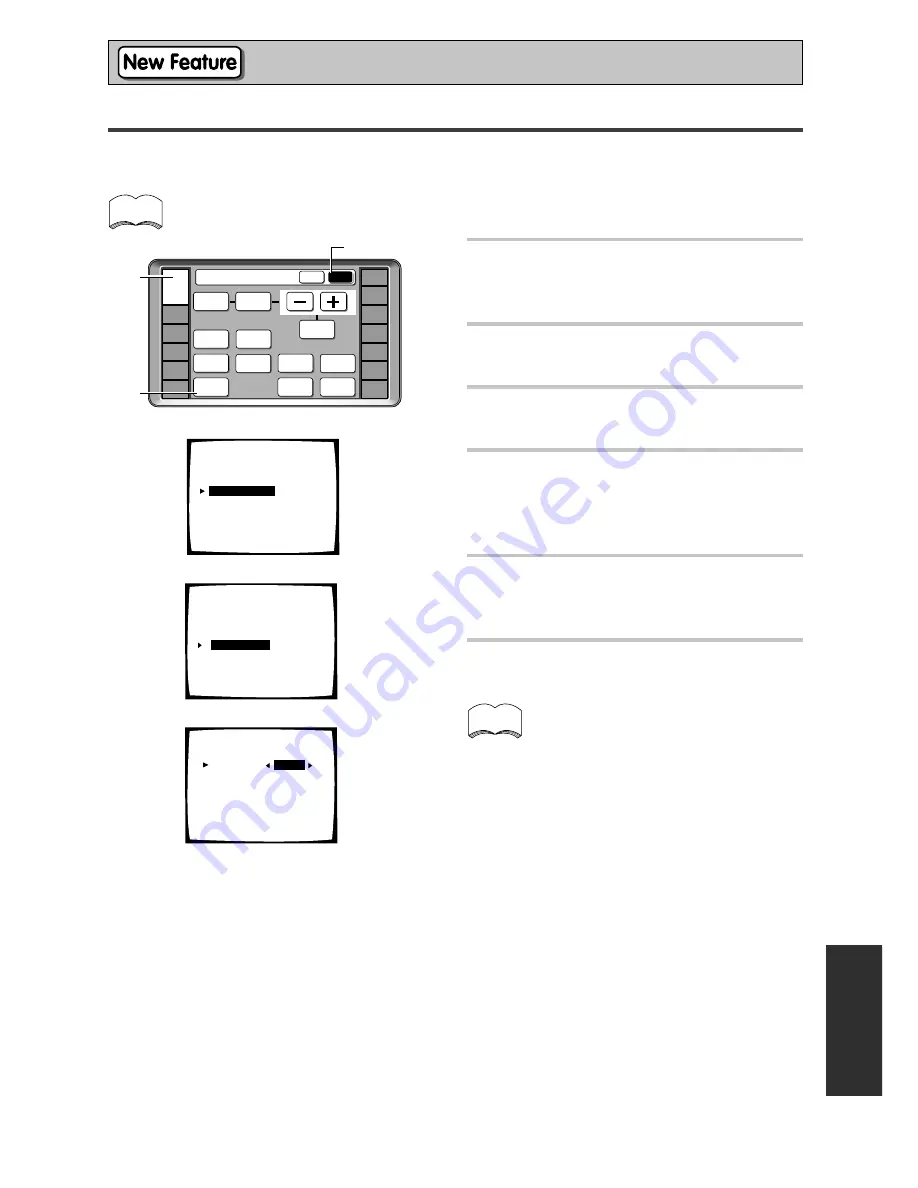
95
Advanced Setup
EXPER
T
1
Turn on the receiver and your
TV, press the RECEIVER on the
remote control.
2
Press the SUB button on the
remote control.
3
Press the SYSTEM SETUP
button.
4
Looking at the on-screen display
on your TV, use the
5∞
buttons
to select INPUT ASSIGN. Press
the ENTER button.
5
Use the
5∞
buttons to select
i.LINK INPUT. Press the ENTER
button.
6
Use the
5∞
buttons to select an
i.LINK-equipped component.
When a number of i.LINK-equipped
components are connected to your receiver,
the i.LINK-equipped component you are
looking for might be listed on additional
display screens. When the top or bottom
input is selected, pressing
5
button or
∞
will
display any previous or next display screen.
When you press ENTER the cursor moves to
RETURN.
Assigning i.LINK Inputs
With this function you can assign i.LINK-equipped components to a function, for example DVD/LD. By assigning
i.LINK inputs you will be able to select both audio and video signals from i.LINK-equipped components by
turning the Input Selector.
If no i.LINK-equipped components are connected i.LINK Input cannot be selected.
memo
STATUS
SPEAKER
A/B
LOUDNESS
INPUT
ATT.
Receiver
MAIN
SUB
SIGNAL
SELECT
TAPE 2
MONITOR
SYSTEM
SETUP
DISPLAY
DIMMER
VIDEO
SELECT
EFFECT/
CH SEL.
BASS/
ATREBLE
TONE
RECEIVER
DVD/LD
VCR1
/DVR
VCR2
VCR3
TV
REMOTE
SETUP
CD-R/
TAPE1
CD
TUNER
VIDEO
SAT
TV
CONTROL
1
2
3
4
5
6
System Setup
[
Auto Surround Setup
]
[
1. Input Assign
]
[2. Surround Setup]
[3. Expert Setup]
[4. THX Audio Setup]
[Exit]
1.Input Assign
[ 1.Digital-In ]
[ 2.Component Video In ]
[
3.i.LINK Input
]
[Return]
1.3. i.LINK Input
1 DV-757Ai
[ i.LINK
]
2 DV-47Ai
[
i.LINK
]
[Return]
memo
Содержание Elite VSX-49TX
Страница 3: ...3 ...















































