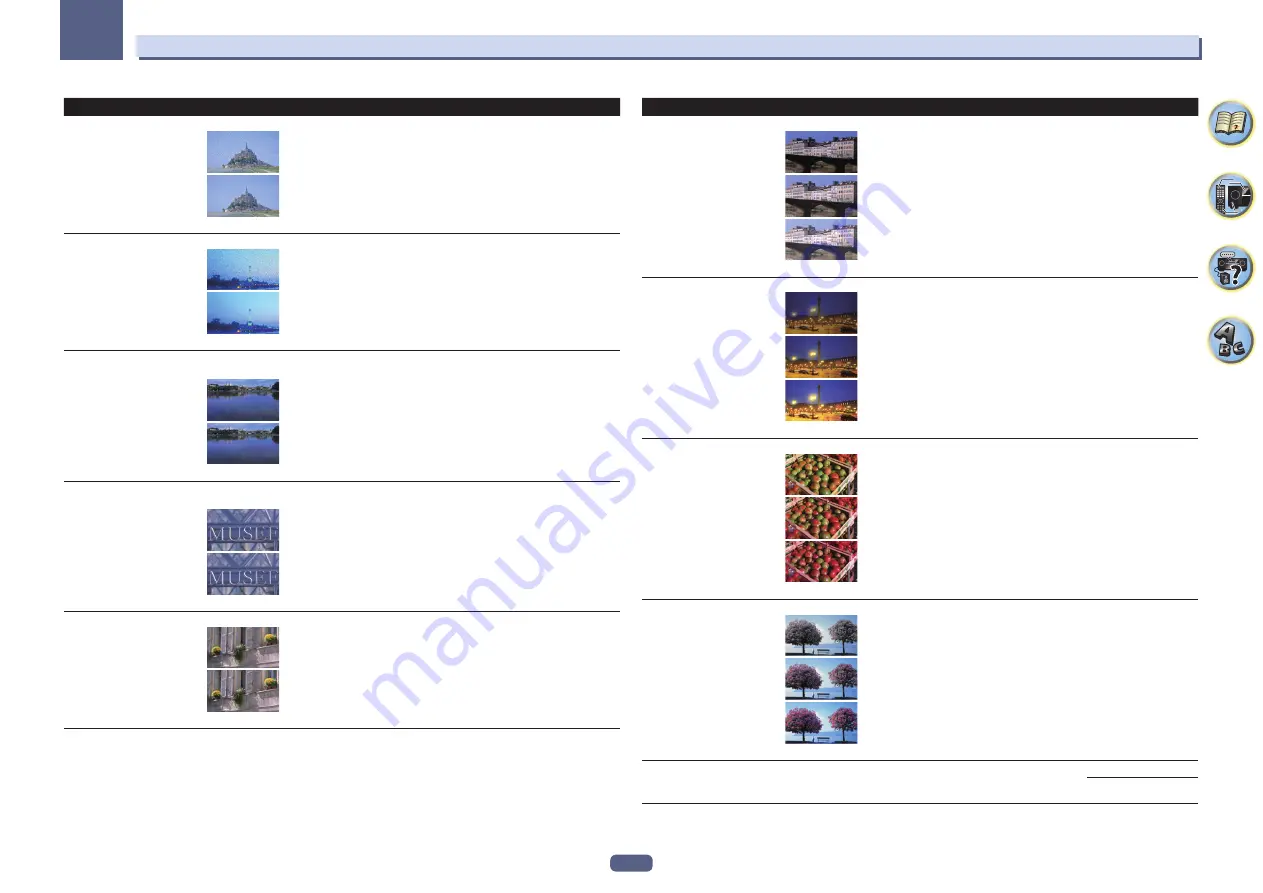
92
Using other functions
09
Setting
What it does
Option(s)
YNR
<e>
<f>
Reduces noise in the luminance (Y) signal.
c
d
(The image is only an example for checking the effect.)
c
0 to +8
d
Default:
0
CNR
<e>
<f>
Reduces noise in the input’s color (C) signal.
c
d
(The image is only an example for checking the effect.)
c
0 to +8
d
Default:
0
BNR
<e>
<f>
Reduces block noise (block-shaped distortion generated upon MPEG
compression) in the picture.
c
d
(The image is only an example for checking the effect.)
c
0 to +8
d
Default:
0
MNR
<e>
<f>
Reduces mosquito noise (distortion generated at the contours of the
picture upon MPEG compression) in the picture.
c
d
(The image is only an example for checking the effect.)
c
0 to +8
d
Default:
0
DETAIL
<e>
<f>
Adjusts how sharp edges appear.
c
d
(The image is only an example for checking the effect.)
c
0 to +8
d
Default:
0
Setting
What it does
Option(s)
BRIGHT
(Brightness)
<e>
<f>
Adjusts the overall brightness.
c
0
d
(The image is only an example for checking the effect.)
c
–6 to +6
d
Default:
0
CONTRAST
<e>
<f>
Adjusts the contrast between light and dark.
c
0
d
(The image is only an example for checking the effect.)
c
–6 to +6
d
Default:
0
HUE
<e>
<f>
Adjusts the red/green balance.
c
0
d
(The image is only an example for checking the effect.)
c
–6 to +6
d
Default:
0
CHROMA
(Chroma Level)
<e>
<f>
Adjusts saturation from dull to bright.
c
0
d
(The image is only an example for checking the effect.)
c
–6 to +6
d
Default:
0
BLK SETUP
(Black Setup)
<g>
Sets the black level according to the video input signal.
Normally select
7.5
. If the dark parts of the picture are all black with
this setting, select
0
.
0
7.5
Содержание Elite SC-97
Страница 1: ...Operating Instructions AV Receiver SC 97 SC 99 ...
Страница 12: ...12 Remote control 13 Display 15 Front panel 16 Controls and displays ...
Страница 152: ...Quick Start Guide Guide rapide ELITE AV Receiver Recepteur AV SC SC ...
Страница 166: ......
















































