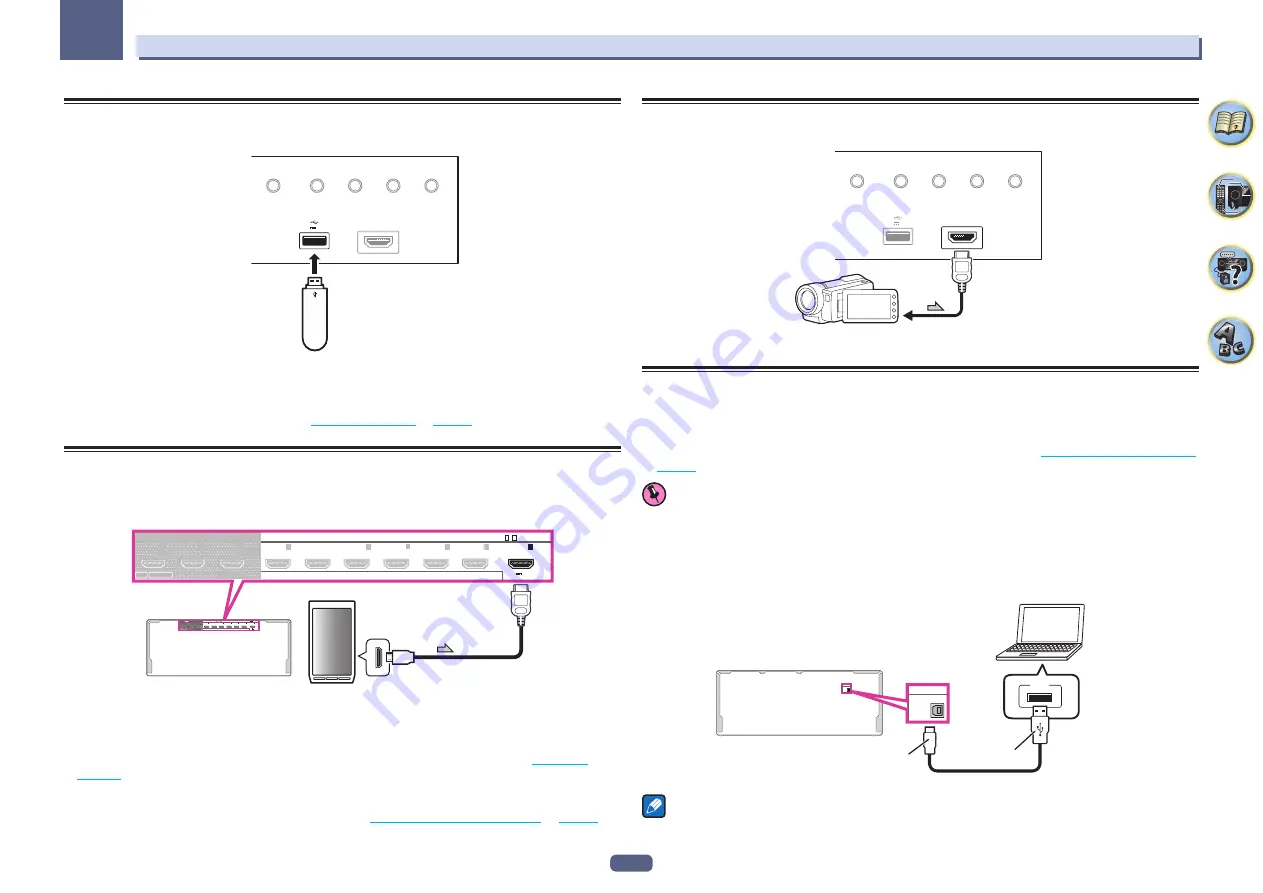
48
Connecting your equipment
03
Connecting a USB device
It is possible to play audio and photo files by connecting USB devices to this receiver.
HDMI 5 INPUT
AUTO/ALC/
DIRECT
STATUS
BAND
TUNER EDIT
iPod iPhone
DIRECT CONTROL
5V 1 A
USB mass
storage device
%
Switch the receiver into standby then connect your USB device to the USB terminal on the
front panel of this receiver.
!
This receiver does not support a USB hub.
!
For instructions on playing the USB device, see
Connecting an MHL-compatible device
An MHL-compatible mobile device can be connected to enjoy 3D/Full-HD videos, high quality multi-channel
audio, and photos etc., with charge the battery on the receiver. Use the MHL cable to connect the device.
3
(HDZONE)
2
1
MAIN
SELECTABLE
HDMI IN
HDMI OUT
1
(DVD)
BD
2
(SAT/CBL)
3
(DVR/BDR)
6
4
7 /
/MHL
ASSIGNABLE
1 7
-
ARC CONTROL
( 5 V 0.9 A )
3
(HDZONE)
2
1
MAIN
SELECTABLE
HDMI IN
HDMI OUT
1
(DVD)
BD
2
(SAT/CBL)
3
(DVR/BDR)
6
4
7 /
/MHL
ASSIGNABLE
1 7
-
ARC CONTROL
( 5 V 0.9 A )
MHL enabled
device
MHL cable
%
Switch the receiver into standby then use the MHL cable to connect your MHL enabled
device to the MHL terminal on the rear panel of this receiver.
!
To automatically switch to the MHL input when an MHL-compatible device is connected, see
!
The MHL-compatible device is recharged whenever it is connected to this unit. (Recharging is enabled only
when the unit’s power is turned on.)
!
For instructions on playing the MHL-compatible device, see
Playing an MHL-compatible device
on
!
Do not place the MHL device on this unit which has the power turned on.
Connecting an HDMI-equipped component to the front panel
input
HDMI 5 INPUT
AUTO/ALC/
DIRECT
STATUS
BAND
TUNER EDIT
iPod iPhone
DIRECT CONTROL
5V 1 A
Video camera (etc.)
Using a USB cable to connect to a computer
SC-99 only
By using a USB cable (sold separately) to connect this unit’s
USB-DAC IN
terminal to the USB port on a com-
puter, this unit can be used as a D/A converter.
For details regarding the output of signals input to the
USB-DAC IN
terminal, see
Important
!
The exclusive driver must be installed on the computer in order to play high sound quality files of over
48 kHz/24 bits.
The driver software is provided on the included CD-ROM.
!
When installing the driver, this receiver and the computer must be connected as shown below. After connect-
ing, turn this receiver’s power on and select the
USB-DAC
input for the main zone. Note that for Mac OS, there
is no need to install the driver software.
USB-DAC IN
USB-DAC IN
Computer
A-Type
USB
B-Type
Note
!
This unit cannot be used to play audio files from a computer unless Media Player is installed on the connected
computer.
Содержание Elite SC-97
Страница 1: ...Operating Instructions AV Receiver SC 97 SC 99 ...
Страница 12: ...12 Remote control 13 Display 15 Front panel 16 Controls and displays ...
Страница 152: ...Quick Start Guide Guide rapide ELITE AV Receiver Recepteur AV SC SC ...
Страница 166: ......
















































