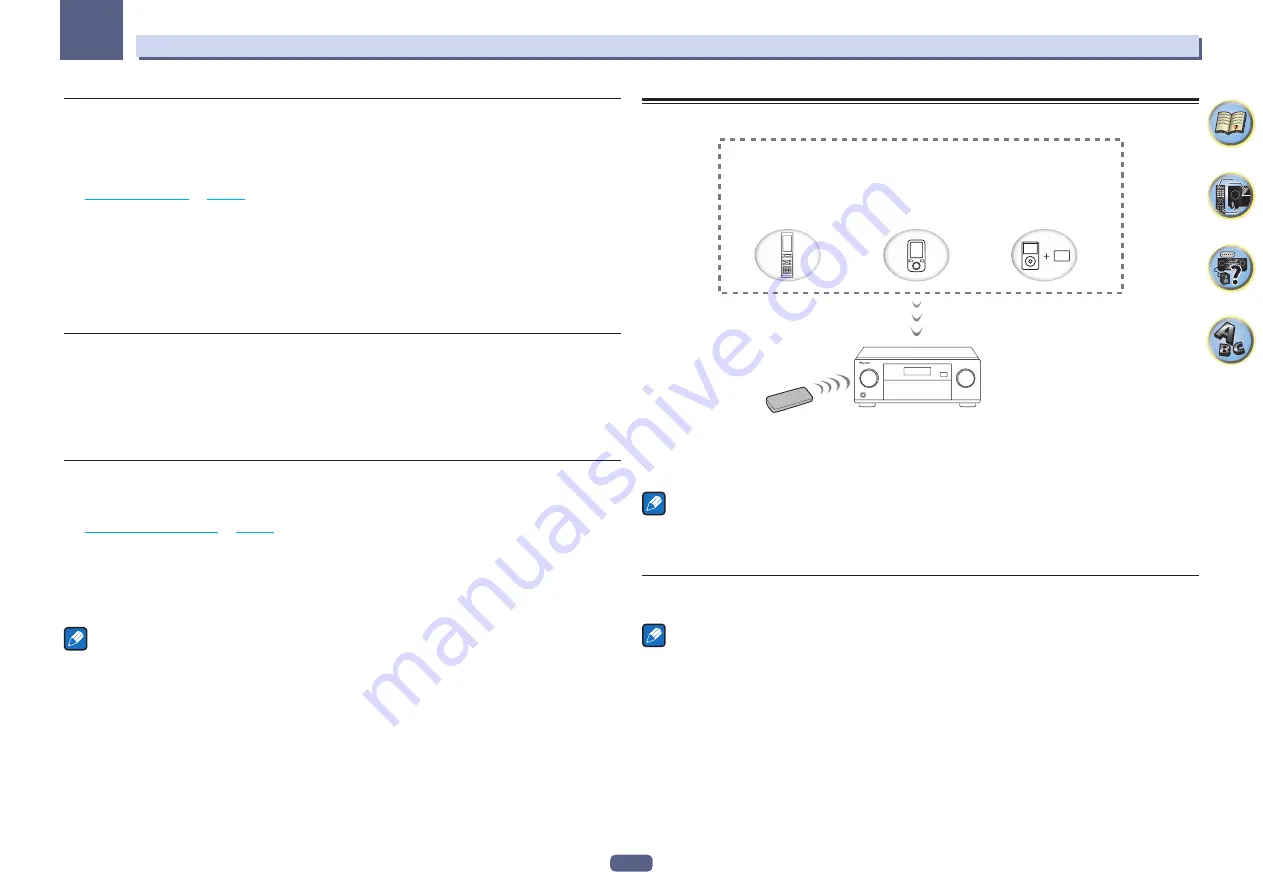
69
Basic playback
05
Saving station presets
If you often listen to a particular radio station, it’s convenient to have the receiver store the frequency for easy
recall whenever you want to listen to that station. This saves the effort of manually tuning in each time. This
receiver can memorize up to 63 stations, stored in seven banks, or classes (A to G) of 9 stations each.
1 Tune to a station you want to memorize.
for more on this.
2 Press TOOLS (TUNER EDIT).
The display shows
PRESET MEMORY
, then a blinking memory class.
3 Press CLASS to select one of the seven classes, then press /– to select the station
preset you want.
You can also use the number buttons to select a station preset.
4 Press ENTER.
After pressing
ENTER
, the preset class and number stop blinking and the receiver stores the station.
Listening to station presets
1 Press TUNER to select the tuner.
2 Press CLASS to select the class in which the station is stored.
Press repeatedly to cycle through classes A to G.
3 Press /– to select the station preset you want.
!
You can also use the number buttons on the remote control to recall the station preset.
Naming station presets
For easier identification, you can name your station presets.
1 Choose the station preset you want to name.
for how to do this.
2 Press TOOLS (TUNER EDIT).
The display shows
PRESET NAME
, then a blinking cursor at the first character position.
3 Input the name you want.
Use
i
/
j
(or
TUNE
i
/
j
of front panel) to select a character,
k
/
l
(or
PRESET
k
/
l
of front panel) to set the
position, and
ENTER
to confirm your selection.
Notes
!
To erase a station name, simply repeat steps 1 to 3 and input eight spaces instead of a name.
!
Once you have named a station preset, you can press
DISP
when listening to a station to switch the display
between name and frequency.
Music playback using
Bluetooth
wireless technology
This receiver
Remote control
operation
Music data
Bluetooth
wireless
technology enabled device:
cell phone
Bluetooth
wireless
technology enabled device:
Digital music player
Device not equipped with
Bluetooth
wireless technology:
Digital music player
+
Bluetooth
audio transmitter
(sold commercially)
The unit is capable of playing back music stored on
Bluetooth
capable devices (cell phones, digital music players
etc.) wirelessly. You can also use a
Bluetooth
audio transmitter (sold separately) to enjoy music from devices that
do not have
Bluetooth
functionality. Please refer to the user’s manual for your
Bluetooth
capable device for more
details.
Notes
!
The
Bluetooth
wireless technology enabled device must support A2DP profiles.
!
Pioneer does not guarantee proper connection and operation of this unit with all wireless technology enabled
devices.
Remote control operation
The remote control supplied with this unit allows you to play and stop media, and perform other operations.
Notes
!
The
Bluetooth
wireless technology enabled device must support AVRCP profiles.
!
Remote control operations cannot be guaranteed for all
Bluetooth
wireless technology enabled devices.
Содержание Elite SC-97
Страница 1: ...Operating Instructions AV Receiver SC 97 SC 99 ...
Страница 12: ...12 Remote control 13 Display 15 Front panel 16 Controls and displays ...
Страница 152: ...Quick Start Guide Guide rapide ELITE AV Receiver Recepteur AV SC SC ...
Страница 166: ......






























