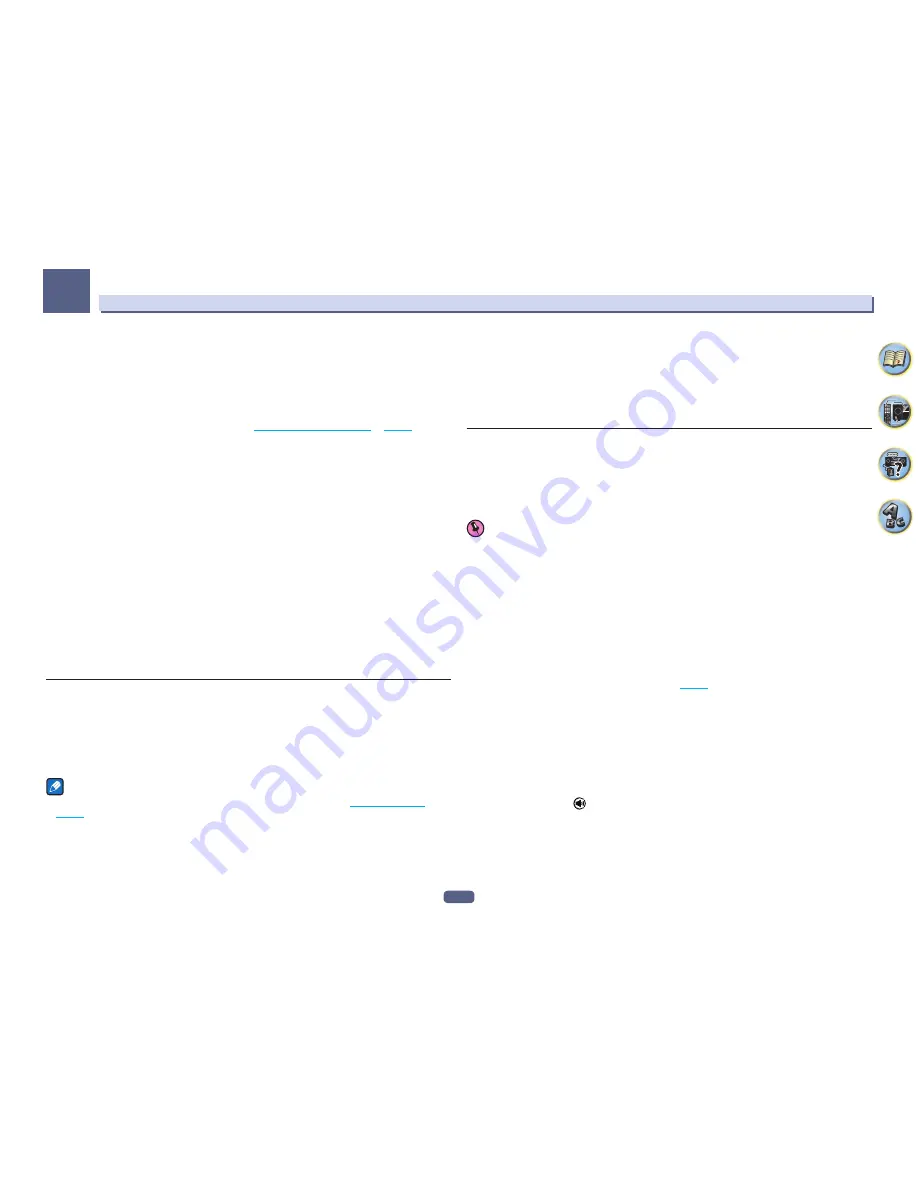
65
Playback with NETWORK features
07
Registering broadcast stations not on the vTuner list from the special Pioneer site
With the receiver, broadcast stations not included on the list of station distributed by vTuner can be registered
and played. Check the access code required for registration on the receiver, use this access code to access the
special Pioneer Internet radio site and register the desired broadcast stations in your favorites. The address of the
special Pioneer Internet radio site is:
http://www.radio-pioneer.com
1 Display the Internet Radio list screen.
To display the Internet Radio list screen, perform step 1 at
Playback with Network functions
on
page 64
.
2 Use
i
/
j
to select ‘Help’, then press ENTER.
3 Use
i
/
j
to select ‘Get access code’, then press ENTER.
The access code required for registration on the special Pioneer Internet radio site is displayed. Make a memo of
this address.
The following can be checked on the
Help
screen:
!
Get access code
– The access code required for registration on the special Pioneer Internet radio site is
displayed.
!
Show Your WebID/PW
– After registering on the special Pioneer Internet radio site, the registered ID and
password are displayed.
!
Reset Your WebID/PW
– Resets all the information registered on the special Pioneer Internet radio site.
When reset, all the registered broadcast stations are also cleared. If you want to listen to the same stations,
re-register after resetting.
4 Access the special Pioneer Internet radio site from your computer and perform the
registration process.
http://www.radio-pioneer.com
Access the above site and use the access code in step 3 to perform user registration, following the instructions
on the screen.
5 Register the desired broadcast stations as your favorites, following the instructions on the
computer’s screen.
Both broadcast stations not on the vTuner list and stations on the vTuner list can be registered. In this case they
are registered on the receiver as favorite broadcast stations and can be played.
Listening to Pandora Internet Radio
Pandora is personalized internet radio that is designed to help you discover new music you’ll love mixed in with
music you already know.
For details, check the website: http://www.pandora.com
!
You must have a registered account in order to listen to songs using Pandora Internet Radio.
Select
PANDORA
, then follow the instructions on the screen to make the account settings.
!
See the Pandora website for regions in which the Pandora service is offered.
!
Some functions may be changed at Pandora’s discretion.
Notes
!
When disposing of the product, we recommend you reset it to delete the data. See
Resetting the system
on
page 79
.
!
Pandora
®
, the leading internet radio service, gives people music they love anytime, anywhere, through personal-
ized radio stations.
Inputting characters using the software keyboard
1 Press TOOLS to switch to the software keyboard operation mode.
2 Use
i
/
j
/
k
/
l
to select letters or symbols, then press ENTER.
Repeat this until all the desired characters have been input.
3 Select ‘OK’ on the software keyboard, then press ENTER.
!
To quit inputting characters using the software keyboard, press the
TOOLS
button.
About the Spotify audio stream playback function
Spotify is a music streaming distribution service managed and operated by Spotify Ltd. and distributing music
over the Internet.
Spotify audio streams can be enjoyed using this unit and your smartphone or other mobile digital device.
Preparations (1) Installing the Spotify application on mobile digital devices and
registering a Spotify Premium account
Important
!
The Spotify application must be installed on mobile digital devices and you must have registered a Spotify
Premium account (for a charge) in order to use the Spotify audio stream playback function on this unit. For
registration procedures and other Spotify services, see the Spotify website.
http://www.spotify.com/
http://www.spotify.com/connect/
!
For information on the countries and regions where Spotify services can be used, see the website below.
http://www.spotify.com/
Spotify functions may be changed without notice.
An Internet connection is required on the mobile digital device in order to use the Spotify application. Using the
mobile telephone line for the Internet connection tends to lead to high packet communication charges, so we
recommend subscribing to a fixed packet rate plan. For details, contact your mobile telephone operator.
Preparations (2) Connecting this unit to the network
!
Connect this unit to the network and also to the Internet (
page 35
).
!
Connect the mobile digital device by Wi-Fi to the wireless LAN router of the same network as the one to which
this unit is connected. For instructions on connecting, see the operating instructions of the mobile digital
device and the wireless LAN router.
Using This Device With Spotify Connect
Spotify lets you listen to millions of songs – the artists you love, the latest hits and discoveries just for you.
If you are a Spotify user, you can control this device using your Spotify app.
Step 1.
Connect your device to the same wifi network as your phone, tablet or PC running the Spotify app.
Step 2.
Open the Spotify app, and play any song.
Step 3.
Tap the song image in the bottom left of the screen.
Step 4.
Tap the Connect icon
.
Step 5.
Pick your device from the list.
For information on how to set up and use Spotify Connect please visit
http://www.spotify.com/connect/
Содержание Elite SC-91
Страница 1: ...Operating Instructions AV Receiver SC 91 ...
Страница 12: ...12 Remote control 13 Display 15 Front panel 16 Controls and displays ...
Страница 139: ......
















































