Отзывы:
Нет отзывов
Похожие инструкции для F6400DS 11
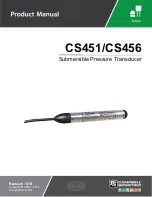
CS451
Бренд: Campbell Страницы: 52

CS450
Бренд: Campbell Страницы: 34

VS1
Бренд: Nautel Страницы: 20

VS1
Бренд: Nautel Страницы: 109

EB200
Бренд: R&S Страницы: 232

RX8310
Бренд: Ericsson Страницы: 3

DP harp EJX Series
Бренд: YOKOGAWA Страницы: 63

MultiView NEC 600
Бренд: Magenta Страницы: 16

PRS Series
Бренд: Omega Страницы: 4

1937
Бренд: Zenith Страницы: 70

VIP5662
Бренд: Arris Страницы: 24

AE 65 H
Бренд: Albrecht Страницы: 16

NT-BSR4K-H2
Бренд: Intelix Страницы: 8

OTLT 3000
Бренд: Olson Technology Страницы: 12

K5786
Бренд: MK Страницы: 2

AMG4784Bx-SF
Бренд: AMG Страницы: 12

FT-60R
Бренд: Yaesu Страницы: 3

PMRSET
Бренд: Velleman Страницы: 15

















