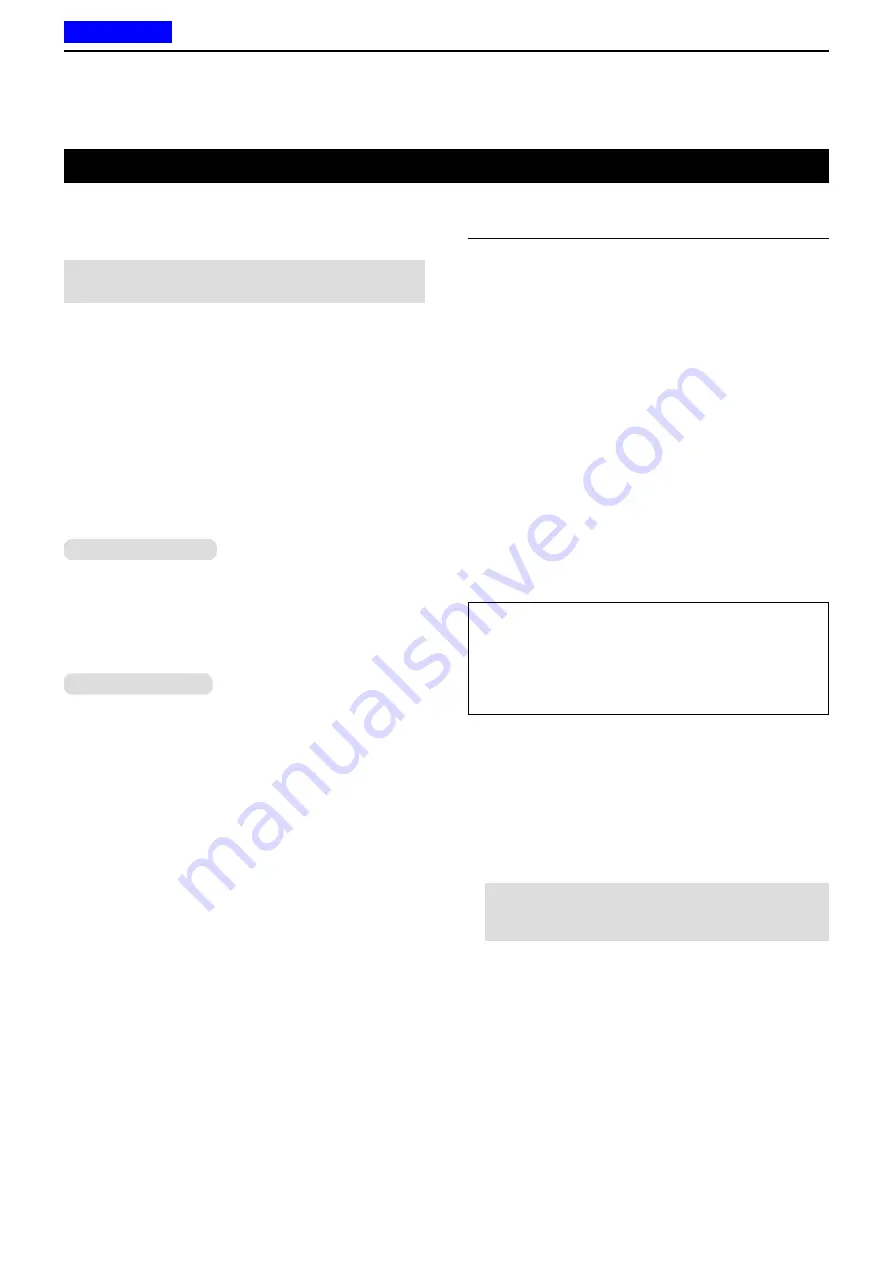
2
PANEL DESCRIPTION
2-15
Assignable Software key functions
Disable
Set to disable the key.
NOTE:
This key function is assignable to only
[Ext. Emer].
Null
No function.
Menu
Push to display the “Menu” screen.
L
Depending on the presetting, you may be able to make
various calls, select various functions and adjust the
transceiver settings in the Menu screen.
L
In the Menu screen, you cannot use the assigned key
functions.
Home
In the Analog mode
z
Push to reset the destination station code to the
default, if it has been manually changed.
z
While in the Audible mode, push to return to the
Inaudible mode and automatically send a reset
code or Clear Down signal.
In the Digital mode
z
Push to reset the destination Unit ID and call type to
the default, if they have been manually changed.
z
Push to cancel the Talk Back function, if it is
activated.
z
While in the Audible mode, push to return to the
Inaudible mode.
z
While in the Selection mode (Message, Status
Message, and so on), hold down for 1 second to
return to the Standby mode.
• The transceiver resets the destination Unit ID, call type
and Talk Back function to the default.
z
While in the Multi-site Trunk channel, push to reset
the Site Select setting.
Shift
1. Push to enter the Shift mode.
• A user can use a Software key’s secondary function in
the Shift mode.
2. Push this key again to return to the Normal mode.
Category: Channel/Scan (Voting)
CH Up, CH Down
z
Push to select an operating channel.
z
After pushing specific keys, push to select an
option, setting, and so on.
Priority A, Priority B
Push to select the Priority A or Priority B channel.
Priority A (Rewrite), Priority B (Rewrite)
z
Push to select the Priority A or Priority B channel.
z
Hold down for 1 second to assign the operating
channel to the Priority A or Priority B channel.
Zone Up, Zone Down
Push to select an operating zone.
Zone Select
Push to display the “Zone Select” screen. Then, push
[Up] or [Down] to select a zone.
TIP: What is a “zone”?
Certain channels are grouped together and assigned
to a zone according to their intended use.
For example, ‘Staff A’ and ‘Staff B’ are assigned to a
“Business” zone, and ‘John’ and ‘Cindy’ are assigned
to a “Private” zone.
Scan Start/Stop
z
Push to start or cancel a Scan.
L
When a scan started with the Power ON Scan or Auto
Scan function, pushing this key pauses the scan. The
paused scan resumes after the preset time period has
passed.
z
Hold down for 1 second to display the “Scan List”
screen. Then push [Up] or [Down] to select a list.
NOTE:
When Mode Dependent Scan is ON, a
user may not be able to display the Scan list,
depending on the presetting.
D
For keys and keypads (Continued)
Previous view
















































