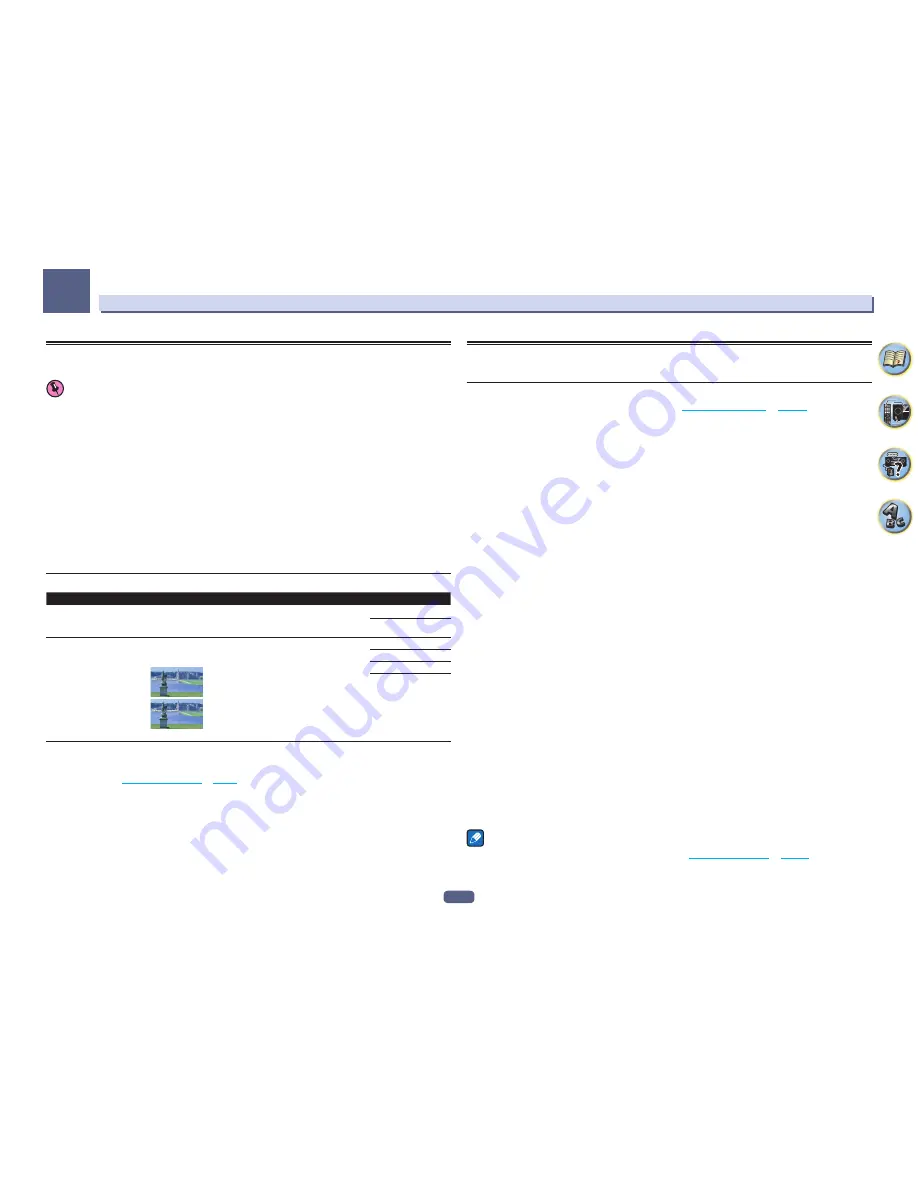
75
Using other functions
09
Setting the Video options
Resolution can be set here. Select the settings according to your preference.
Important
!
Note that if an option cannot be selected on the
VIDEO PARAMETER
menu, it is unavailable due to the current
source, setting and status of the receiver.
!
All of the setting items can be set for each input function.
However, with the audio only input function,
VIDEO PARAMETER
cannot be set.
!
When
MAIN/HDZONE
is set to
HDZONE
, the
VIDEO PARAMETER
menu setting only affects the
HDMI OUT 1
terminal signal.
1 Press MAIN RECEIVER to switch the remote control to the receiver operation mode, and
then press VIDEO P..
2 Use
i
/
j
to select the setting you want to adjust.
Depending on the current status/mode of the receiver, certain options may not be able to be selected. Check the
table below for notes on this.
3 Use
k
/
l
to set as necessary.
See the table below for the options available for each setting.
4 Press RETURN to confirm and exit the menu.
Video parameter menu
Setting
What it does
Option(s)
SCAL
(Scaling)
<a>
1080p HDMI input video is up scaled to 4K and output.
AUTO
PURE
SUPER RES
(Super resolution)
<b>
Detailed feel of materials and accurate outlines are reproduced.
Setting is made by selecting one of
0
(Off),
+1
,
+2
or
+3
and sharper
images are delivered with greater values.
0
+3
(The image is only an example for checking the effect.)
0
+1
+2
+3
a
!
Video may not be output properly depending on the HDMI cable that is upscaling to 4K. In that case, switch to
PURE
.
!
When setting the
AUTO
when connected to a television that is 4K compatible, 1080p/60 is up-scaled to 4K/60p and 1080p/24
is up-scaled to 4K/24p. Input video other than HDMI is output as the input resolution. Also, when selecting
PURE
, the input reso-
lution is output as is (
About the video converter
on
page 27
).
!
When
PURE
is selected and the input signal is 480i, the on-screen display cannot be displayed.
b You can perform this setting only when
AUTO
is selected with
SCAL
. This is effective when up-scaling 1080p to 4K.
Switching the output (OUTPUT PARAMETER)
You can press
OUT P.
to switch the output of speaker terminals or HDMI terminals to be played.
Switching the speaker terminals
If you selected
7.2ch/5.2.2ch
,
7.2ch SB/FW
or
Speaker B
at
Speaker system setting
on
page 94
, you can
switch between speakers using the
OUT P.
button.
If you selected
Front Bi-Amp
,
ZONE 2
or
HDZONE
, the button will simply switch your main speaker terminals on
or off.
1 Press OUT P..
!
You can perform the same operation by pressing
SPEAKERS
on the front panel.
2 Use
i
/
j
to select ‘SP’.
3 Use
k
/
l
to switch the speaker terminals to be played.
As mentioned above, if you have selected
Front Bi-Amp
,
ZONE 2
or
HDZONE
, the button will simply switch your
main speaker terminal (A) on or off.
Press repeatedly to choose a speaker terminal option:
When you select
7.2ch/5.2.2ch
, you can select from:
!
SP:
SB/TMd ON
– Surround back or top middle channels are added to the front, center and surround chan-
nels (maximum 5 channels) and a maximum of 7 channels are output. The surround back and top middle
channels are switched automatically according to the audio input signal.
!
SP:
SB ON
– Surround back channels are added to the front, center and surround channels (maximum 5
channels) and a maximum of 7 channels are output.
!
SP:
TMd ON
– Top middle channels are added to the front, center and surround channels (maximum 5 chan-
nels) and a maximum of 7 channels are output.
!
SP:
OFF
– No sound is output from the speakers.
When you select
7.2ch SB/FW
, you can select from:
!
SP:
SB/FW ON
– Surround back or front wide channels are added to the front, center and surround channels
(maximum 5 channels) and a maximum of 7 channels are output. The surround back and front wide channels
are switched automatically according to the audio input signal.
!
SP:
SB ON
– Surround back channels are added to the front, center and surround channels (maximum 5
channels) and a maximum of 7 channels are output.
!
SP:
FW ON
– Front wide channels are added to the front, center and surround channels (maximum 5 chan-
nels) and a maximum of 7 channels are output.
!
SP:
OFF
– No sound is output from the speakers.
When you select
Speaker B
, you can select from:
!
SP:
A ON
– Sound is output from the A-speaker terminals (up to 7 channels (including surround back chan-
nels), depending on the source).
!
SP:
B ON
– Sound is output from the two speakers connected to the B-speaker terminals. Multichannel
sources will not be heard.
!
SP:
A+B ON
– Sound is output from the A-speaker terminals (up to 5 channels, depending on the source), the
two speakers connected to the B-speaker terminals, and the subwoofer. The sound from the B-speaker termi-
nals will be the same as the sound from the A-speaker terminals (multichannel sources will be downmixed to
2 channels).
!
SP:
OFF
– No sound is output from the speakers.
Notes
!
The subwoofer output depends on the settings you made in
Manual speaker setup
on
page 94
. However, if
SP:
B ON
is selected above, no sound is heard from the subwoofer (the LFE channel is not downmixed).
!
All speaker systems (except
Speaker B
connections) are switched off when headphones are connected.
Содержание Elite SC-91
Страница 1: ...Operating Instructions AV Receiver SC 91 ...
Страница 12: ...12 Remote control 13 Display 15 Front panel 16 Controls and displays ...
Страница 139: ......
















































