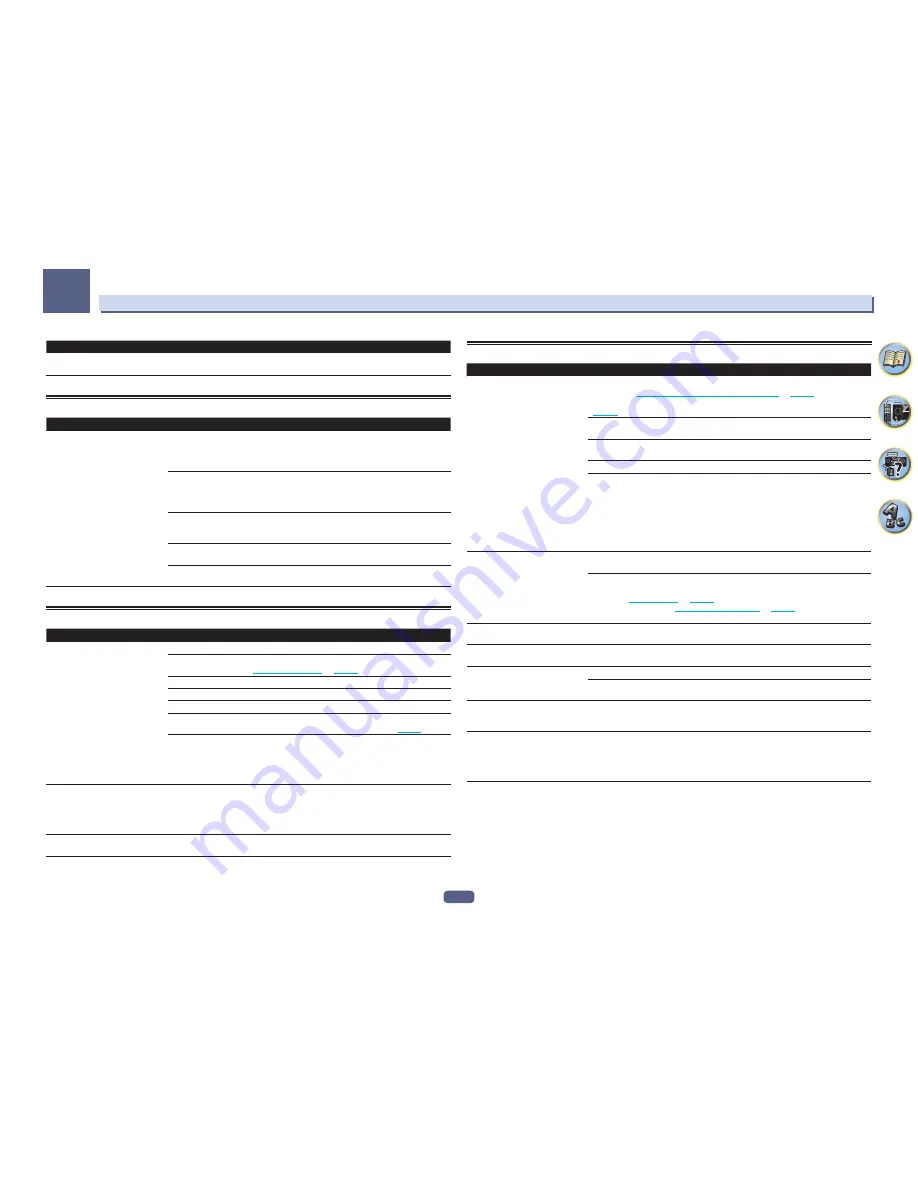
103
FAQ
13
Symptom
Remedy
No HDZONE sound is output.
With HDZONE, multi-channel audio may not be output. In this case, set the audio output
setting of your playback device to 2-channel PCM.
BT AUDIO
Symptom
Remedy
The
Bluetooth
wireless technology
device cannot be connected or oper-
ated. Sound from the
Bluetooth
wire-
less technology device is not emitted
or the sound is interrupted.
Check that no object that emits electromagnetic waves in the 2.4 GHz band (microwave
oven, wireless LAN device or
Bluetooth
wireless technology apparatus) is near the unit. If
such an object is near the unit, set the unit far from it. Or, stop using the object emitting
the electromagnetic waves.
Check that the
Bluetooth
wireless technology device is not too far from the unit and that
obstructions are not set between the
Bluetooth
wireless technology device and the unit.
Set the
Bluetooth
wireless technology device and the unit so that the distance between
them is less than about 10 m and no obstructions exist between them.
The
Bluetooth
wireless technology device may not be set to the communication mode
supporting the
Bluetooth
wireless technology. Check the setting of the
Bluetooth
wireless
technology device.
Check that pairing is correct. The pairing setting was deleted from this unit or the
Blue-
tooth
wireless technology device. Reset the pairing.
Check that the profile is correct. Use a
Bluetooth
wireless technology device that sup-
ports A2DP profile and AVRCP profile.
Video
Symptom
Remedy
No image is output when an input is
selected.
Check the video connections of the source component.
Make sure the input assignment is correct for components connected using component
video or HDMI cables (see
The Input Setup menu
on
page 48
).
Check the video output settings of the source component.
Check that the video input you selected on your TV is correct.
When the
HDMI
OUT 1/2
setting of the output parameter function is set to
OFF
, set it to
ON
.
If HDZONE is set to on, video images connected using a video cable or component cable are
not output from the HDMI terminal. To output video images, turn HDZONE off (
page 77
).
When content that is protected by the HDCP 2.2 protocol is output from a source player,
output of video is not possible on televisions and projectors that do not support HDCP
2.2. Please prepare a television or projector that supports HDCP 2.2. Also, this receiver’s
HDCP 2.2 compatible input terminals are
BD
,
HDMI
IN 1
, and
HDMI
IN 2
. When making
connections other than the said terminal(s), please use these terminals instead.
Noisy, intermittent, or distorted
picture.
Sometimes a video deck may output a noisy video signal (during scanning, for example),
or the video quality may just be poor (with some video game units, for example). The pic-
ture quality may also depend on the settings, etc. of your display device. Reconnect the
source and display device using the same type of connection (component or composite),
then start playback again.
Video parameters cannot be used.
For audio only input (TUNER, CD, and TV), the video parameter function cannot be used.
Use for video or input with a GUI display.
Settings
Symptom
Remedy
The Auto MCACC Setup continually
shows an error.
The ambient noise level may be too high. Keep the noise level in the room as low as pos-
sible (see also
Problems when using the Auto MCACC Setup
on
page 48
). If the noise
level cannot be kept low enough, you will have to set up the surround sound manually
(
page 94
).
When using only one surround back speaker, connect it to the
SURROUND BACK L
(Single)
terminals.
To use a 5.1-channel speaker set, use the surround speakers for the surround channel,
not the surround back channel.
Make sure there are no obstacles between the speakers and the microphone.
If
Reverse Phase
is displayed, try the following:
— The speaker’s wiring (+ and –) may be inverted. Check the speaker connections.
— Depending on the type of speakers and their installation conditions,
Reverse Phase
may be displayed even if the speakers are properly connected. If this happens, select
GO NEXT
and continue.
— If the speaker is not pointed to the microphone (listening position) or when using
speakers that affect the phase (dipole speakers, reflective speakers, etc.), it may not be
possible to properly identify the polarity.
After using the Auto MCACC Setup,
the speaker size setting is incorrect.
There may have been some low frequency noise in the room from an air-conditioner,
motor, etc. Switch off all other appliances in the room and use Auto MCACC Setup again.
Depending on a number of factors (bass reproduction capabilities of the speakers, room
size, speaker placement, etc.) this may occur in some cases. Change the speaker setting
manually in
Speaker Setting
on
page 94
, and use the
ALL (Keep SP System)
option for
the
Auto MCACC
menu in
Automatic MCACC (Expert)
on
page 87
if this is a recurring
problem.
Can’t adjust the Fine Speaker Dis-
tance setting properly.
Check that the speakers are all in phase (make sure the positive (+) and negative (–)
terminals are matched up properly).
The display shows
KEY LOCK ON
when you try to make settings.
With the receiver in standby, press
u
STANDBY/ON
for about 5 seconds while holding
down
SPEAKERS
to disable the key lock.
Most recent settings have been
erased.
The power cord was disconnected from the wall while adjusting this setting.
Settings are only stored if all the zones are turned off. Turn off all the zones before
unplugging the power cord.
The various system settings are not
stored.
Do not pull out the power cord while conducting the settings. (The settings will be stored
when both the main zone and sub zone turn off. Turn off all zones before pulling out the
power cord.)
Feels like there is no subwoofer EQ
effect.
The effect becomes less when the set frequency value of the crossover frequency is low.
When setting a high frequency value, the subwoofer EQ effect becomes stronger. How-
ever, setting a higher crossover frequency increases the share that the subwoofer bears
for low-frequency playback. For that reason, it is disadvantageous in terms of the phase
point of view. Set to your preference.
Содержание Elite SC-91
Страница 1: ...Operating Instructions AV Receiver SC 91 ...
Страница 12: ...12 Remote control 13 Display 15 Front panel 16 Controls and displays ...
Страница 139: ......
















































