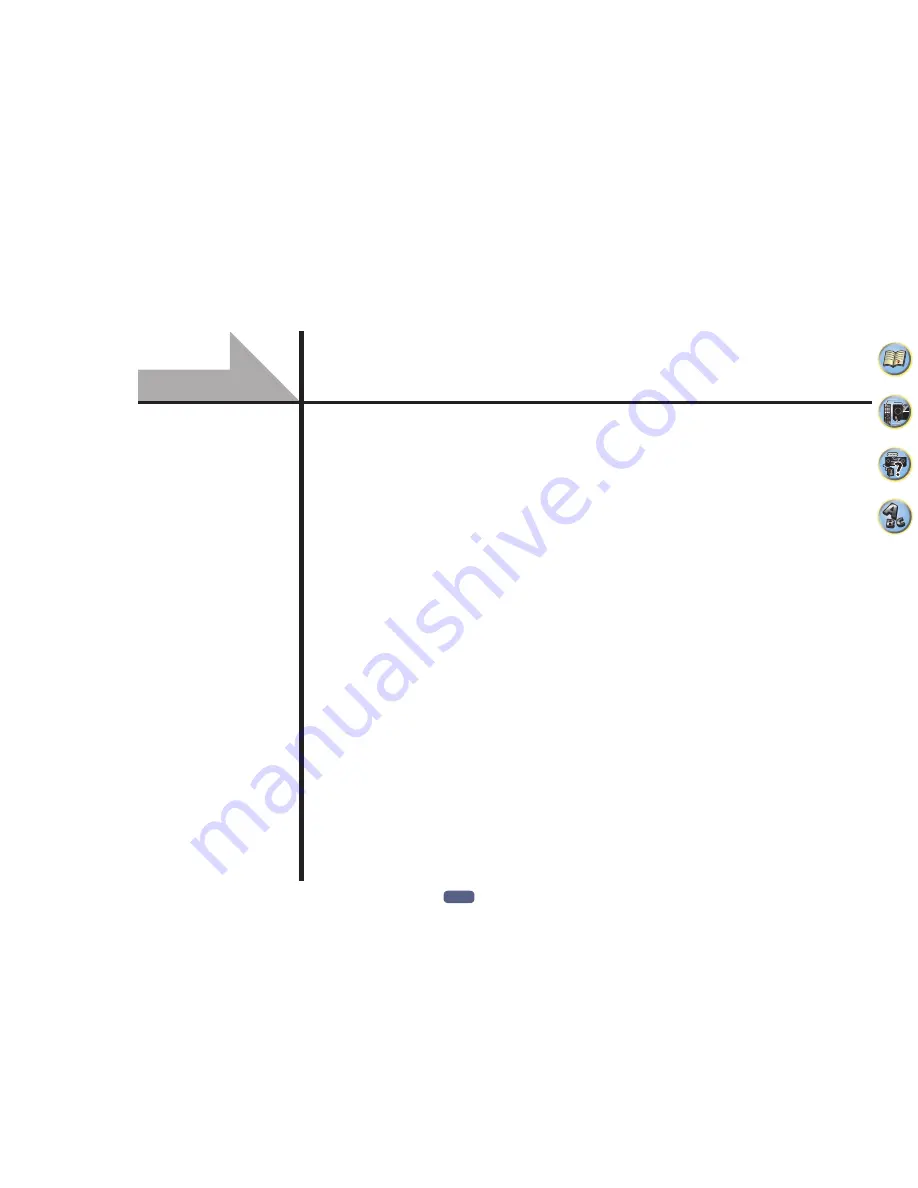
18
Connecting your equipment .........................................................................................................19
Rear panel ......................................................................................................................................19
Determining the speakers’ application ........................................................................................20
Placing the speakers ......................................................................................................................22
Connecting the speakers ...............................................................................................................23
Installing your speaker system .....................................................................................................24
About the audio connection .........................................................................................................26
About the video converter ...........................................................................................................27
About HDMI ...................................................................................................................................27
Connecting your TV and playback components .........................................................................28
Connecting an HDD/DVD recorder, BD recorder and other video sources ...............................30
Connecting a satellite/cable receiver or other set-top box ........................................................31
Connecting other audio components ..........................................................................................32
Connecting the subwoofer ...........................................................................................................32
Connecting AM/FM antennas .......................................................................................................32
Making MULTI-ZONE connections ................................................................................................33
Connecting to the network through LAN interface ...................................................................35
Connecting an iPod........................................................................................................................36
Connecting a USB device ..............................................................................................................36
Connecting an MHL-compatible device .......................................................................................36
Connecting an HDMI-equipped component to the front panel input ......................................37
Connecting an IR receiver .............................................................................................................37
Switching components on and off using the 12 volt trigger .....................................................37
Plugging in the receiver ................................................................................................................37
Connecting your equipment
Содержание Elite SC-91
Страница 1: ...Operating Instructions AV Receiver SC 91 ...
Страница 12: ...12 Remote control 13 Display 15 Front panel 16 Controls and displays ...
Страница 139: ......
















































