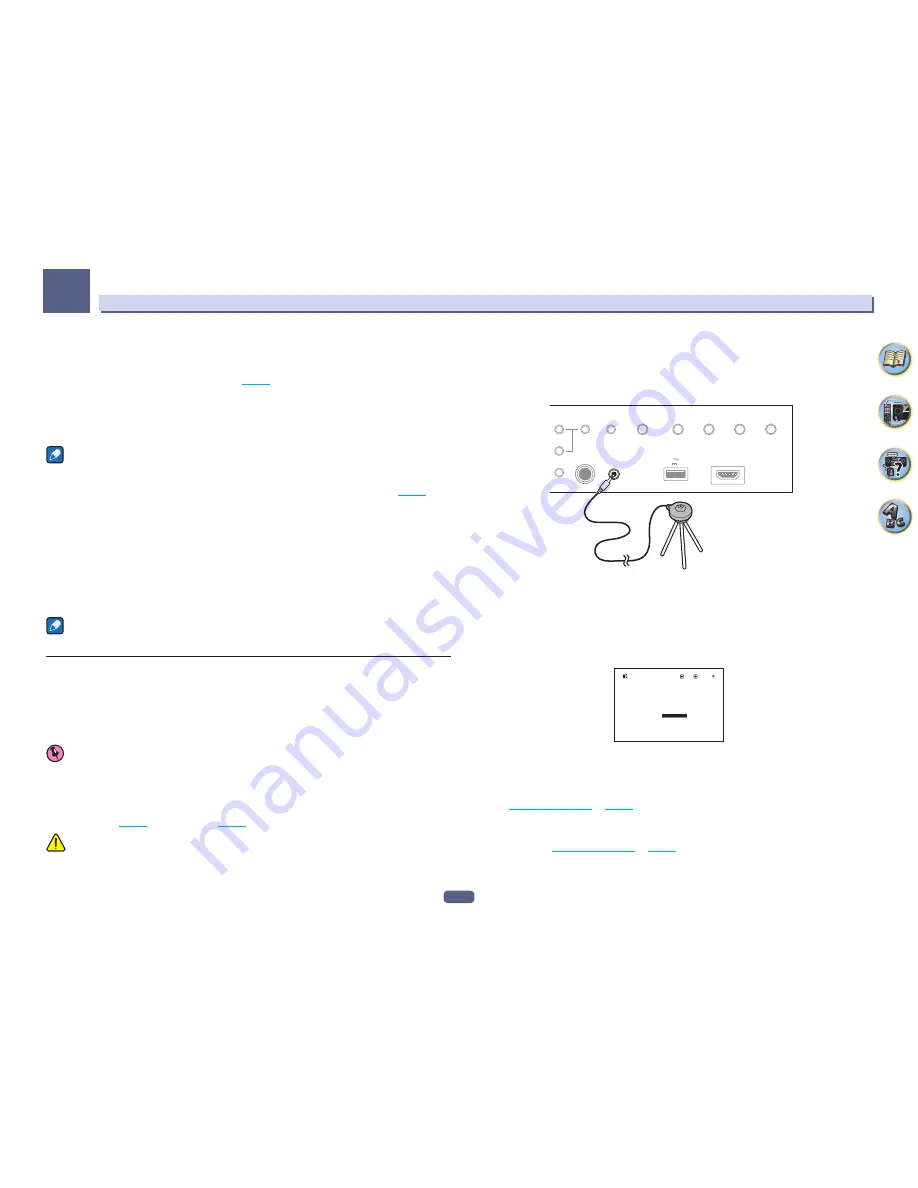
47
Basic Setup
04
Play ZONE Setup
You can select what zone to play when playing via AirPlay and
Bluetooth
equipped devices as well as when play-
ing audio content on equipment in the home network in DMR mode.
!
For playable DLNA-compatible network devices, see
page 63
.
1 Select ‘Play ZONE Setup’ from the Network Option menu.
2 Select the zone in which you want to play the audio contents.
3 When you’re finished, press RETURN.
You will return to the
Network Option
menu.
Notes
!
If another zone is on, it may not be possible to play the audio contents. In this case, turn the other zone off,
then play the audio contents.
!
MAIN/HDZONE
at
ZONE Setup
must be set to
HDZONE
in order to use the
HDZONE
function (
page 98
).
Port Number Setting
On this receiver, there can be up to 5 numbers of ports where signals are received.
1 Select ‘Port Number Setting’ from the Network, Bluetooth menu.
2 Select the port number you want to change.
3 Input the port number.
!
Use
i
/
j
to select a character,
k
/
l
to set the position, and
ENTER
to confirm your selection.
!
It is not possible to set the same port number more than once.
4 If there are other port numbers you want to change, repeat steps 2 and 3.
Note
We recommend setting the port number to 00023 or within the range of 49152 to 65535.
Automatically conducting optimum sound tuning (Full Auto MCACC)
The Full Auto MCACC Setup measures the acoustic characteristics of your listening area, taking into account
ambient noise, speaker connection and speaker size, and tests for both channel delay and channel level. When
Measurement Type
is
Expert
, in addition to this, Standing Wave, Reverb chracteristics, Full Band Phase
Control and EQ are measured. After you have set up the microphone provided with your system, the receiver uses
the information from a series of test tones to optimize the speaker settings and equalization for your particular
room.
Important
!
Make sure the microphone and speakers are not moved during the Full Auto MCACC Setup.
!
Using the Full Auto MCACC Setup will overwrite any existing settings for the MCACC preset you select.
!
Before using the Full Auto MCACC Setup, the headphones should be disconnected.
!
With factory default settings, the on-screen display will be output from all HDMI output terminals and
displayed on any TV connected via HDMI cable. You can change where the screen is output in the
MAIN/HDZONE
(
page 98
) and HDMI output (
page 76
) settings.
CAUTION
!
The test tones used in the Full Auto MCACC Setup are output at high volume.
1 Press
u
STANDBY/ON to switch on the receiver and your TV.
Make sure that the TV’s video input is set to this receiver.
2 Connect the microphone to the MCACC SETUP MIC jack on the front panel.
!
When connecting the MCACC setup microphone, if “
Please wait ...
” displays in the main unit display,
remove the MCACC setup microphone, then try reconnecting after waiting for approximately one minute.
PHONES
SPEAKERS
MULTI-ZONE
CONTROL
ZONE 2
ON/OFF
MCACC
SETUP MIC
HDMI 5 INPUT
AUTO/ALC/
DIRECT
STATUS
BAND
TUNER EDIT
iPod iPhone
DIRECT CONTROL
5V 1 A
HDZONE
ON/OFF
PHASE
CONTROL
Microphone
Tripod
Make sure there are no obstacles between the speakers and the microphone.
If you have a tripod, use it to place the microphone so that it’s about ear level at your normal listening position. If
you do not have a tripod, use some other object to install the microphone.
Install the microphone on a stable floor. Placing the microphone on any of the following surfaces may make
accurate measurement impossible:
!
Sofas or other soft surfaces.
!
High places such as tabletops and sofa tops.
The Full Auto MCACC display appears once the microphone is connected.
Speaker System
: 7.2ch/5.2.2ch
Exit
2a.Full Auto MCACC
Return
START
EQ Type
: SYMMETRY
SP to ceiling
:
– – –
MCACC
: M1.MEMORY 1
Dolby Enabled Speaker :
NO
Measurement Type :
Expert
!
If you leave the GUI screen for over five minutes, the screen saver will appear.
3 Press MAIN RECEIVER to switch the remote control to the receiver operation mode.
4 Select the parameters you want to set.
When the speaker system is not
7.2ch/5.2.2ch
, set
Speaker System
before measuring full auto MCACC. For
details, see
Speaker system setting
on
page 94
.
!
Speaker System
– Shows the current settings. When this is selected and
ENTER
is pressed, the speaker
system selection screen appears. Select the proper speaker system, then press
RETURN
to return.
If you are planning on bi-amping your front speakers, or setting up a separate speaker system in another
room, read through
Speaker system setting
on
page 94
and make sure to connect your speakers as neces-
sary before continuing to step 4.
Содержание Elite SC-91
Страница 1: ...Operating Instructions AV Receiver SC 91 ...
Страница 12: ...12 Remote control 13 Display 15 Front panel 16 Controls and displays ...
Страница 139: ......






























