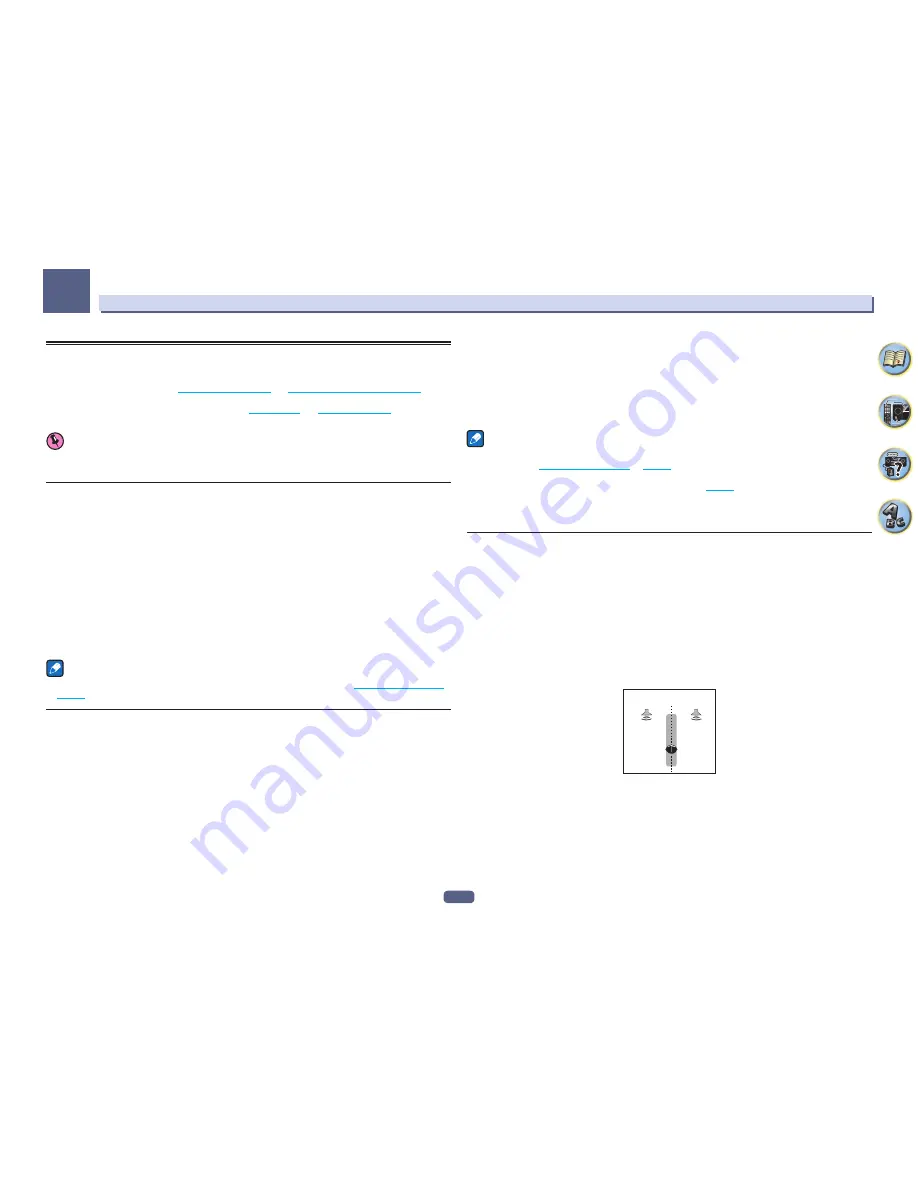
59
Listening to your system
06
Enjoying various types of playback using the listening modes
Using this receiver, you can listen to any source in surround sound. However, the options available will depend
on your speaker setup and the type of source you’re listening to.
To play with surround sound, check “
Standard surround sound
” or “
Using the Advanced surround effects
” below
and select the desired mode.
To play with the optimum mode for the input signal, see “
Auto playback
” or “
Using Stream Direct
”. (The sound is
played in stereo when 2-channel signals are input, in surround when multi-channel signals are input.)
Important
!
The listening modes and many features described in this section may not be available depending on the cur-
rent source, settings and status of the receiver.
Auto playback
There are many ways to listen back to sources using this receiver, but the simplest, most direct listening option
is the Auto Surround feature. The receiver automatically detects what kind of source you’re playing and selects
multichannel or stereo playback as necessary.
%
While listening to a source, press AUTO (AUTO SURR/ALC/STREAM DIRECT) for auto
playback of a source.
AUTO SURROUND
shows briefly in the display before showing the decoding or playback format. Check the digi-
tal format indicators in the front panel display to see how the source is being processed.
!
If the source is Dolby Digital, DTS, or Dolby Surround encoded, the proper decoding format will automatically
be selected and shows in the display.
!
When listening to the
BT AUDIO
input, the
SOUND RETRIEVER AIR
feature is selected automatically.
ALC
– In the Auto level control (
ALC
) mode, this receiver equalizes playback sound levels.
Also, the low and high frequency sounds, dialogs, surround effects, etc., that are difficult to hear when the vol-
ume is low are adjusted to be optimal for the volume level. This mode is particularly optimum when listening at
night.
Note
When
ALC
is selected, the effect level can be adjusted using the
EFFECT
parameter in
Setting the Audio options
on
page 73
.
Standard surround sound
The following modes provide basic surround sound for stereo and multichannel sources.
%
While listening to a source, press SURR (STANDARD SURROUND).
If necessary, press repeatedly to select a listening mode.
!
If the source is Dolby Digital, DTS, or Dolby Surround encoded, the proper decoding format will automatically
be selected and shows in the display.
With two channel sources
, you can select from:
!
EXT.STEREO
– Gives multichannel sound to a stereo source, using all of your speakers
!
Dolby Surround
– Dolby Surround is played with a maximum of 7.1 ch including top-middle or surround back
using up-mix technology that can expand sound to speakers arranged in three-dimensions, in lieu of the con-
ventional Pro Logic II, Pro Logix IIx, and Pro Logic IIz.
!
Neo:6 CINEMA
– Up to 7.1 channel sound (surround back or front wide), especially suited to movie sources
!
Neo:6 MUSIC
– Up to 7.1 channel sound (surround back or front wide), especially suited to music sources
!
STEREO
– The audio is heard with your sound settings and you can still use the audio options.
With multichannel sources, if you have connected surround back, top middle, front wide speakers
, you can select
(according to format):
!
EXT.STEREO
– See above
!
Dolby Surround
– See above
!
STEREO
– See above
!
DTS Neo:6
– Allows you to hear 6.1 channel playback with DTS encoded sources
!
DTS-ES Matrix
or
DTS-ES Discrete
– Allows you to hear 6.1 channel playback with DTS-ES encoded sources
!
Straight Decode – Plays back without the effects above.
Notes
!
When listening to 2-channel sources in Neo:6 Cinema or Neo:6 Music mode, you can also adjust the center
image effect (see
Setting the Audio options
on
page 73
).
!
When listening through headphones, you can select
STEREO
mode only.
!
When
Dolby Surround
is selected,
C.SPREAD
can be adjusted (
page 73
).
!
When
Dolby Surround
is selected, audio is not output from the front wide speaker and surround back speaker
when it is the only one connected (set).
!
When
Neo:6 CINEMA
or
Neo:6 MUSIC
is selected, audio is not output from the top middle speaker.
Using the Advanced surround effects
The Advanced surround effects can be used for a variety of additional surround sound effects. Most Advanced
Surround modes are designed to be used with film soundtracks, but some modes are also suited for music
sources. Try different settings with various soundtracks to see which you like.
%
Press ADV (ADVANCED SURROUND) repeatedly to select a listening mode.
!
ACTION
– Designed for action movies with dynamic soundtracks
!
DRAMA
– Designed for movies with lots of dialog
!
ADVANCED GAME
– Suitable for video games
!
SPORTS
– Suitable for sports programs
!
CLASSICAL
– Gives a large concert hall-type sound
!
ROCK/POP
– Creates a live concert sound for rock and/or pop music
!
F.S.SURROUND
– Use to provide a rich surround sound effect directed to the center of where the front left and
right speakers sound projection area converges.
Front left
speaker
Front right
speaker
!
SOUND RETRIEVER AIR
– Suitable for listening to the sound from a
Bluetooth
wireless technology device. The
SOUND RETRIEVER AIR
listening mode can only be selected when the
BT AUDIO
input.
!
PHONES SURR
– When listening through headphones, you can still get the effect of overall surround.
!
ECO MODE 1
– Select this to play for example music that has a high audio level with a lower power consump-
tion than usual.
!
ECO MODE 2
– Select this to play movies, etc., with a high ratio of low volume scenes and high volume scenes
(a large dynamic ratio) with a lower power consumption than usual. This mode provides greater power savings
than
ECO MODE 1
.
Содержание Elite SC-91
Страница 1: ...Operating Instructions AV Receiver SC 91 ...
Страница 12: ...12 Remote control 13 Display 15 Front panel 16 Controls and displays ...
Страница 139: ......
















































