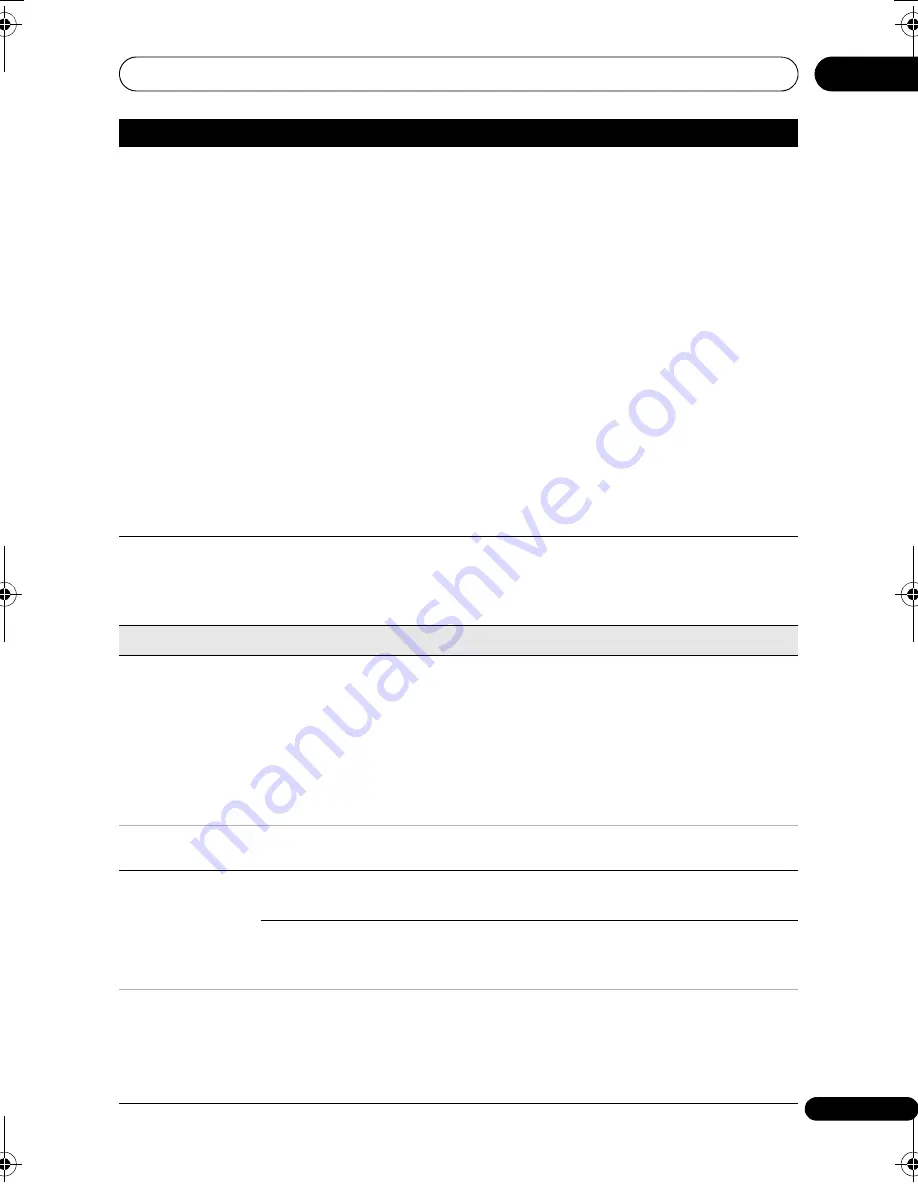
The Initial Setup menu
137
En
18
Manual CH
Setting
Next Screen
P
r
oceed to the next sc
r
een if you need to adjust any of the
settings made by auto tuning. Select you
r
count
r
y, then
pr
oceed to the manual channel setting sc
r
een:
• Change channel
pr
esets using the
C/–
buttons.
• To ski
p
the dis
p
layed channel (because the
r
e is no station
assigned to that channel), change the
Skip
setting to
On
.
• Set the
CH SYSTEM
setting to match the channel system
of you
r
count
r
y o
r
r
egion.
• Set the
CHANNEL
setting to the channel you want to
assign to the cu
rr
ent channel
pr
eset.
• To manually fine tune the channel, change the
AFT
setting
to
Off
then adjust the
Level
setting.
• Set the
Sound System
setting to match the sound system
of you
r
r
egion.
• The
Name
field allows you to in
p
ut a name of u
p
to five
cha
r
acte
r
s fo
r
the cu
rr
ent channel
pr
eset.
• If the cu
rr
ently selected channel is sc
r
ambled
r
equi
r
ing a
decode
r
connected to the
AV2 (INPUT 1/DECODER)
, set the
Decoder
setting to
On
.
Channel
Swapping
Next Screen
P
r
oceed to the next sc
r
een to swa
p
channel assignments of
diffe
r
ent
pr
esets so that you can g
r
ou
p
togethe
r
pr
esets that
natu
r
ally go togethe
r
. Select two
pr
esets to swa
p
then
pr
ess
ENTER
.
Video In/Out
Input Colour
System
Next Screen
P
r
oceed to the next sc
r
een to set the in
p
ut colou
r
system fo
r
the exte
r
nal in
p
ut and the built-in TV tune
r
. Use the
C/–
o
r
INPUT SELECT
buttons to change the
pr
eset o
r
exte
r
nal in
p
ut. On the default
Auto
setting the
r
eco
r
de
r
can gene
r
ally co
rr
ectly detect whethe
r
the in
p
ut
signal is PAL, SECAM, 3.58 NTSC o
r
PAL-60, but in some
cases you may have to set it manually if the
p
ictu
r
e is
dis
p
layed inco
rr
ectly.
• Input Colour System cannot be set when the recorder is in D.TV mode.
• See also About the input colour system on page 148 for more information on this setting.
Component
Video Out
Interlace •
Select if you
r
monito
r
/TV is not com
p
atible with
pr
og
r
essive-
scan video.
Progressive
Select if you
r
monito
r
/TV is
pr
og
r
essive-scan com
p
atible.
Check the o
p
e
r
ating inst
r
uctions that came with you
r
monito
r
/TV if you’
r
e not su
r
e.
• For Component Video Out to be effective, the AV1 Out setting (see page 138) must be set to something other than
RGB
.
• If your TV is incompatible with progressive scan video and you select
Progressive
, you will not be able to see any
picture at all. In this case, press
OPEN/CLOSE
while holding down the
(Stop) button on the front panel to
switch to
Interlace
(this also switches Screen Resolution on page 144 to the default setting).
•
When the HDMI signal is output, no video is output from the
COMPONENT VIDEO OUT
.
Setting
Options
Explanation
DVR560HX_WV_EN.book 137 ページ 2008年2月22日 金曜日 午後7時26分
Содержание DVR-560HX-K
Страница 1: ...DVR 560HX K DVR 560HX S HDD DVD Recorder HDD DVD Recorder Operating Instructions ...
Страница 170: ...Additional information 19 170 En ...
Страница 171: ...Additional information 171 En 19 ...
Страница 172: ...Additional information 19 172 En Follow the instructions for Replace Channels page 135 ...






























