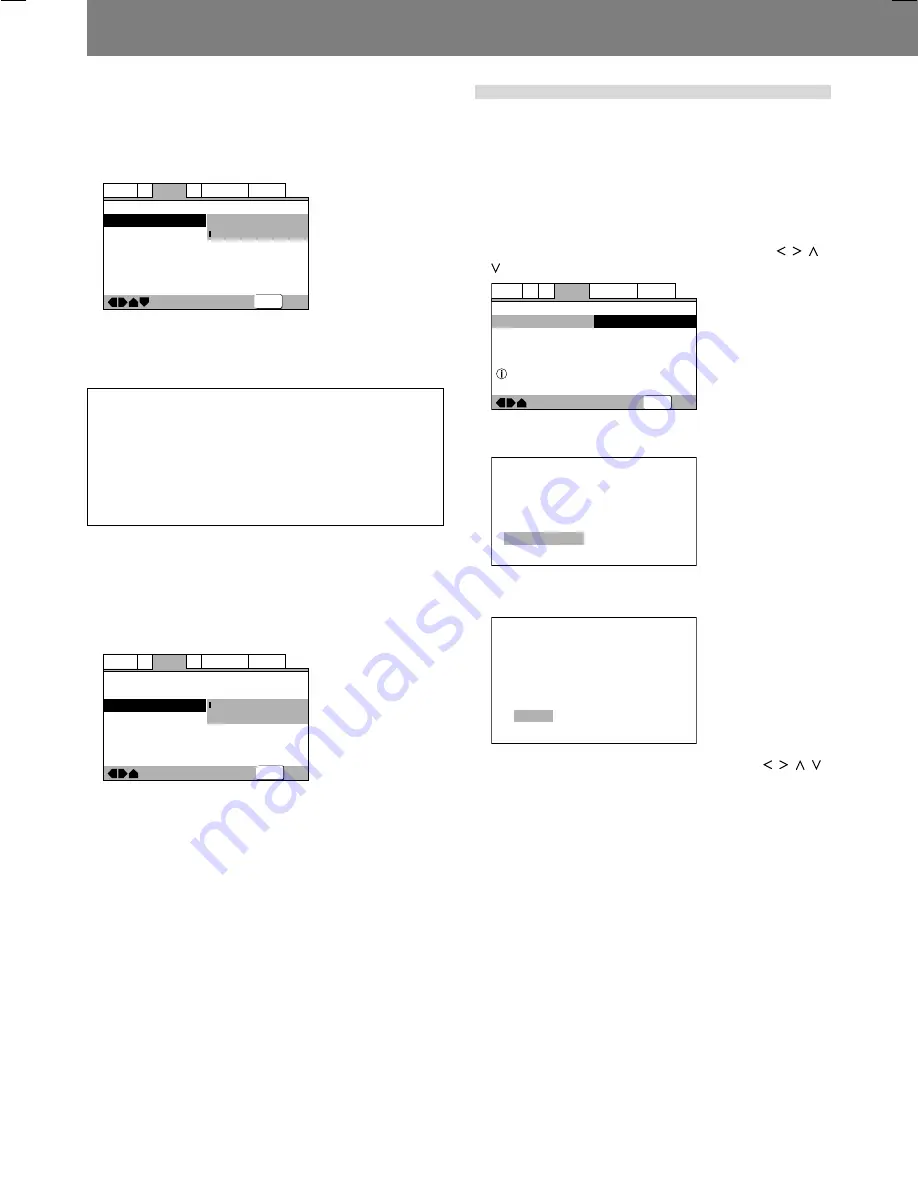
Preparations (Setup)
24
En <DRB1414>
Select S-Video output (Expert Mode)
Set this option to select the video signal output from the S-Video
connector.
¶
When the S-Video connector is used to connect the player to
a television set, the image may appear vertically compressed
(or stretched horizontally). In this case, select [
S1
].
—
—
Audio1
Video1
Language General
A2
V2
Exit
Move
TV Screen
S-Video Out
Screen Saver
16:9(Wide)
S1
S2
SETUP
S2:
The S2 video signal is output (factory default setting).
S1:
The S1 video signal is output.
S1 Video Output:
S1 is S-Video with added signal for discrimination of aspect
ratio (4:3, 16:9).
S2 Video Output:
S2 is the S1 signal with the addition of another signal for dis-
crimination of the picture viewing format (letter box, pan and
scan). When played on a wide television supporting S2, the
appropriate picture mode will be selected automatically.
Screen Saver setting (Expert mode)
The screen saver function is provided in order to prevent image
burn (residual image) on a television screen when a single image
is paused or otherwise remains on the screen for an extended
period of time.
¶
When enabled, the screen saver function operates after an
image has been displayed for about five minutes.
—
—
—
Audio1
Video1
Language General
A2
V2
Exit
Move
TV Screen
S-Video Out
Screen Saver
16:9(Wide)
S2
On
Off
SETUP
On:
Screen saver function is enabled (factory default setting).
Off:
Screen saver function is disabled.
★
In DJ mode, the screen saver function does not operate
when the unit is in pause mode.
Video quality adjust
The video quality can be set to provide optimum reproduction of
specific types of image (movies, animation, etc.). Further, each
of the video image quality options can be set individually, and
each setting can be recorded in memory. If playback is performed
while displaying the initial setup menu, the picture quality can be
adjusted while viewing the actual television image.
To select a preset picture quality
1. Using the four sides of the cursor button ( / / /
), select [Video2]
\
[Video Adjust]
\
[Start].
—
—
Video2
A2
Language General
Audio1
V1
Exit
Move
Background
Video Adjust
Pioneer Logo
Start
Picture Quality Controls
SETUP
2. Press the ENTER button.
The Picture Quality Controls menu will appear.
Video Memory Select
Video Setup
3. Select [Video Memory Select] and press the
ENTER button.
Memory 1
Memory 2
Memory 3
Cinema
Animation
Standard
4. Use the four sides of the cursor button ( / / / )
to select the desired preset picture quality.
Standard:
Reproduces the picture quality recorded on the disc as is.
Cinema:
Optimum for watching in a darkened room, to recreate the
atmosphere of a movie theater.
Animation:
Produces bright, crisp colors, optimum for watching video ani-
mation.
Memory1/Memory2/Memory3:
Favorite picture quality settings can be recorded in memory,
as described in the following section, “
Adjusting picture
quality
”.
5. Press the ENTER button.
The Picture Quality Controls menu will close.
Содержание DVJ-1000
Страница 58: ...52 En DRB1414 ...
















































