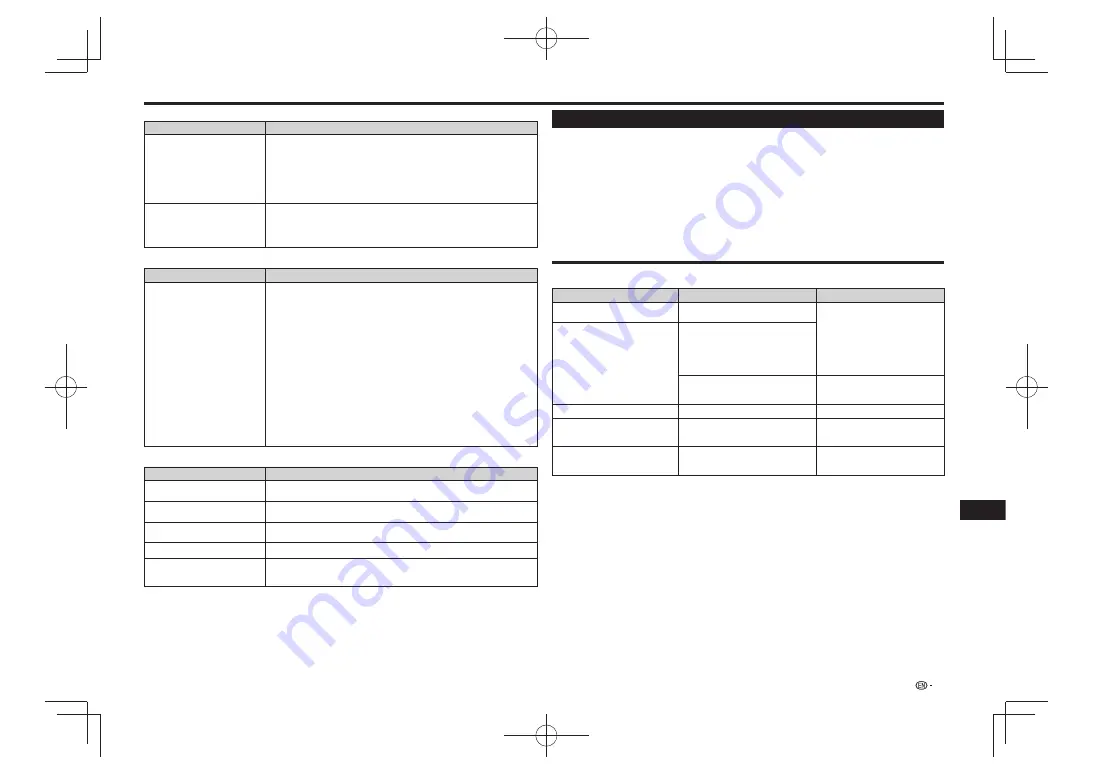
Troubleshooting
Network
Problem
Possible causes and solutions
Cannot connect to the Internet.
Connect the LAN cable securely, pressing it all the way in. (Page 11)
•
Do not connect with a modular cable. Use a LAN cable with the LAN (10/100)
•
terminal.
Is the power for the connected equipment, such as broadband router or modem
•
turned on?
Is the broadband router and/or modem properly connected?
•
Is the proper value(s) set in the network setting? Check “Communication Setup”.
•
(Page 22)
Cannot download BD-LIVE contents.
Is the LAN cable connected properly?
•
(Page 11)
Is the USB memory device properly connected? Check that the USB memory
•
device is connected to the USB port of this Player. (Page 11)
Check if the BD disc supports BD-LIVE.
•
Check the setting for “BD Internet Access”. (Page 22)
•
Control function with HDMI
Problem
Possible causes and solutions
Control function with HDMI does not
work.
Connect the HDMI cable properly.
•
(Page 9)
Use High Speed HDMI
•
®
Cables when using the control function with HDMI. The
control function with HDMI may not operate properly if other HDMI cables are used.
Set “Settings” – “Control” on the player to “Yes”.
•
(Page 21)
The control function with HDMI does not work with
•
devices of other brands, even if
connected using an HDMI cable.
The control function with HDMI will not work if devices that do not support the
control function with HDMI or devices of other brands are connected between the
control function with HDMI-compatible device and the player.
It may also not work with certain Flat Panel TVs.
Set control function with HDMI to On on the connected device.
•
The control function with HDMI works when control function with HDMI is set to On
for all devices connected by HDMI cable. Once connections and the settings of all
the devices are finished, be sure to check that the player’s picture is output to the
Flat Panel TV. (Also check after changing the connected devices and reconnecting
HDMI cables.) The control function with HDMI may not operate properly if the
player’s picture is not properly output to the Flat Panel TV.
The control function with HDMI may not work if three or more players, including this
•
player, are connected.
Also refer to the operating instructions of the connected device.
•
Other
Problem
Possible causes and solutions
The TV operates incorrectly.
Some TVs with wireless remote control capability may operate incorrectly when
•
using the remote control of this Player. Use such TVs away from this Player.
The Player heats up during use.
When using this Player, the console cabinet may heat up depending on the usage
•
environment. This is not a malfunction.
Input of connected TV and AV
system switches automatically.
When “Settings” – “Control” is set to “Yes” on the player, the input on the connected TV
•
or AV system (AV receiver or amplifier, etc.) may switch automatically. (Page 21)
Software cannot be updated.
Remove any disc from the disc tray when updating the software.
•
The front panel display shows
“HOLD”, and operations are
disabled.
KEY LOCK is in effect. (Page 8) Depress the remote control unit’s
•
KEY LOCK
for
five seconds or more to cancel the KEY LOCK function.
Messages Relating to BD disc and DVD disc
To Reset this Player
If the player displays the following symptoms, press and hold in
•
STANDBY/ON
on the player’s front panel to reset the
player.
– Operation buttons do not work
– Noise is output
– Power does not turn off
When “RESET” appears on the front panel display, the player is reset and the power turns off. Turn the player’s power back on.
When the power is turned on, it may take several minutes for system checking to be completed.
•
Since all settings including the language setting stored in memory are also reset when a reset has been performed, they must
•
be set again.
When the problem persists even after performing a reset, unplug the AC cord and plug it in again. If this does not solve the
•
problem, contact the nearest service center approved by Pioneer.
The following messages appear on the TV screen in case the disc you tried to playback is not appropriate or the
operation is not correct.
Error message
Possible Error
Suggested Solution
Cannot play.
The disc cannot be played back with
•
this Player.
Check the disc, and load it correctly.
•
Incompatible disc.
A disc that cannot be played is loaded
•
in the player.
The disc is scratched or dirty.
•
The disc is loaded with the printed
•
side facing down (the disc tray opens
automatically).
Occurs if the loaded disc cannot be
•
played because it is a non-standard disc
or scratched, etc.
Remove the disc.
•
Cannot operate.
Occurs if an operation is incorrect.
•
—
This USB memory is not formatted
properly. Please format the memory in
USB memory management.
Occurs if there is a formatting error.
•
Format the USB memory again.
•
The Connected USB Memory cannot
be used. It should be compliant with
USB 2.0.
Occurs if USB memory not compliant
•
with USB 2.0 High Speed (480 Mbit/s) is
used (i.e. USB 1.0/USB 1.1).
Connect USB 2.0 High Speed (480
•
Mbit/s) compliant USB memory.
27
Appendix
Содержание DP-43FD
Страница 1: ...Operating Instructions Mode d emploi Blu ray 3DTM PLAYER LECTEUR Blu ray 3DTM BDP 43FD BDP 41FD ...
Страница 61: ...Annexe 33 ...
Страница 65: ......
Страница 66: ......
Страница 67: ......
















































