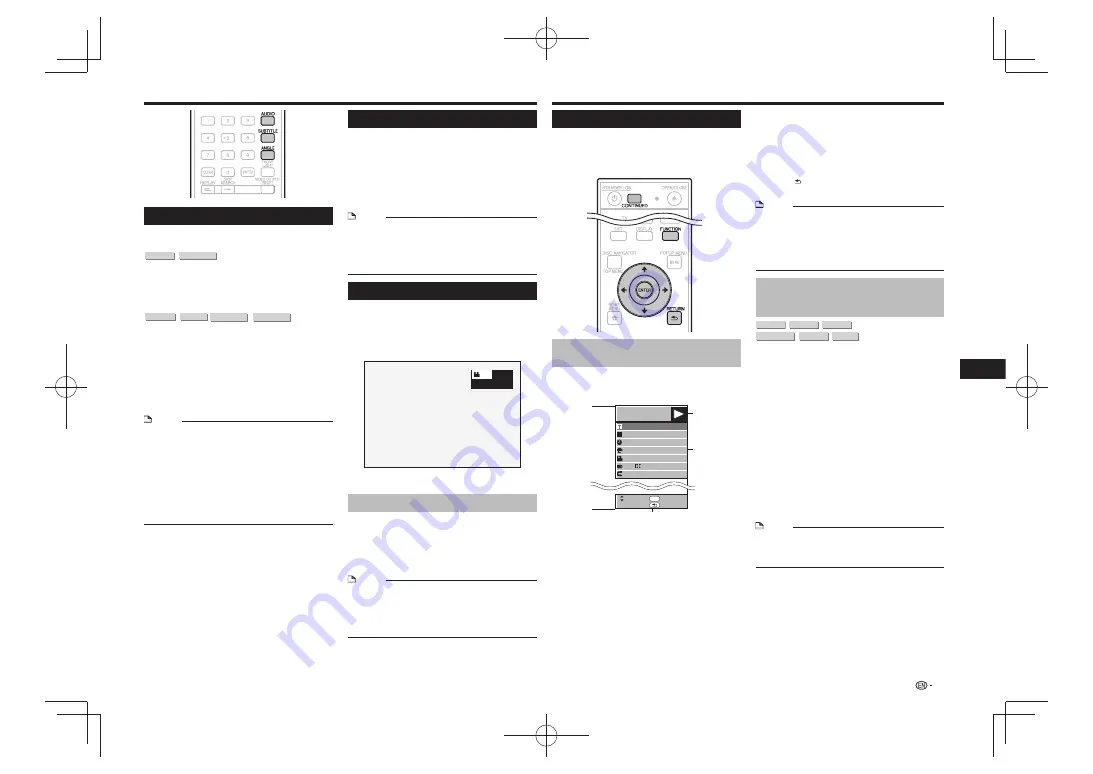
Playback Functions
Switching the Audio Mode
Press
AUDIO
.
The displayed content differs from disc to disc.
DVD VIDEO
BD VIDEO
The audio track currently being played back will be
displayed.
When multiple audio tracks are recorded on the disc,
the audio track switches each time
AUDIO
is pressed.
DVD-R
DVD-RW
BD-R
BD-RE
The mode switches as shown below each time
AUDIO
is pressed.
In the event bilingual (multiplex) broadcasts are
recorded:
The display will show
•
“MAIN”, “SUB” or “MAIN SUB”
When a recorded broadcast with stereo or monaural
audio is played back:
“Stereo” is displayed. (Audio cannot be switched.)
•
NOTE
When you play a program recorded in stereo or monaural,
•
and if you are listening to the Bitstream sound via the digital
output jack, you cannot select the audio channel. Set the
digital audio output setting to “PCM” (page 21) or listen via
the analog output jacks if you want to change the audio
channel.
Settings for audio can be changed also in Function Control
•
Screen (see right).
Some discs allow changing of the audio channel via a
•
menu. For details, see the manual for the disc.
The display for audio automatically disappears after 5
•
seconds.
Switching Subtitles
If subtitles are provided in multiple languages, you can
switch between them.
Press
SUBTITLE
during playback.
The display indicates the subtitle number currently being
•
played back, and the subtitles appear.
Each time
•
SUBTITLE
is pressed, the subtitles change.
You can also select “Off”.
•
NOTE
Settings for subtitles can be changed also in Function
•
Control Screen (see right).
Some discs allow changing of the subtitles channel via a
•
menu. For details, see the manual for the disc.
The display for subtitles automatically disappears after 5
•
seconds.
Switching the Angle
If multiple angles are recorded, you can switch
between them.
Press
1
ANGLE
during playback.
The display indicates the angle number currently being
•
played back. Each time you press
ANGLE
, the angle
switches.
1
To return to the previous angle, press
ANGLE
to cycle
through the angles until you return to the original angle.
Displaying the Angle Mark
You can change settings so that Angle Mark appears
in the right bottom part of the screen when multiple
angles are recorded. (The Angle Mark is displayed
for BD/DVD video.) The settings can be changed in
“Settings” – “Playback Setting” – “Angle Mark Display”
(Page 21).
NOTE
Settings for angles can be changed also in Function
•
Control Screen (see right).
Some discs allow changing of the angles channel via a
•
menu. For details, see the manual for the disc.
The display for angles automatically disappears after 5
•
seconds.
Function Control
This allows you to adjust various settings at once,
like subtitles, audio and angle settings and the title
selection for Direct Playback. The operations are the
same for BD and DVD.
Function control operation
procedure
Press
1
FUNCTION
during playback.
The Function Control screen is displayed on the TV.
•
Function Control screen
BD-VIDEO
00:20:30
1
1/3
5.1ch
Return
Select
Enter
5 5
/2
2 English
1
Off
ENTER
C
Playback status display
Shows the operation status and the disc type.
Setting items
Selects a title (or track) or chapter for playback, or
performs subtitles, audio and angle settings.
Title/Track Number (Direct Title/Track Skip)
•
Chapter Number (Direct Chapter Skip)
•
Playback Elapsed Time/Specified Continued
•
Viewing Playback Time (Direct Time Skip)
Subtitle Language
•
Angle Number
•
Audio
•
Repeat
•
Operation guide display
Provides help on remote control button operations.
Settings During Playback
Press
2
to select the desired setting, then
press
ENTER
.
For a description of each setting, see “Functions
•
which can be set” (Page 20).
Press
3
to set, then press
ENTER
.
Operations vary depending on the setting. Follow the
•
operation instructions on the screen.
Press
4
RETURN
or
FUNCTION
to close the
Function Control screen.
NOTE
If “– –” is displayed for an option like title number or
•
subtitles, the disc has no titles or subtitles which can be
selected.
The displayed items vary depending on the disc.
•
If you access the Function Control screen, it may be
•
impossible to operate the BD/DVD video playback. In
cases like this, close the Function Control screen.
Continuing playback from a
specified position
(Continued Viewing Playback)
BD VIDEO
BD-R
BD-RE
DVD VIDEO
DVD-R
DVD-RW
This function allows you to continue playback from a
position you specify to be played next time, even after
turning the power off.
Setting
During playback, press
1
CONTINUED
at the
position from which you want to start continued
viewing playback.
The elapsed playing time at the specified position is
•
displayed at the top right of the screen.
Playing
Play the title for which you have set continued
1
viewing playback.
The Function Control screen appears automatically.
•
The Function Control screen can also be displayed by
•
pressing
FUNCTION
during playback.
Press
2
, select the specified continued
viewing playback time, then press
ENTER
.
Playback starts from the specified position.
•
NOTE
The continued viewing playback setting is canceled when
•
OPEN/CLOSE
is pressed.
Continued viewing playback may not work properly with
•
some discs.
19
Playback
Содержание DP-43FD
Страница 1: ...Operating Instructions Mode d emploi Blu ray 3DTM PLAYER LECTEUR Blu ray 3DTM BDP 43FD BDP 41FD ...
Страница 61: ...Annexe 33 ...
Страница 65: ......
Страница 66: ......
Страница 67: ......






























